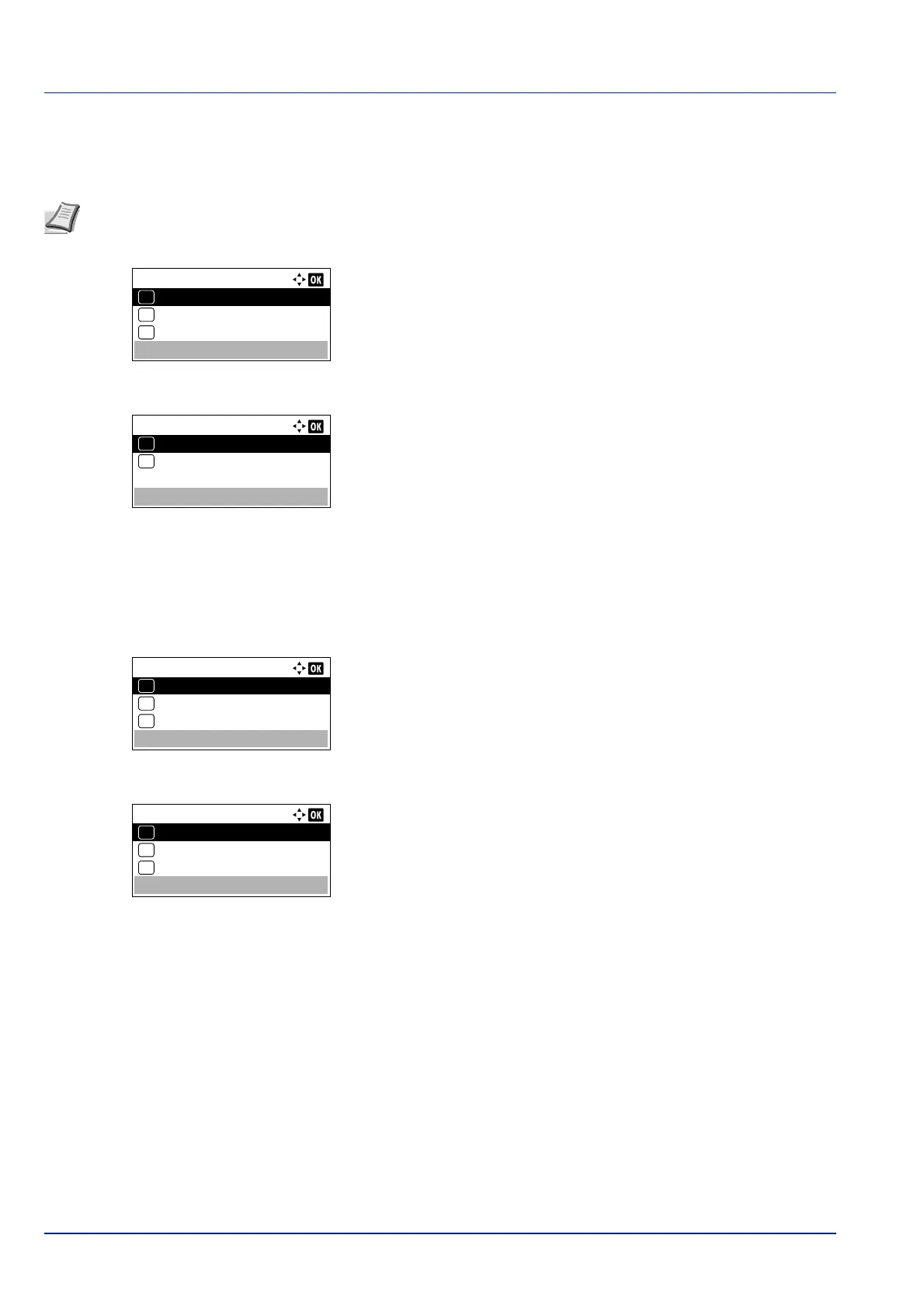Document Box
5-16
Quiet Mode (Selecting the Quiet Mode)
Lower print speed for quiet processing. Select this mode when the running noise is uncomfortable. For details, refer to Quiet
Mode (Setting the Quiet Mode) on page 4-150.
1 In the Copies menu or the Paper Source menu, press
[Function] ([Right Select]). The Function menu appears.
2 Press or to select Quiet Mode.
3 Press [OK]. The Quiet Mode screen appears.
4 Press or to select On or Off.
5 Press [OK]. The Quiet Mode is set and the Function menu
reappears.
Duplex (Setting the duplex printing)
Set duplex printing. For details, refer to Duplex (Setting the duplex printing) on page 4-46.
1 In the Copies menu or the Paper Source menu, press
[Function] ([Right Select]). The Function menu appears.
2 Press or to select Duplex.
3 Press [OK]. The Duplex screen appears showing the list of available
duplex printing modes.
4 Press or to select the desired duplex printing mode.
The message display toggles through the following:
Off
Bind Long Edge
Bind Short Edge
Selecting Off disables duplex printing.
5 Press [OK]. The duplex printing mode is set and the Function menu
reappears.
Note The processing speed will be slower than normal when in Quiet Mode.
This cannot be used when Prohibit is set for Each Job (Permission for settings for each jobs) on page 4-151.
Function:
EcoPrint
03
Duplex
02
01
Quiet Mode
Function:
EcoPrint
03
Duplex
02
01
Quiet Mode
Duplex:
Off
01
Bind Long Edge
02
*
Bind Short Edge
03