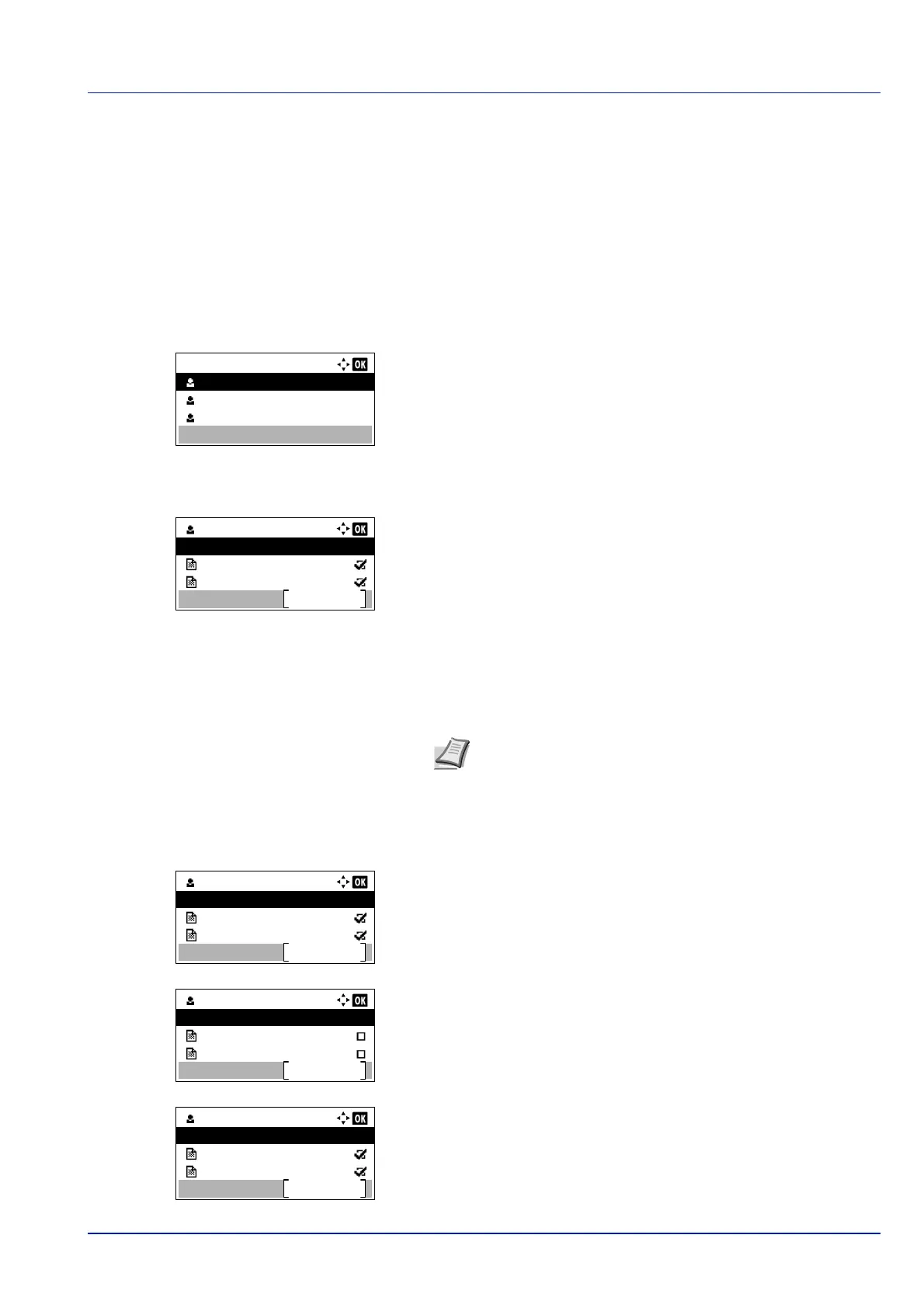5-23
Document Box
The following operations are possible:
• Printing Additional Copies using Quick Copy/Remaining Copies of a Proof-and-Hold Job...5-23
• Select/Deselect All Files...5-23
• Print a File...5-24
• Deleting a Quick Copy/Proof-and-Hold Job...5-24
• Delete a File...5-25
Printing Additional Copies using Quick Copy/Remaining Copies of a Proof-and-Hold Job
1 In the Job Box menu, press or to select Quick Copy.
2 Press [OK]. The Quick Copy screen appears listing the user names
for stored jobs.
3 Press or to select the user name you entered in the printer
driver.
4 Press [OK]. The printer displays a list of the jobs stored under the
selected user name.
5 Press or to scroll to the desired job title.
When [Select] ([Right Select]) is pressed, the file is selected. A
checkmark will be placed on the right of the selected file.
Select the checkmarked file and press [Select] ([Right Select])
again to cancel the selection.
Select/Deselect All Files
All files in the Job Box are selected.
1 In the file list screen, press or to select All Files.
2 Press [Select] ([Right Select]).
When all files in the Job Box are checked, all checkmarked files are
deselected.
When there is a file not checked in the Job Box, all files will be
checkmarked.
Quick Copy:
User 01
User 02
User 03
User 01
Select
Data 01
All Files
Data 02
Note To select all files, follow the steps of Select/Deselect All
Files on page 5-23
User 01
Select
Data 01
All Files
Data 02
User 01
Select
Data 01
All Files
Data 02
User 01
Select
Data 01
All Files
Data 02