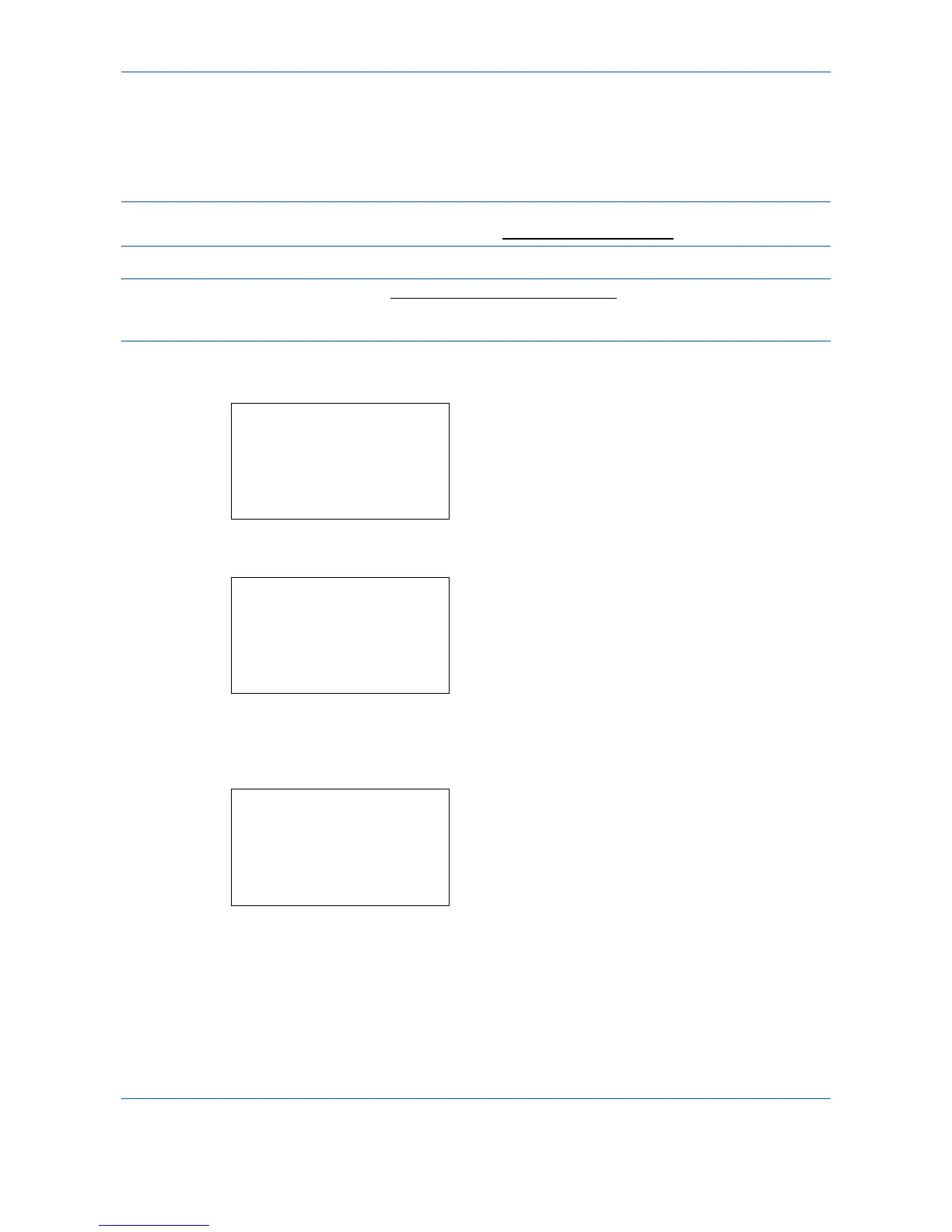Document Box
6-8
Printing from a Custom Box
Custom Box is a component box which you can create within the Document Box and store data for later
retrieval.
IMPORTANT: To use a Custom Box, an optional SSD must be installed in the machine. The SSD must be
formatted from the machine. For more information, refer to Format SSD on page 8-64.
NOTE: To create a Custom Box, refer to Custom Box creation on page 8-86.
The setting of Custom Boxes is also possible from Embedded Web Server RX. For more information, refer to
the Embedded Web Server RX User Guide.
Custom Box display
1 Press the Document Box key. The Document Box
menu appears.
2 Press the or key to select [Custom Box].
3 Press the OK key. The Custom Box menu
appears.
Sorting the Custom Box list
When user login administration is enabled, it is possible to sort the list display into either Box Number order or
Box Owner order.
1 In the Custom Box list screen, press [Menu] (the
Left Select key). The Menu screen appears.
2 Press the or key to select [Sort(No.)] or
[Sort(Name)].
3 Press the OK key. The Menu screen reappears.
