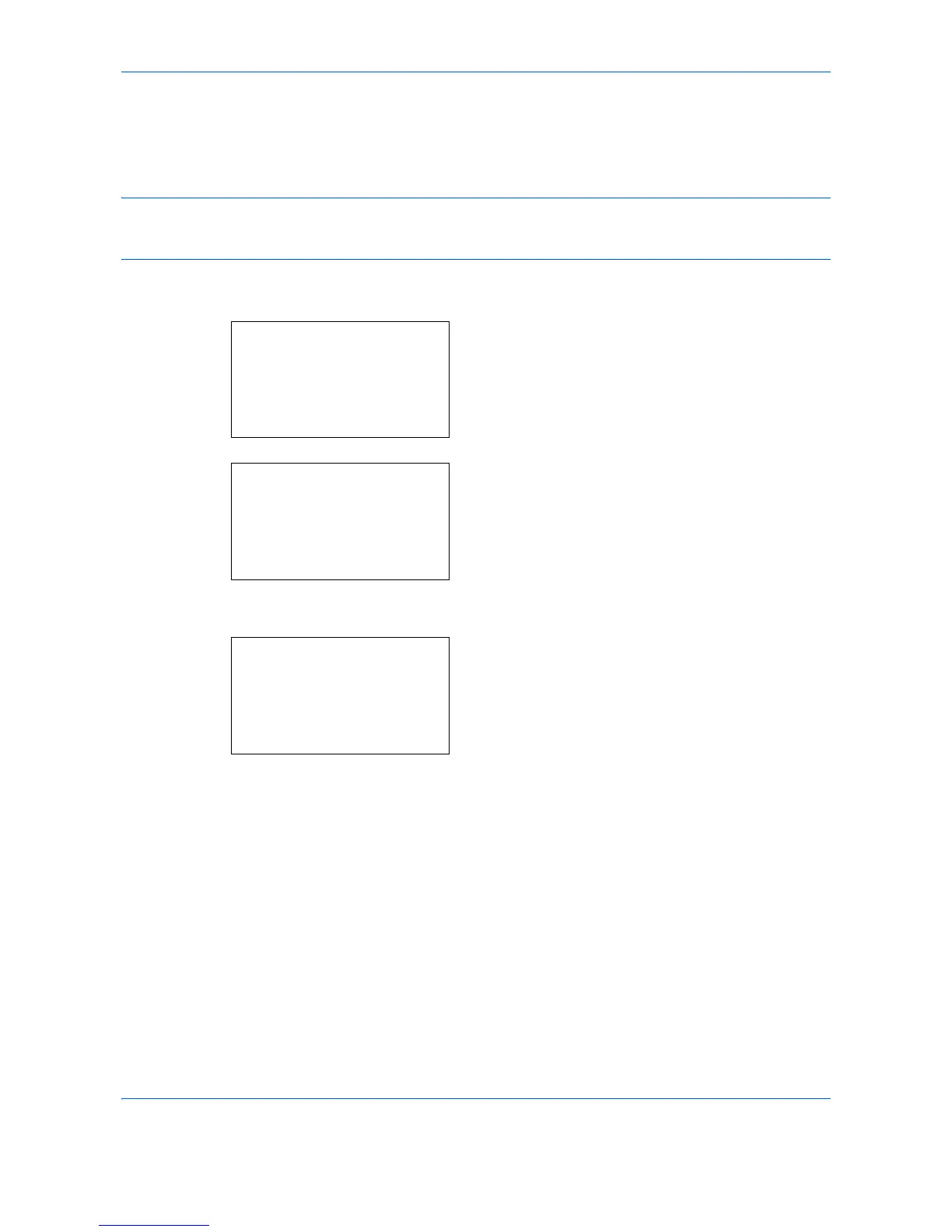Default Setting (System Menu)
8-108
Gloss Mode
Gloss Mode, when set to High, increases the effect of glossiness in printing by reducing the printing speed by
half.
IMPORTANT: Gloss Mode is not available when Labels and Transparency is selected as the paper type setting.
Depending on the paper used, printing in gloss mode may cause wrinkle in paper. To reduce wrinkle, try using
thicker paper.
Use the procedure below to select Gloss mode.
1 In the Sys. Menu/Count. menu, press the or
key to select [Printer].
2 Press the OK key. The Printer menu appears.
3 Press the or key to select [Gloss Mode].
4 Press the OK key. Gloss Mode appears.
5 Press the or key to select [Off] or [On].
6 Press the OK key. Completed. is displayed and the
screen returns to the Printer menu.
