
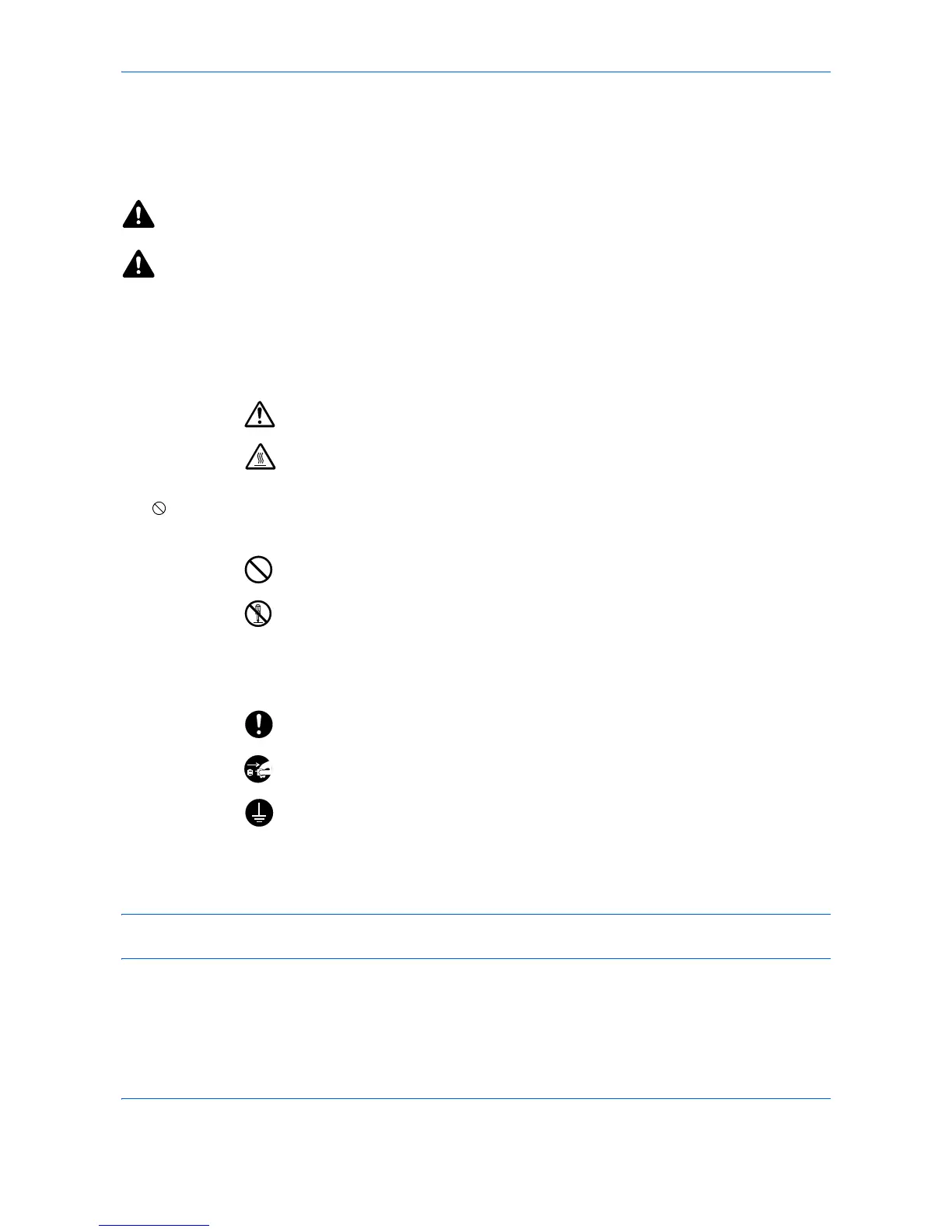 Loading...
Loading...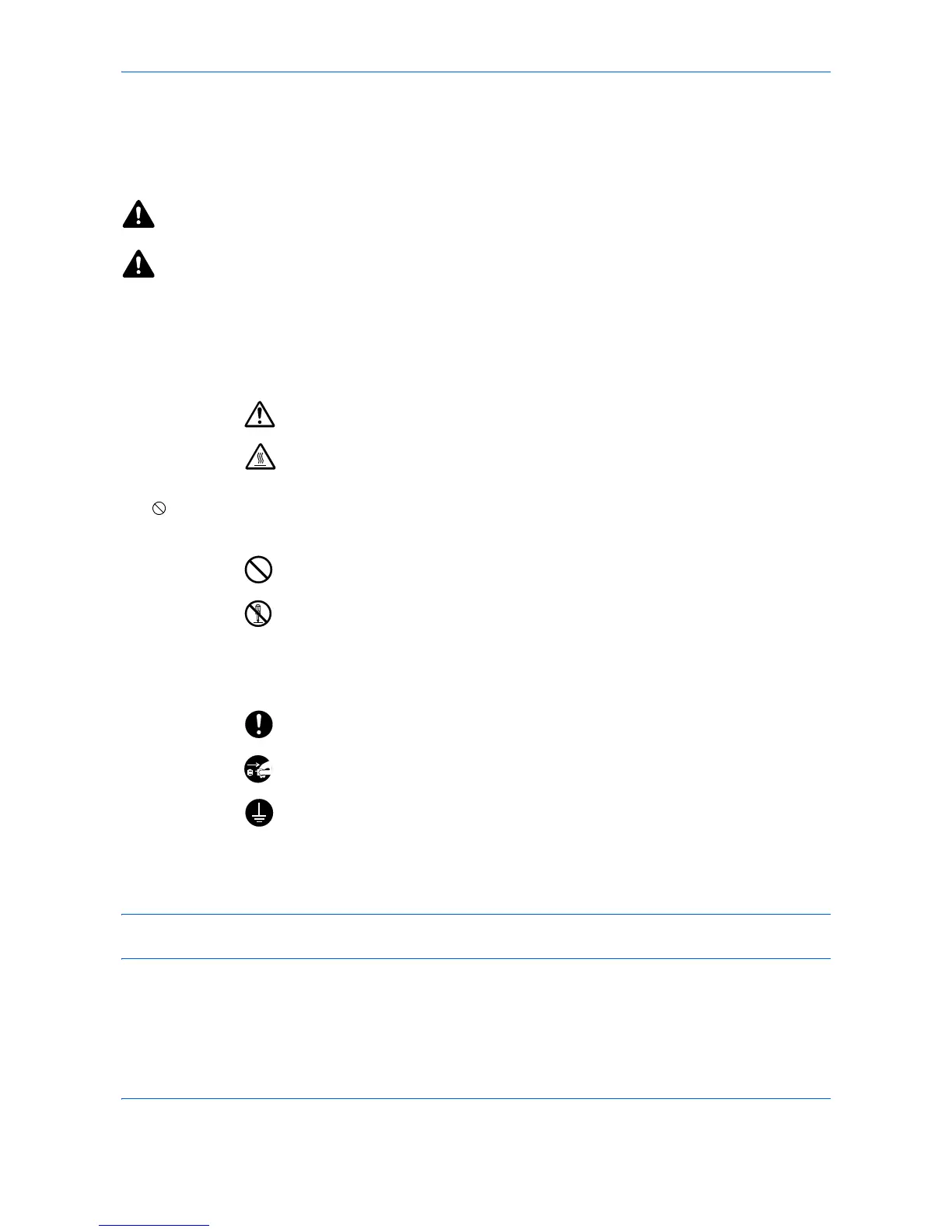
Do you have a question about the Utax P-C2665 MFP and is the answer not in the manual?
| Brand | Utax |
|---|---|
| Model | P-C2665 MFP |
| Category | All in One Printer |
| Language | English |
Lists all the guides supplied with the machine for user reference.
Explains safety warnings and prohibited actions using specific symbols and their meanings.
Describes the layout and functions of the machine's control panel and its displays.
Identifies and labels the various external and internal parts of the machine.
Verifies that all necessary components and documentation are included with the machine.
Provides step-by-step instructions for connecting the machine to a power source and network.
Details the procedure for configuring network settings for TCP/IP (IPv4) and other protocols.
Guides users on installing necessary printer drivers and utilities from the included DVD.
Explains how to load paper correctly into the machine's various paper sources.
Describes the process for logging into and out of the machine's user management system.
Explains the basic steps and options for making copies using the machine.
Outlines the process for sending scanned documents via email or to network folders.
Details how to select the appropriate paper source and size for copying jobs.
Explains how to adjust the strength of cyan, magenta, yellow, and black for hue adjustments.
Covers adjusting image sharpness for clear copies, especially for pencil originals or patterned dots.
Specifies the size of originals to be scanned as the basis for sending operations.
Allows selection of the file format (PDF, TIFF, JPEG, etc.) for scanned documents.
Details how to select the scanning resolution to optimize image quality and file size.
Explains how to print files directly from a USB memory device connected to the machine.
Guides users on storing scanned image files onto a USB memory device.
Covers the creation, display, and sorting of custom boxes for organizing documents.
Allows users to monitor the processing and waiting statuses of print, send, store, and scheduled jobs.
Reviews the history of completed jobs for print, send, and store operations.
Provides instructions on how to cancel print or send jobs that are currently executing or waiting.
Checks the status of installed or connected devices and lines, allowing control based on status.
Covers fundamental machine settings like language, display, sound, and paper configurations.
Details how to configure network settings, including LAN interface, TCP/IP, Bonjour, WSD, and security protocols.
Explains various settings related to printing, such as emulation, color, duplex, and paper handling.
Provides procedures for adjusting print quality and performing machine maintenance tasks.
Provides instructions for cleaning internal machine parts like the glass platen and document processor.
Guides users through the process of replacing toner containers, including cleaning related parts.
Offers general guidelines and checkpoints for resolving common machine issues and symptoms.
Provides procedures for addressing specific error messages displayed on the control panel.
Details how to remove jammed paper from various locations within the machine and document processor.
Explains how to enable, disable, and manage user access and authentication methods.
Covers managing copy/print counts by assigning IDs to accounts and tracking usage statistics.
Details how to check printed and scanned page counts, categorized by function or paper size.