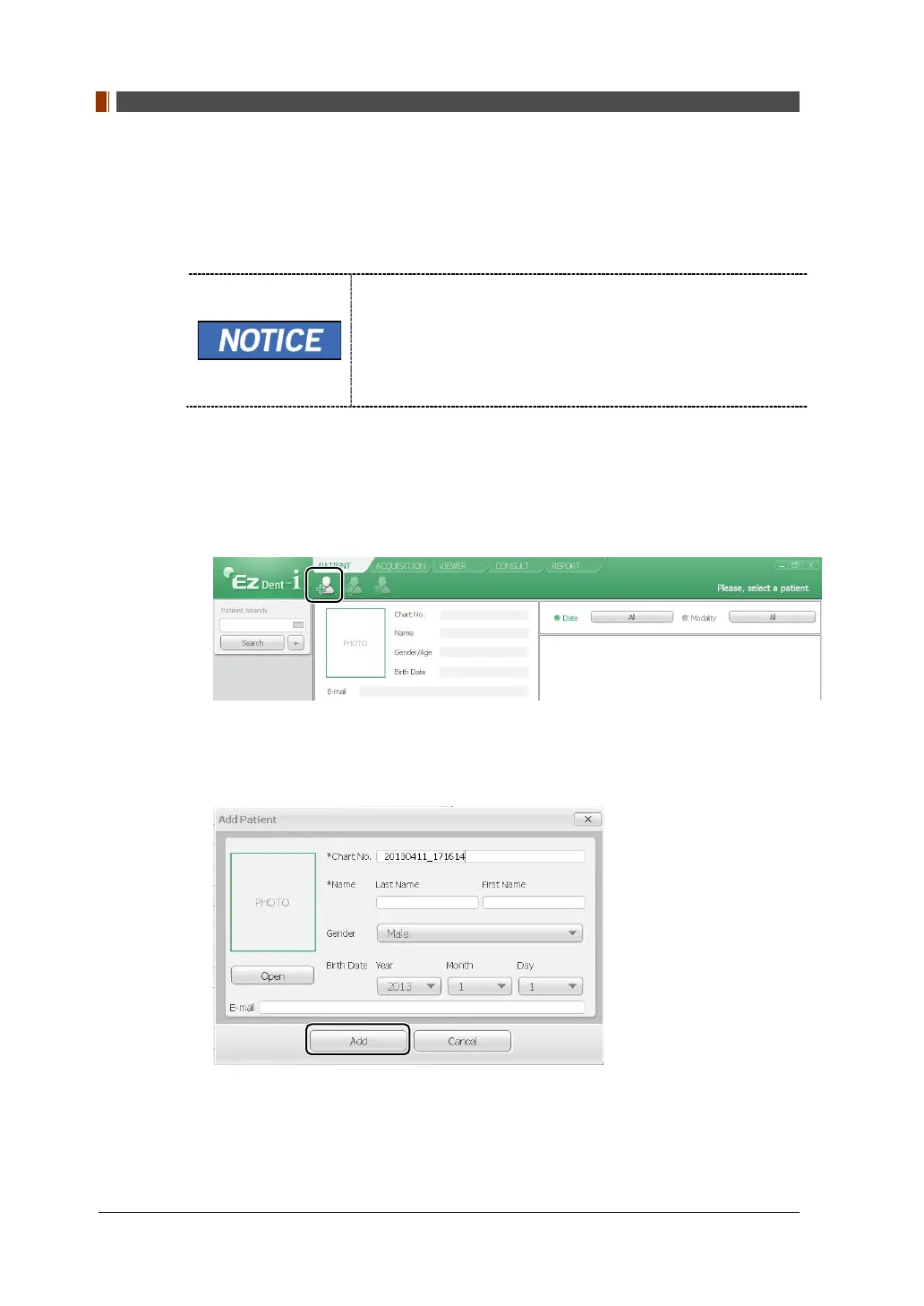6. Getting Started
46 vatech A9 (Model name: PHT-30CSS) User Manual
6.2 Running the Image Viewer (EzDent-i)
The Imaging Program is interfaced with EzDent-i, and the user can analyze the image
acquired from the Console Software easily and rapidly. On your desktop, double-click
the EzDent-i icon. The EzDent-i main window will be displayed.
For vatech A9 (Model name: PHT-30CSS) dental computed
tomography X-ray system, both 3D viewer (Ez3D-i) and
Console Software are being accessed through 2D viewer
(EzDent-i) SW. 3D viewer and Console Software do not have
an image storage capacity of their own, and both programs
will not be able to keep patient information.
6.2.1 Creating a New Patient Record
To create a new patient record, follow the procedure outlined below:
1. Click the PATIENT tab and click the Add Patient icon from the main GUI window.
2. Enter the required patient information. Chart Number, E-Mail address, First
Name, and Last Name are required fields that must be filled in. (The Chart
Number is filled in automatically.)
3. Click the Add button to save the patient record.
