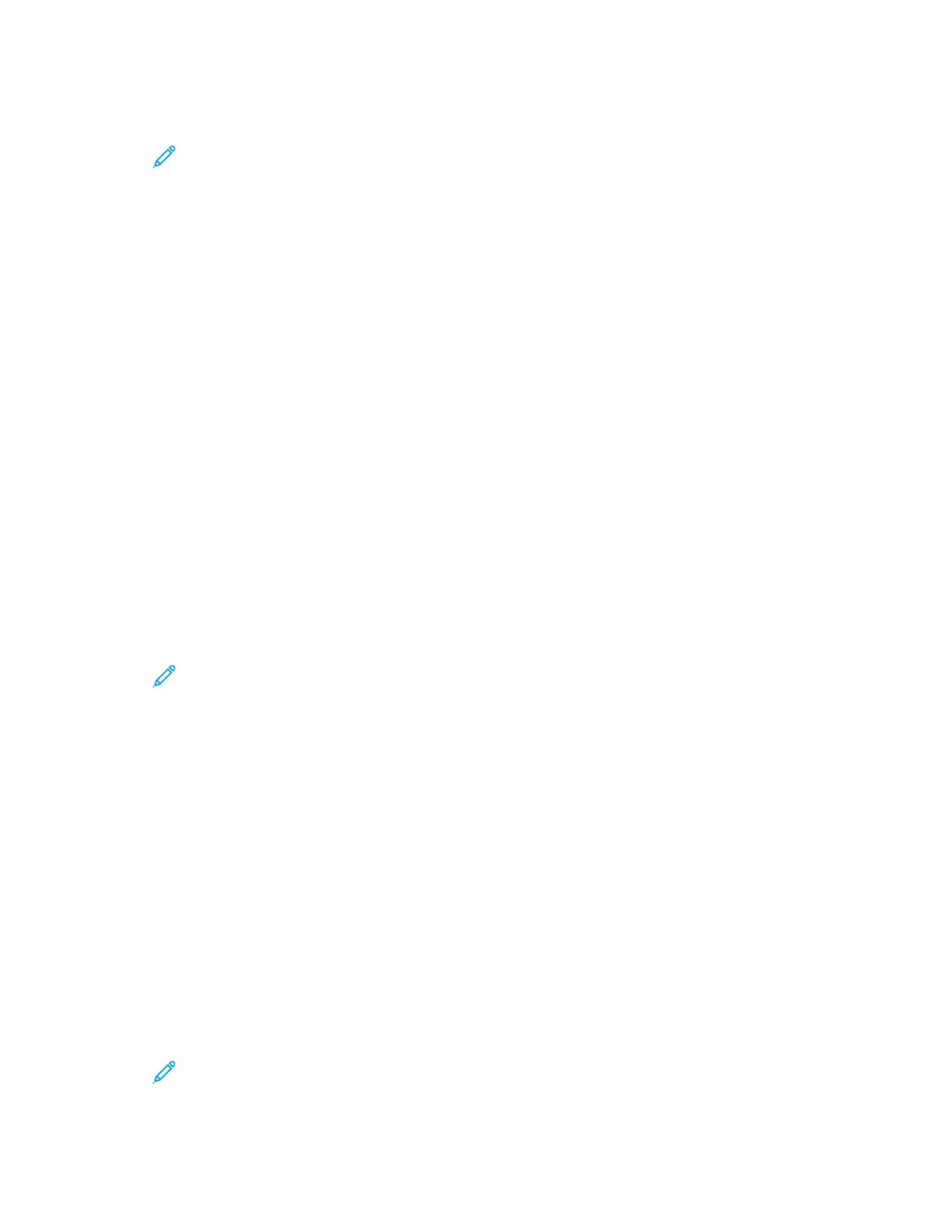2. To select a finishing option, for Finishing, click the arrow.
Note: The print driver displays stapling positions for paper fed on the long edge. If paper
feeds on the short edge instead of the long edge, the finisher can insert the staple in the
wrong location.
3. To select the output tray, for Output Destination, click the arrow, then select an option:
• Automatic: This option determines the output destination based on the number of sets and
the stapling option selected. The printer sends multiple sets or stapled sets to the finisher
output tray.
• Center Tray: This option selects the output tray that is in the middle of the Offset Catch Tray,
or the selected finisher.
• Center Bottom Tray: This option selects the output tray that is on the bottom of the Offset
Catch Tray.
• Left Tray: This option selects the output tray that is on the left side of the printer or the
selected finisher.
• Finisher Tray: This option selects the output tray that is on the Global Integrated Office
Finisher.
• Right Tray: This option selects the output tray that is on top of the Office Finisher.
• Right Top Tray: This option selects the output tray that is on top of the Business Ready
Finisher.
• Right Middle Tray: This option selects the output tray that is in the middle of the Business
Ready Booklet Maker Finisher.
• Right Bottom Tray: This option selects the output tray that is on the bottom of the Business
Ready Finisher when the optional Booklet Maker is not installed.
Note: If a finisher is installed and the Conditional Finisher Offset setting is enabled, when
the finisher operates at a lower speed than the device and no other finishing settings are
selected, the offset function is disabled. If other finishing settings are selected, the offset
function operates normally. If the device and finisher operate at the same speed, the
Conditional Finisher Offset setting is ignored. For more information about the Conditional
Finisher Offset setting, refer to the System Administrator Guide at www.xerox.com/office/
ALC81XXdocs.
4. To send the job to the printer, click OK, then click Print.
SSeelleeccttiinngg PPrriinnttiinngg DDeeffaauullttss iinn WWiinnddoowwss ffoorr aa SShhaarreedd NNeettwwoorrkk
PPrriinntteerr
1. On your computer, navigate to the list of printers:
• For Windows Server 2008 and later, click Start > Settings > Printers.
• For Windows 7, click Start > Devices and Printers.
• For Windows 8, click Start > Control Panel > Devices and Printers.
• For Windows 10, click Start > Settings > Devices > Printers & scanners.
Note: If the Control Panel icon does not appear on the desktop, right-click the desktop,
then select Personalize > Control Panel Home > Devices and Printers.
Xerox
®
AltaLink
®
C81XX Series Color Multifunction Printer
User Guide
169
Printing
