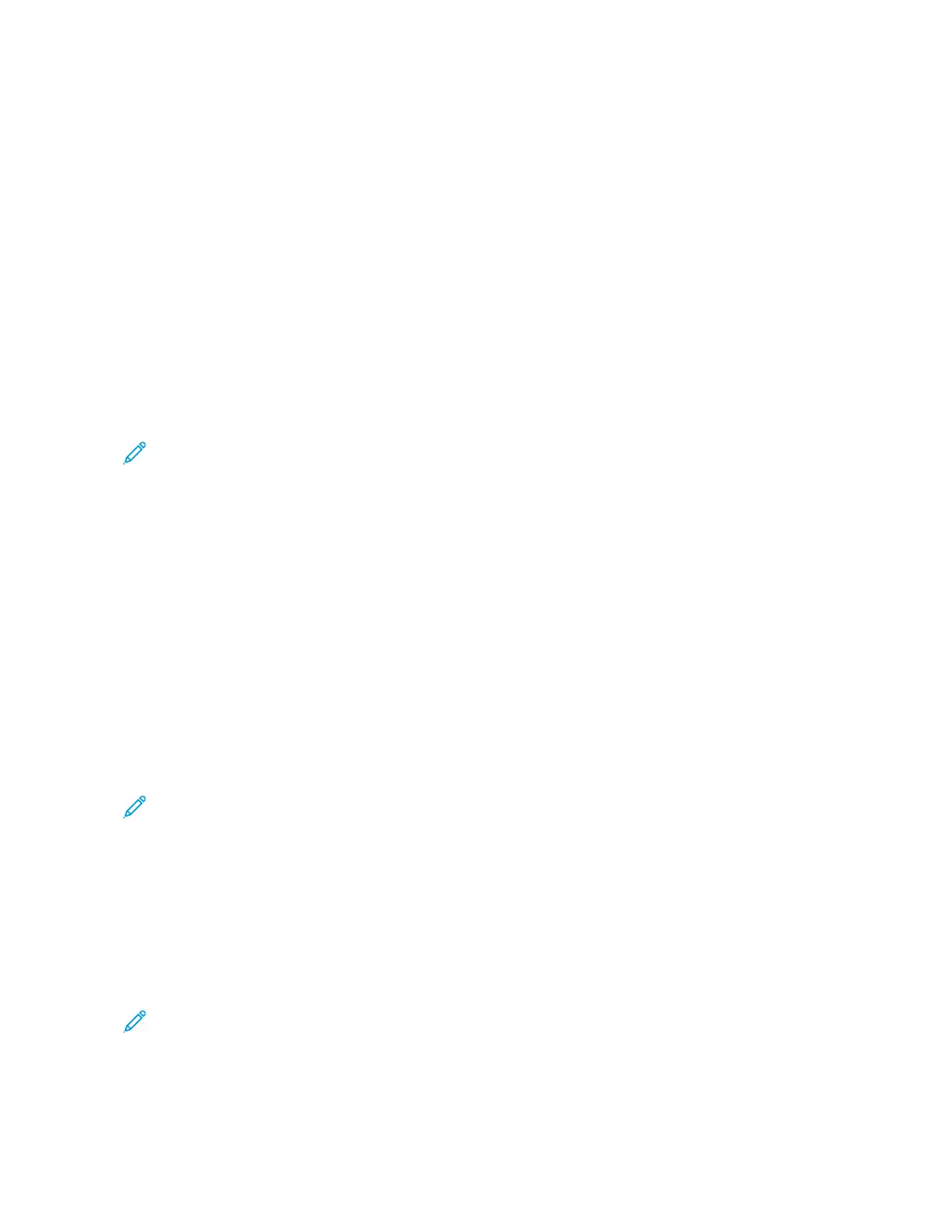Configuring Paper Tray Settings
CCoonnffiigguurriinngg DDeeddiiccaatteedd PPaappeerr TTrraayyss
The system administrator can set trays to Fully Adjustable mode or Dedicated mode. When a paper
tray is set to Fully Adjustable mode, you can change paper settings each time that you load the tray.
When a paper tray is set to Dedicated mode, the control panel prompts you to load a specific paper
size, type, and color.
Your printer can have three high-capacity paper trays installed, depending on the configuration.
• High-capacity trays are configured as Fully Adjustable trays.
• Trays 3 and 4 in the Tandem Module, and High-Capacity Tray 6 hold A4-size (210 x 297 mm),
Letter-size (8.5 x 11 in.), JIS B5-size (182 x 257 mm), or Executive-size (7.25 x 10.5 in.) paper.
• High-capacity trays are designed to hold larger amounts of paper for fewer printing interruptions.
Note: To configure tray settings, refer to the System Administrator Guide at www.xerox.com/
office/ALC81XXdocs.
CCoonnffiigguurriinngg PPaappeerr SSiizzee CCoonnffiirrmmaattiioonn
The system administrator can configure the paper size confirmation prompt that appears at the
control panel. For adjustable paper trays, when you load paper of the same size as the paper that was
loaded previously in the tray, a confirmation prompt appears at the device control panel:
• Always Show: This option shows the paper confirmation prompt at the control panel until the
user dismisses it.
• Delayed Confirmation: This option shows the paper confirmation prompt for a specified time. At
the end of the specified time, the prompt closes, which confirms the paper that is loaded. While
the prompt appears on the control panel touch screen, you can confirm any change to the paper
type, color, and size.
• Auto Confirmation: This option confirms automatically the paper type, color, and size without
showing a prompt.
Note: To configure the paper size confirmation prompt, refer to the System Administrator
Guide at www.xerox.com/office/ALC81XXdocs.
CCoonnffiigguurriinngg TTrraayyss 33 aanndd 44 ooff tthhee TTaannddeemm TTrraayy
MMoodduullee
Trays 3 and 4 in the Tandem Tray Module are high-capacity paper trays. Configure Trays 3 and 4 to
support the paper in use. For details on supported paper sizes, refer to Supported Paper.
To configure Trays 3 and 4 in the Tandem Tray Module:
Note: Before you make any tray adjustments, compare the paper size to the current Tray 3 and
4 configurations. If the paper size matches the tray configuration, no tray adjustment is
needed.
1. Remove any paper from the tray.
212
Xerox
®
AltaLink
®
C81XX Series Color Multifunction Printer
User Guide
Paper and Media
