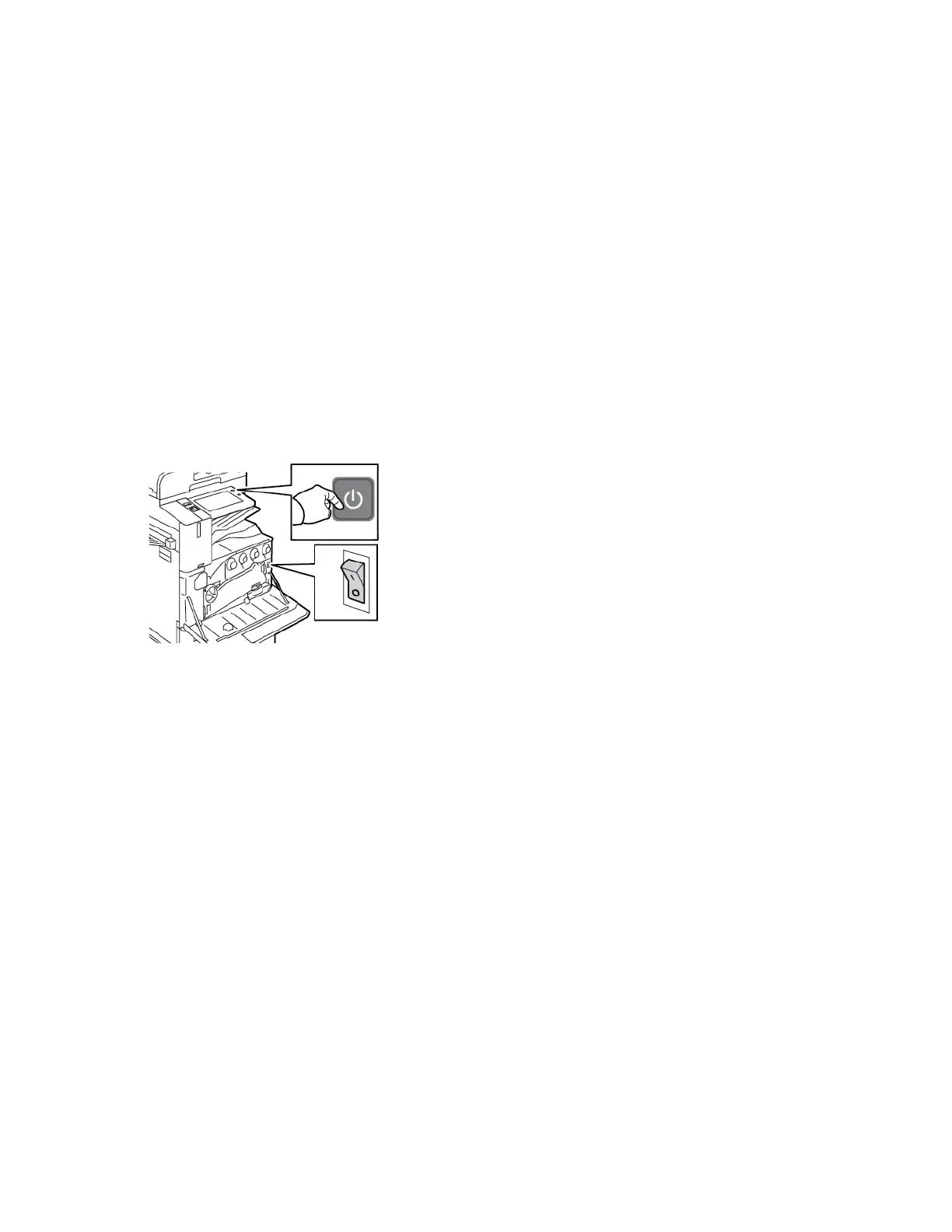General Troubleshooting
This section contains procedures to help you locate and resolve problems. Resolve some problems by
simply restarting the printer.
RReessttaarrttiinngg tthhee PPrriinntteerr
The printer has two power switches. The main power switch, located behind the front door, controls
the main power to the printer. The secondary power switch is the Power/Wake button on the control
panel. The Power/Wake button controls power to the printer electronic components, and when
powered off, initiates a software-controlled shutdown. The preferred method to power on and off the
printer is to use the Power/Wake button.
To operate the printer, power on both switches:
1. Power on the main power switch.
2. At the control panel, press the Power/Wake button.
3. To restart the printer:
a. At the control panel, press the Power/Wake button, then touch Restart. A message appears
on the control panel that warns you that the printer is restarting.
b. If the printer does not restart after several minutes, open the front door, then power off the
main power switch. To restart the printer, power on the main switch, then press the Power/
Wake button on the control panel.
c. Close the front door.
If restarting the printer does not resolve the issue, see the table in this chapter that best describes the
problem.
292
Xerox
®
AltaLink
®
C81XX Series Color Multifunction Printer
User Guide
Troubleshooting
