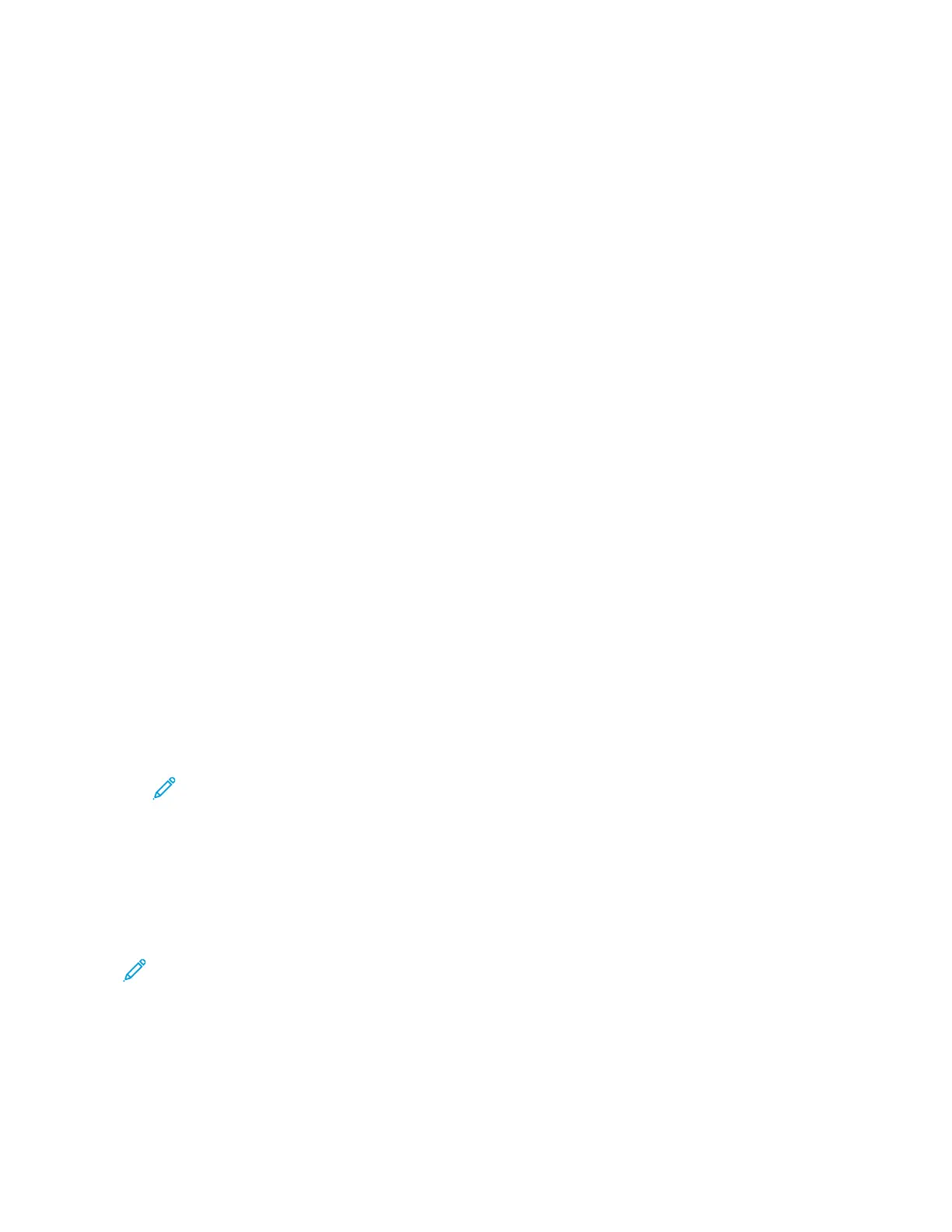7. To save the scanned document as a specific file name, touch the file name. Enter a new name
using the touch screen keypad, then touch Enter.
8. To save the scanned document as a specific file format, touch the file format, then select the
required format. Adjust scanning options as needed.
9. To begin the scan, touch Scan.
The printer scans documents to the folder that you specified.
SSccaannnniinngg ttoo FFTTPP oorr SSFFTTPP SSeerrvveerr
Before you scan to an FTP or SFTP server, ensure that you configure the printer with the server
information. For details, refer to the System Administrator Guide. To scan a document and send it to
an FTP or SFTP server, do the following:
1. Load the original document on the document glass or into the duplex automatic document
feeder.
2. At the control panel, press the Home button.
3. Touch Scan To.
4. Touch FTPor SFTP, then enter the server address.
5. If prompted, enter a valid user name and password, then touch Enter.
6. Select a folder location for your scanned document, then touch OK.
7. To save the scanned document as a specific file name, touch the file name. Enter a new name
using the touch screen keypad, then touch Enter.
8. To save the scanned document as a specific file format, touch the file format, then select the
required format. Adjust scanning options as needed.
9. To begin the scan, touch Scan.
The printer scans documents to the folder that you specified.
10. If you are scanning from the document glass, when prompted, to finish, touch Done, or to scan
another page, touch Add Page.
Note: If you are scanning a document from the automatic document feeder, a prompt
does not appear.
11. To return to the Home screen, press the Home button.
SSccaannnniinngg ttoo aa SShhaarreedd FFoollddeerr oonn aa NNeettwwoorrkkeedd CCoommppuutteerr
You can scan a document and save the scanned file to a folder on a networked computer. The Scan
To App produces scans in .jpg, .pdf, .pdf (a), .xps, and .tif file formats.
Note: To scan to a user home folder, use the Workflow Scanning App. For details, refer to
Adding a Scan To Destination to an Address Book Entry.
Before You Begin
Before scanning to a folder on a networked computer, perform these steps:
• Create a shared folder on your computer:
140
Xerox
®
AltaLink
®
C81XX Series Color Multifunction Printer
User Guide
Xerox® Apps
