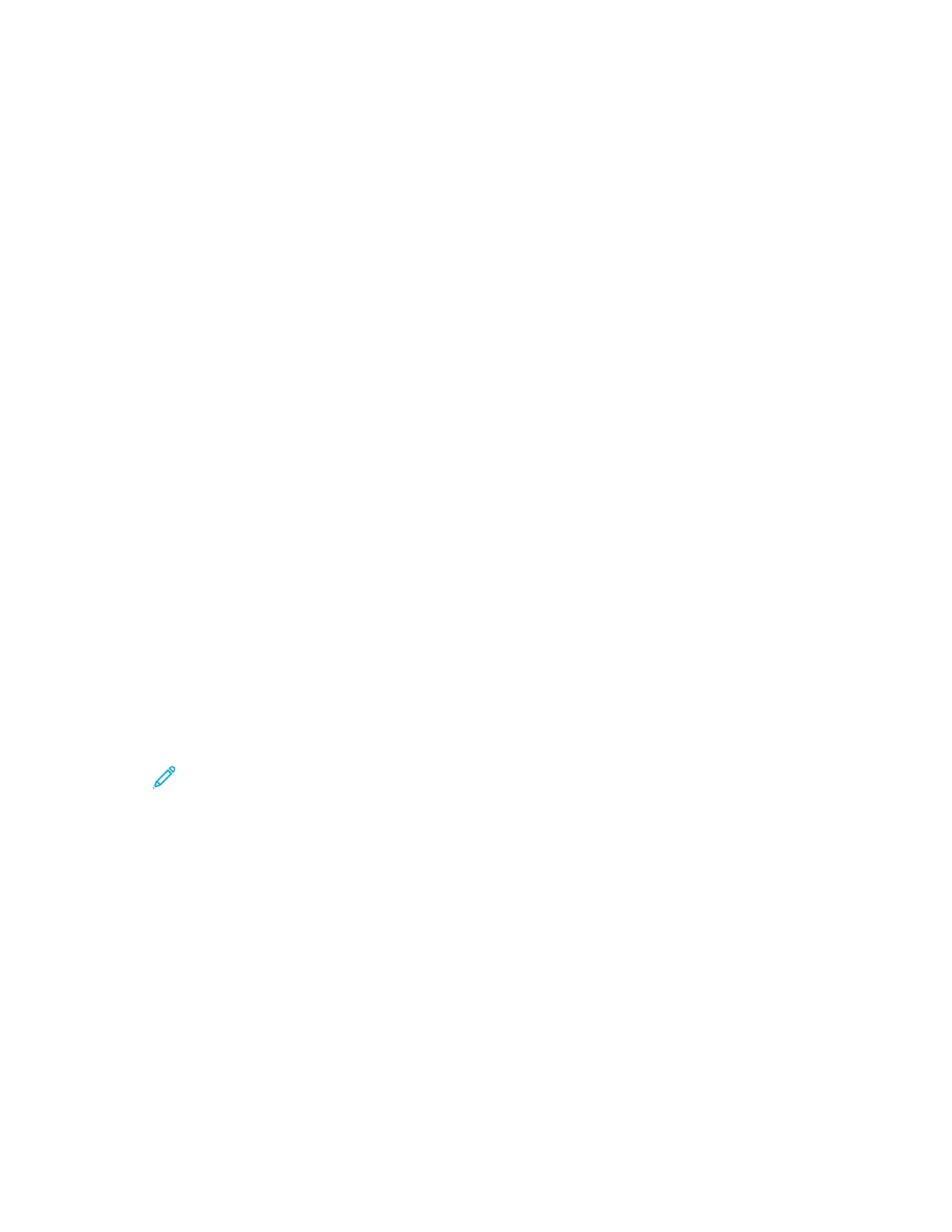5. To send the job to the printer, click Print.
SSeelleeccttiinngg FFiinniisshhiinngg OOppttiioonnss ffoorr MMaacciinnttoosshh
If your printer has a finisher installed, select finishing options in the Xerox
®
Features of the print
driver.
To select finishing options in the Macintosh print driver:
1. In the Print window, in the print options list, click Xerox Features.
2. To select a finishing option, click the arrow to the right of the Finishing field, then select an
option.
3. To select the output tray, click the arrow to the right of the Output Destination field, then select
an option.
• Automatic: This option determines the output destination based on the number of sets and
the stapling option selected. The printer sends multiple sets or stapled sets to the finisher
output tray.
• Center Tray: This option selects the output tray in the middle of the Offset Catch Tray, the
Office Finisher, or the Business Ready Finisher.
• Center Bottom Tray: This option selects the output tray on the bottom of the Offset Catch
Tray.
• Finisher Tray: This option selects the output tray on the Integrated Office Finisher.
• Left Tray: This option selects the output tray on the left side of the printer.
• Right Tray: This option selects the output tray on top of the Office Finisher.
• Right Top Tray: This option selects the output tray on top of the Business Ready Finisher.
• Right Middle Tray: This option selects the output tray that is in the middle of the Business
Ready Booklet Maker Finisher.
• Right Bottom Tray: This option selects the output tray that is on the bottom of the Business
Ready Finisher when the optional Booklet Maker is not installed.
Note: If a finisher is installed and the Conditional Finisher Offset setting is enabled, when
the finisher operates at a lower speed than the device and no other finishing settings are
selected, the offset function is disabled. If other finishing settings are selected, the offset
function operates normally. If the device and finisher operate at the same speed, the
Conditional Finisher Offset setting is ignored. For more information about the Conditional
Finisher Offset setting, refer to the System Administrator Guide at www.xerox.com/office/
ALC81XXdocs.
4. To send the job to the printer, click Print.
SSaavviinngg aa SSeett ooff CCoommmmoonnllyy UUsseedd PPrriinnttiinngg OOppttiioonnss ffoorr MMaacciinnttoosshh
You can define and save a set of options, so that you can apply them to future print jobs.
To save a set of printing options:
1. With the document open in your application, click File > Print.
2. Select your printer from the Printers list.
Xerox
®
AltaLink
®
C81XX Series Color Multifunction Printer
User Guide
171
Printing
