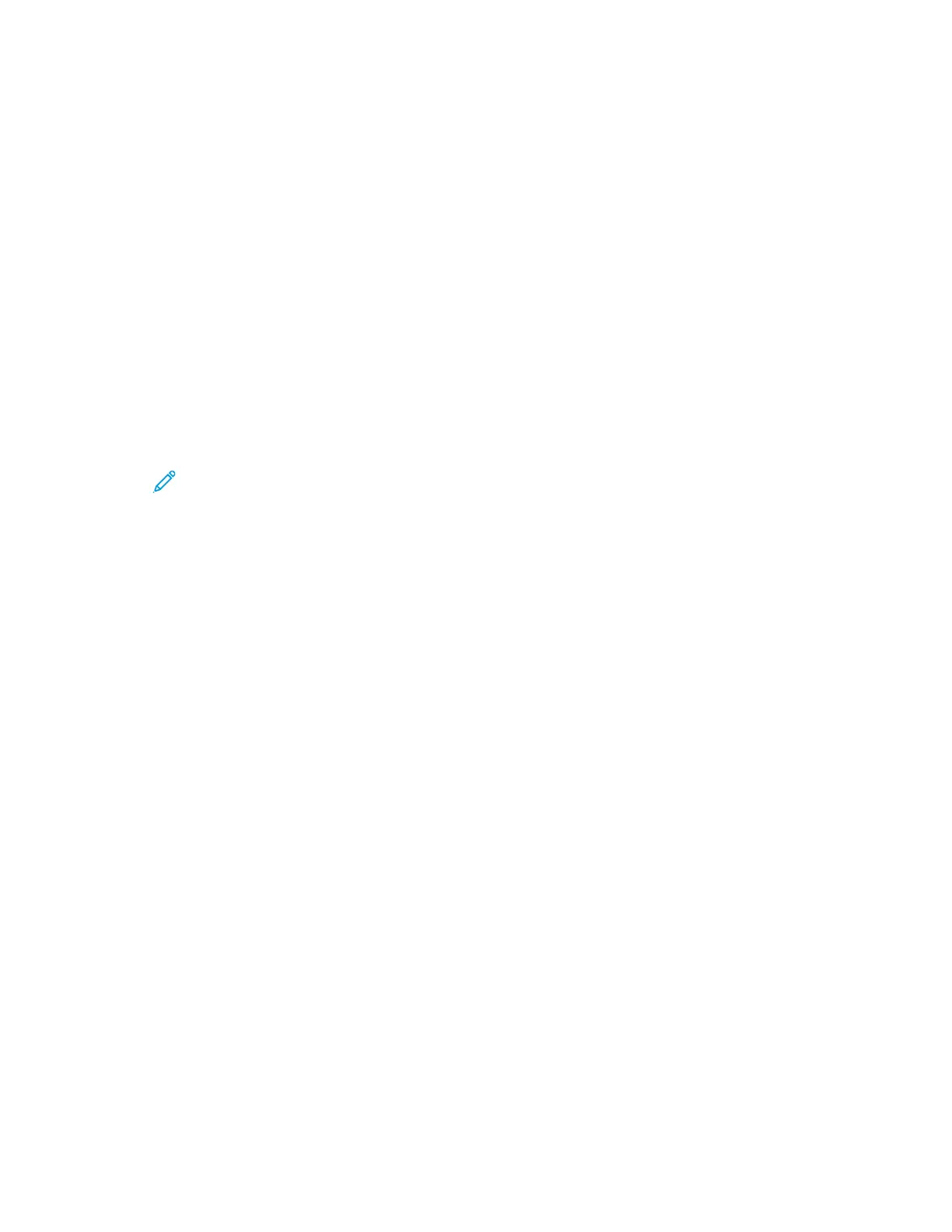AAddddiinngg tthhee PPrriinntteerr ffoorr MMaaccOOSS
For networking, set up your printer using Bonjour
®
(mDNS), or for an LPD, LPR connection, connect
using the IP address of your printer. For a non-network printer, create a desktop USB connection.
For more information, go to the Online Support Assistant at: www.xerox.com/office/ALC81XXsupport.
Adding the Printer Using Bonjour
To add the printer using Bonjour
®
:
1. From the computer Applications folder or from the dock, open System Preferences.
2. Click Printers & Scanners.
The list of printers appears on the left of the window.
3. For the list of printers, click the Plus icon (+).
4. At the top of the window, click the Default icon.
5. Select your printer from the list, then click Add.
Note: If your printer is not detected, verify that the printer is powered on and that the
Ethernet cable is connected properly.
Adding the Printer by Specifying the IP Address
To add the printer by specifying the IP address:
1. From the computer Applications folder or from the dock, open System Preferences.
2. Click Printers & Scanners.
The list of printers appears on the left of the window.
3. In the list of printers, click the Plus (+) icon.
4. Click IP.
5. From the Protocol list, select the protocol.
6. In the Address field, enter the IP address of the printer.
7. In the Name field, enter a name for the printer.
8. From the Use list, choose Select a driver to use.
9. From the printer software list, select the print driver for your printer model.
10. Click Add.
IInnssttaalllliinngg PPrriinntt DDrriivveerrss aanndd UUttiilliittiieess ffoorr UUNNIIXX aanndd
LLiinnuuxx PPrriinnttiinngg
To provide printer spooling and network print server functionality, UNIX-based printing uses LPD/LPR
port 515 or lp to port 9100. For information about UNIX-based printing, refer to UNIX, Linux, and AS/
400 Printing.
For more information on installing print drivers and utilities for UNIX and Linux, refer to www.xerox.
com/office/ALC81XXdrivers.
Xerox
®
AltaLink
®
C81XX Series Color Multifunction Printer
User Guide
67
Getting Started
