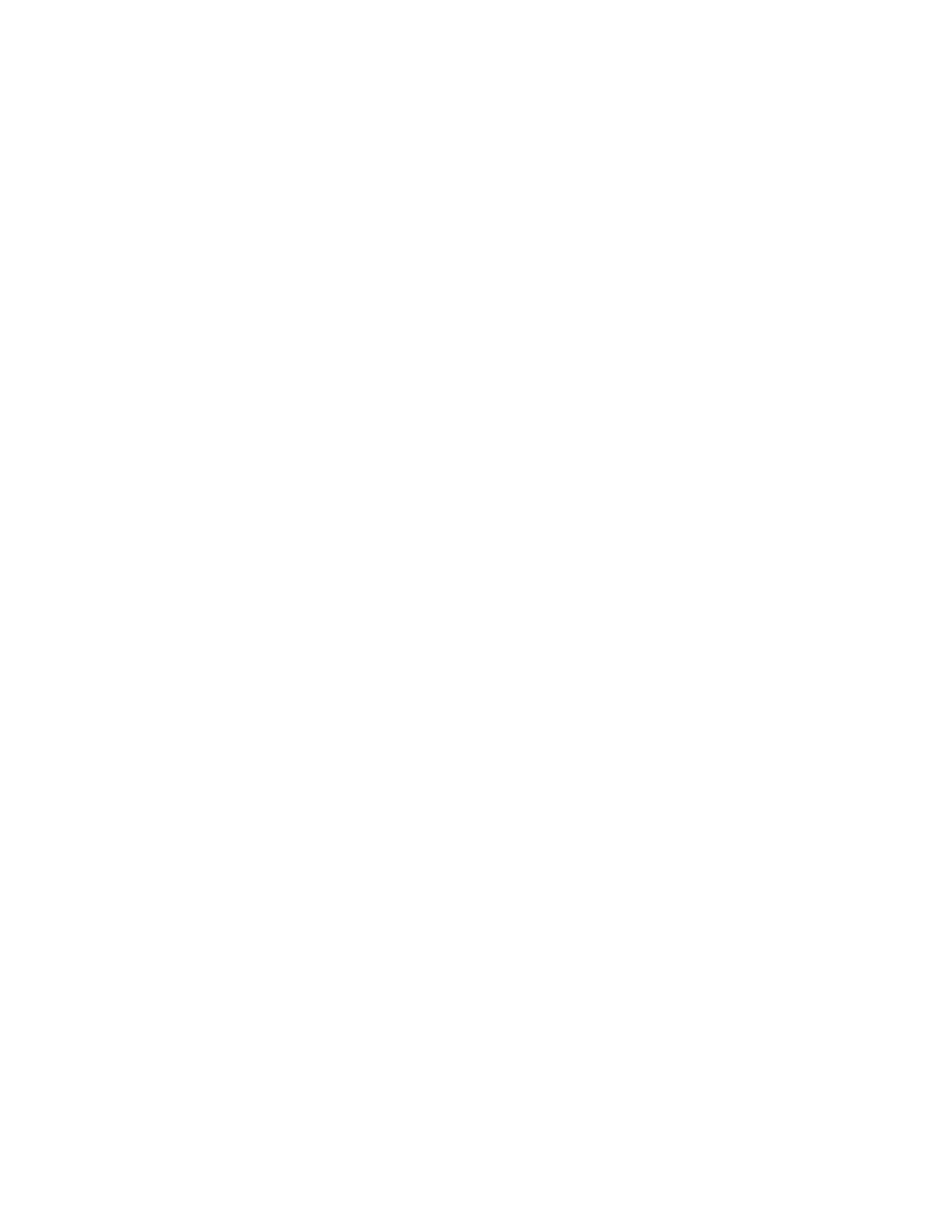6. Touch Save Settings as Default.
7. At the prompt, touch Save.
The new settings override the previous default settings.
EEnnaabblliinngg tthhee AAuuttoo SSttaarrtt FFeeaattuurree aass aann AApppp DDeeffaauulltt SSeettttiinngg
The Auto Start When Originals Are Detected feature allows the device to start a job automatically
within an app. The feature applies when an app is open and Auto Start is enabled for that app. When
the device detects original documents in the automatic document feeder, the job starts
automatically.
The Auto Start feature applies to Copy, Email, Fax, Scan To, and 1-Touch Apps.
When both the Auto Start When Originals Are Detected feature and the Originals Detected feature
are enabled for an app, you can create touchless workflows. For more information, refer to Creating
Personalized Touchless Workflows.
To enable the Auto Start feature for selected apps:
\
1. At the printer control panel, press the Home button.
2. Touch Log In. Type the user name using the keypad, then touch Next. Type the password using
the keypad, then touch Done.
3. Touch the app required.
4. Select the job settings that you want to save as the default settings.
5. To enable Auto Start, touch the Auto Start When Originals are Detected toggle button.
6. Scroll to the bottom of the feature list, then touch Personalize.
7. Touch Save Settings as Default.
8. At the prompt, touch Save.
When the logged-in user selects the app and loads original documents in the automatic
document feeder, the job starts automatically.
RReemmoovviinngg AApppp PPeerrssoonnaalliizzaattiioonn UUssiinngg tthhee CCoonnttrrooll PPaanneell
To remove the current app personalization settings:
1. At the printer control panel, press the Home button.
2. Touch Log In. Type the user name using the keypad, then touch Next. Type the password using
the keypad, then touch Done.
3. Touch the app required.
4. Scroll to the bottom of the feature list, then touch Personalize.
5. Touch Remove App Personalization.
6. At the prompt, touch Remove.
Xerox
®
AltaLink
®
C81XX Series Color Multifunction Printer
User Guide
77
Personalize
