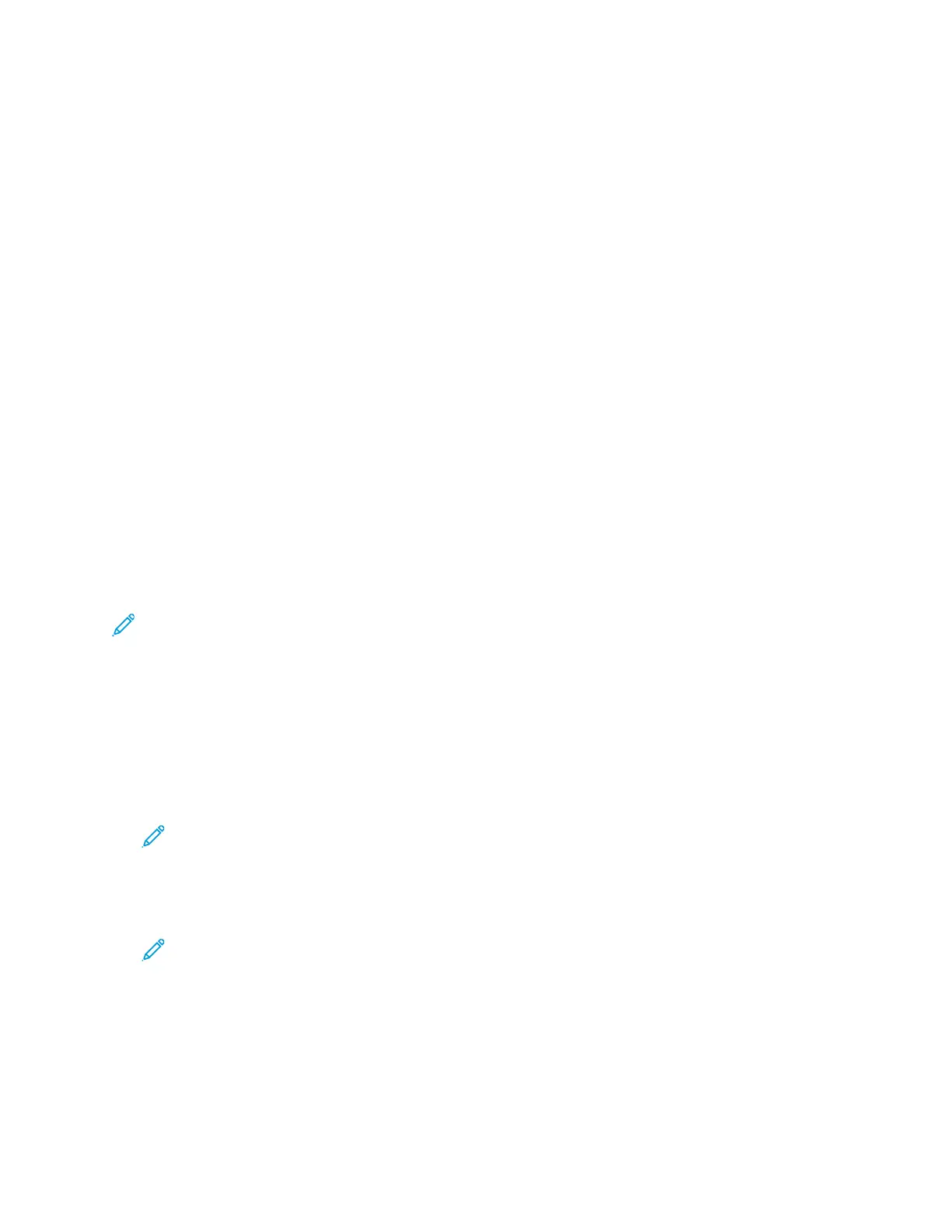Accessing Administration and Configuration
Settings
You can access administration and configuration settings from the Machine Status button on the
control panel, or from the Properties tab in Xerox
®
CentreWare
®
Internet Services.
The control panel consists of a display screen and buttons that let you access and control the printer
functions. Xerox
®
CentreWare
®
Internet Services is the administration and configuration software
installed on the embedded Web server in the printer. Xerox
®
CentreWare
®
Internet Services allows
you to configure and administer the printer from a Web browser.
System administrator credentials are required to access locked settings in Xerox
®
CentreWare
®
Internet Services or at the control panel. Most printer models have a default configuration that
restricts access to some settings. Access is restricted for settings in the Xerox
®
CentreWare
®
Internet
Services Properties tab, and settings in the Machine Status menu on the control panel.
UUssiinngg tthhee CCoonnttrrooll PPaanneell
The control panel displays menu options and system settings. To navigate the menus and change
system settings, use the navigation buttons and alphanumeric keypad.
• To navigate the control panel menus, press the Up or Down arrow buttons.
• To select a menu option, or to select an option and move to the next menu, press the OK button.
• To move back through the menu system, press the Back button.
Note: If you press an alphanumeric keypad button more than once, the control panel displays
a different character. Press the button until you see the character that you want appear on the
control panel.
AAcccceessssiinngg tthhee CCoonnttrrooll PPaanneell aass aa SSyysstteemm
AAddmmiinniissttrraattoorr
1. At the printer control panel, press the Machine Status button.
2. Select an administrator function, such as System Setup, Print Setup, or Network Settings.
Note: To select an administrator function, use the Up or Down arrow buttons.
3. Press OK.
4. To enter the administrator password, use the control panel numeric keypad. To advance after
pressing each number, press the Right arrow button.
Note: The default password is 1111.
5. After you enter the last number in the password, press OK.
14
Xerox
®
B1022 Multifunction Printer
System Administrator Guide
Initial Setup
