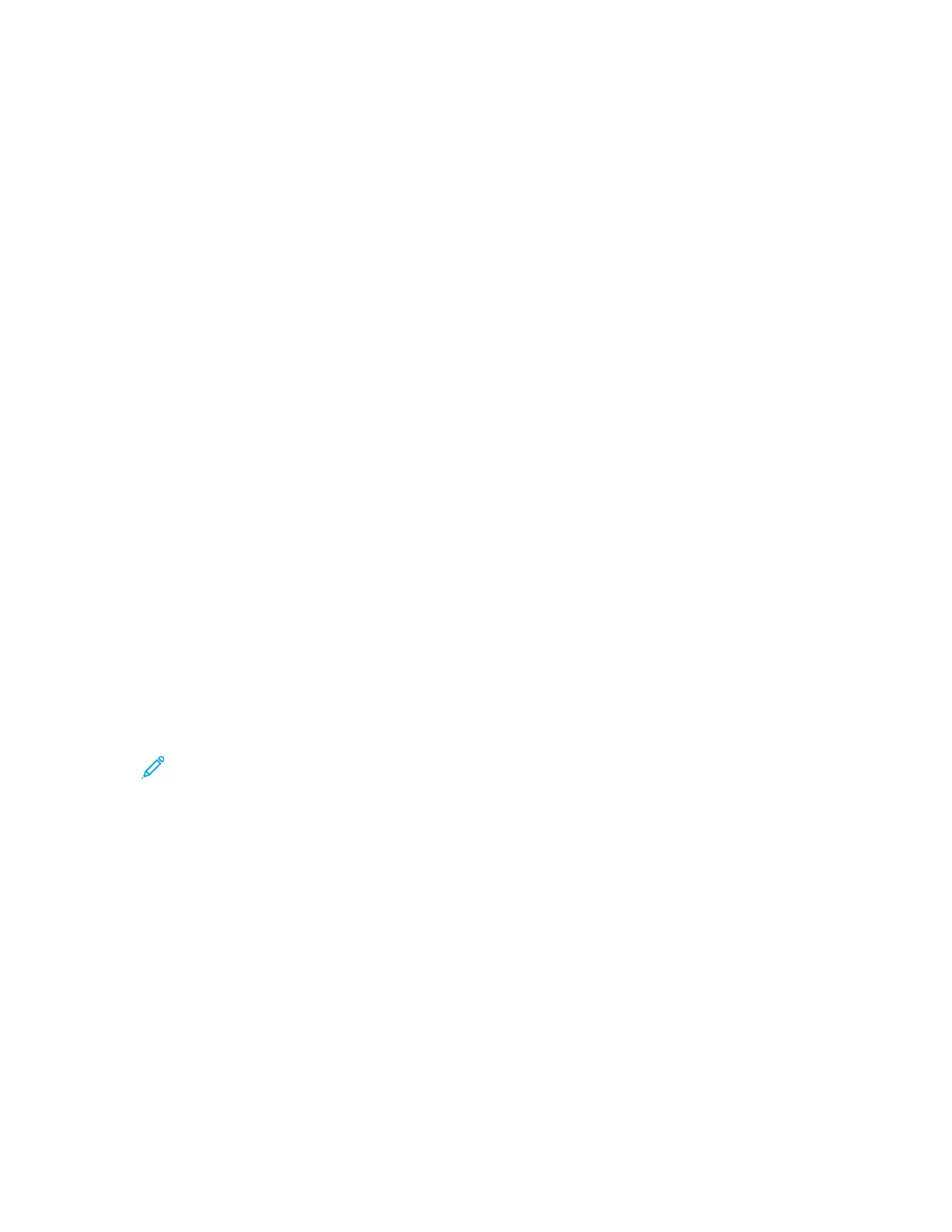Address Books
An address book is a list of individual contacts, each associated with an email address or scan
destination. You can configure the printer to use a Network Address Book or the Device Address Book
for email. The Network Address Book looks up addresses from an LDAP directory. If you do not have
an LDAP server, you can use the Device Address Book. If you configure both address books, users are
presented with a choice to use either address book at the control panel.
The Device Address book is limited to 30 addresses and 10 groups.
DDeevviiccee AAddddrreessss BBooookk
Email addresses are stored in the Device Address Book.
MMaannuuaallllyy EEddiittiinngg tthhee AAddddrreessss BBooookk
You can use contacts, groups, or Favorites to edit and organize the address book manually.
Viewing Contacts
A contact is a user with an associated email address or scan destination. You can add a contact to a
group or mark it as a Favorite.
To view a contact in Xerox
®
CentreWare
®
Internet Services, from the Address Book tab:
• To view all contacts in the address book, for Address Book, select All Contacts.
• To view a specific type of contact, for Email or Scan To Destination, select Contacts.
• To view specific contact information, select the contact from the list.
Adding a Contact to the Address Book
1. In Xerox
®
CentreWare
®
Internet Services, click Address Book.
2. To add a contact to the address book manually, click Add or Manually Add a Contact.
Note: If either the Add or Manually Add a Contact button is unavailable, the address book
is full. For details on address book storage limits, refer to Address Books.
3. Type the contact information.
4. To associate a scan destination with the contact:
a. For Scan To Destination, click the Plus (+) icon.
b. For Nickname, type a name. This field is required.
c. From the Protocol menu, select the protocol. For details, refer to Setting Up Scan To
Destination.
d. Type your destination information, then click Save.
5. To mark a contact as a Favorite, for the favorite type, click the Star icon.
6. Click Save, or select Add Another Contact After Saving, then click Save & Add Another.
Xerox
®
B1022 Multifunction Printer
System Administrator Guide
97
Administrator Tools
