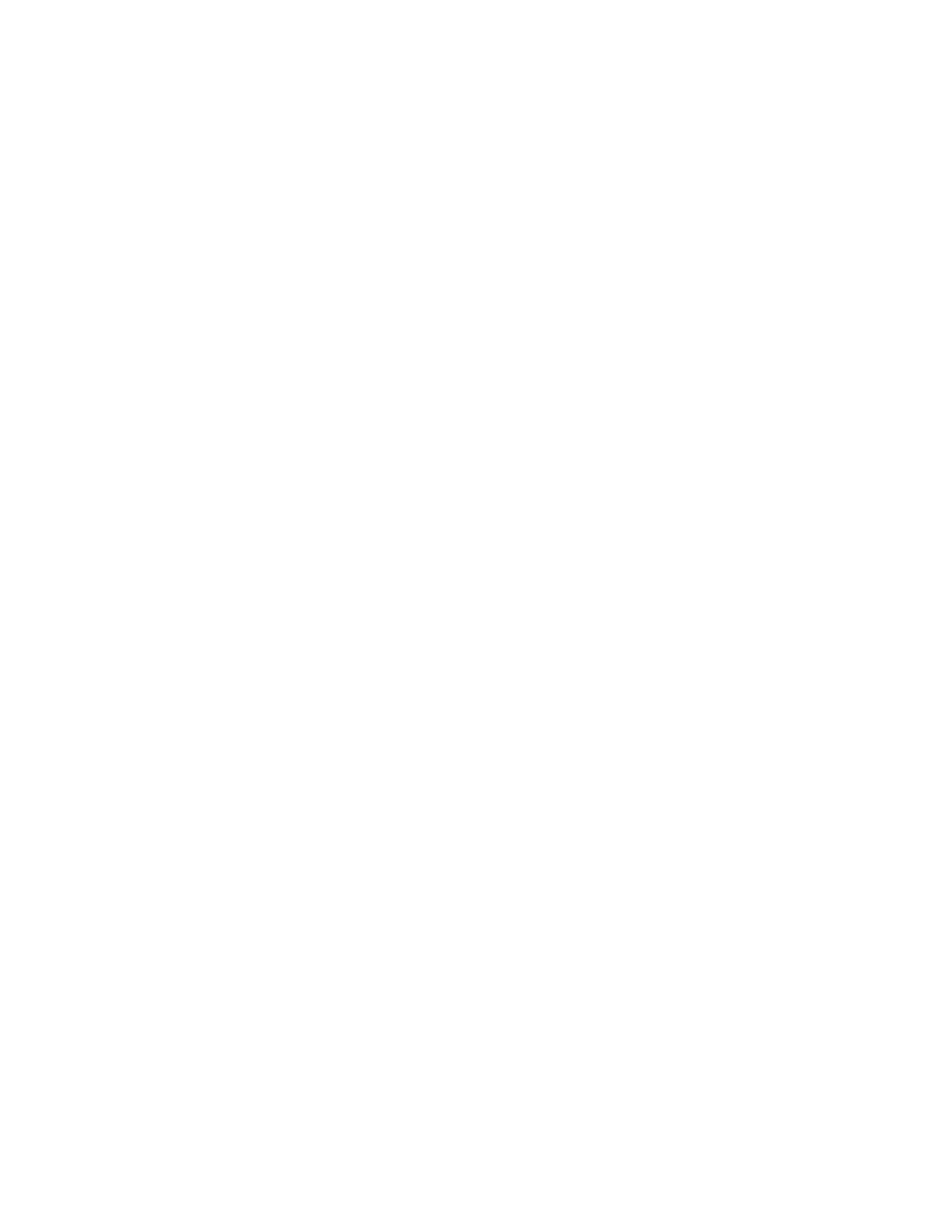EEddiittiinngg OOppttiioonnaall EEmmaaiill SSeettttiinnggss
You can use optional email settings to configure common features that apply to all emails sent from
the printer. Common features include email receipts, message body and signature, and From field
editing.
To edit optional email settings:
1. In Xerox
®
CentreWare
®
Internet Services, click Properties→Services.
2. Click Email.
3. To edit a setting, click the Pencil icon.
CCoonnffiigguurriinngg AAddddrreessss BBooookk PPoolliicciieess
1. In Xerox
®
CentreWare
®
Internet Services, click Properties→Services.
2. Click Email.
3. To configure Address Book Policies, click the Pencil icon.
4. To configure the Address Book settings stored in the printer, for Device Address Book, click Edit.
5. To allow users to locate email addresses in the Device Address Book, for Use Device Address Book,
select Yes. To hide the address book from users, select No.
6. To configure favorite email contacts to appear first when you access the email service, select
View Favorites on Email Service Entry.
7. To use a network address book and configure LDAP server settings, for Network Address Book
(LDAP), click Edit.
8. If an LDAP network address book is configured, to allow users to locate email addresses in the
Network Address Book, select Yes. To hide the address book from users, select No.
9. Click Save.
CCoonnffiigguurriinngg EEmmaaiill SSeeccuurriittyy SSeettttiinnggss
Configuring Email Security
1. In Xerox
®
CentreWare
®
Internet Services, click Properties→Services.
2. Click Email.
3. To edit security settings, for Security, click the Pencil icon.
4. For Security Settings, configure the settings.
a. For Email Encryption Enablement, select an option:
• Off: Use this option to disable email encryption.
• Always On; Not editable by user: Use this option to restrict users from enabling or
disabling Email Encryption at the control panel.
b. For Encryption Algorithm, select the algorithm used by your email server.
5. For From Field Display, select an option.
6. For User Policies, configure settings as needed.
Xerox
®
B1022 Multifunction Printer
System Administrator Guide
83
Scanning
