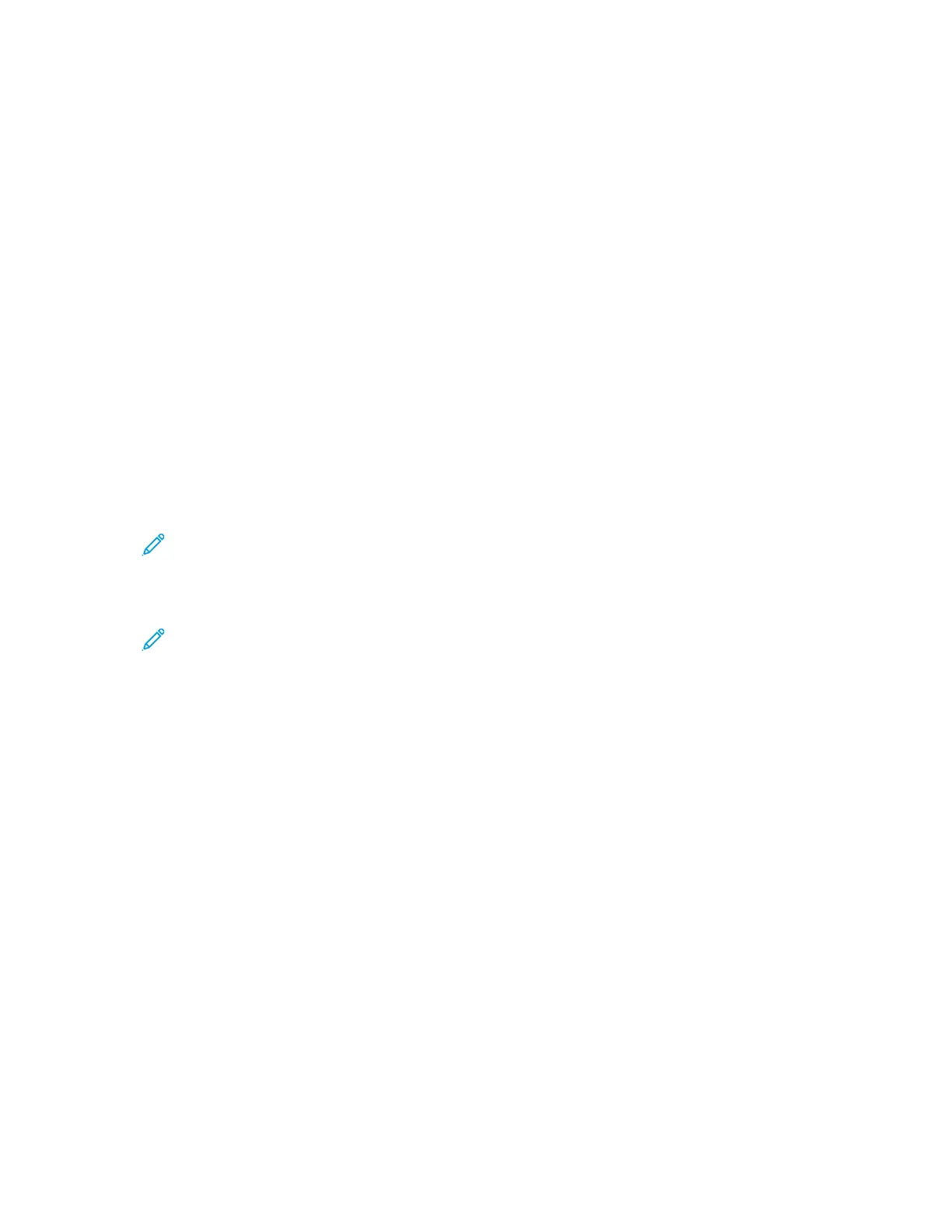Setting Up Scan To Destination
SSeettttiinngg UUpp SSccaannnniinngg ttoo aann FFTTPP SSeerrvveerr
Before you begin:
• Ensure that FTP services are running on the server or computer where you want to store scanned
image files. Note the IP address or host name.
• Create a user account with read and write access, and with a password. The printer uses the
account to access the scanned image repository folder. Note the user name and password.
• In the FTP root directory, create a shared folder for the scanned images. Note the directory path,
user name, and password. This folder is your file repository.
• Test the FTP connection. From a computer, log in to the shared folder using the user account
details. Create a folder in the directory, then delete it. If you cannot do this test, check the user
account access rights.
To set up scanning to an FTP server:
1. At your computer, open a Web browser. In the address field, type the IP address of the printer,
then press Enter or Return.
Note: If you do not know the IP address of your printer, refer to Configuration Overview.
2. In Xerox
®
CentreWare
®
Internet Services, click Address Book.
3. To add a contact to the address book manually, click Add or Manually Add a Contact.
Note: If either Add or Manually Add a Contact is unavailable, the address book is full. For
address book limits, refer to Address Books.
4. Type the contact information.
5. To mark a contact as a Favorite, for the favorite type, click the Star icon.
6. To associate a scan destination with the contact, for Scan To Destination, click the Plus (+) icon.
7. For Nickname, type a name. This field is required.
8. From the Protocol menu, select FTP.
a. To specify the server address, for Address Type, select IPv4 Address, or Host Name.
b. Type the appropriately formatted address and port number for your server. The default port
is 21.
9. For Document Path, type the path of the shared folder.
10. For Login Name, type the user name. The printer uses this login name to access the shared folder.
This field is required.
a. For Password and Retype Password, type and confirm the password.
b. To update the password for an existing Login Name, for Select to save new password, select
the check box.
11. Click Save, or select Add Another Contact After Saving, then click Save & Add Another.
Xerox
®
B1022 Multifunction Printer
System Administrator Guide
79
Scanning
