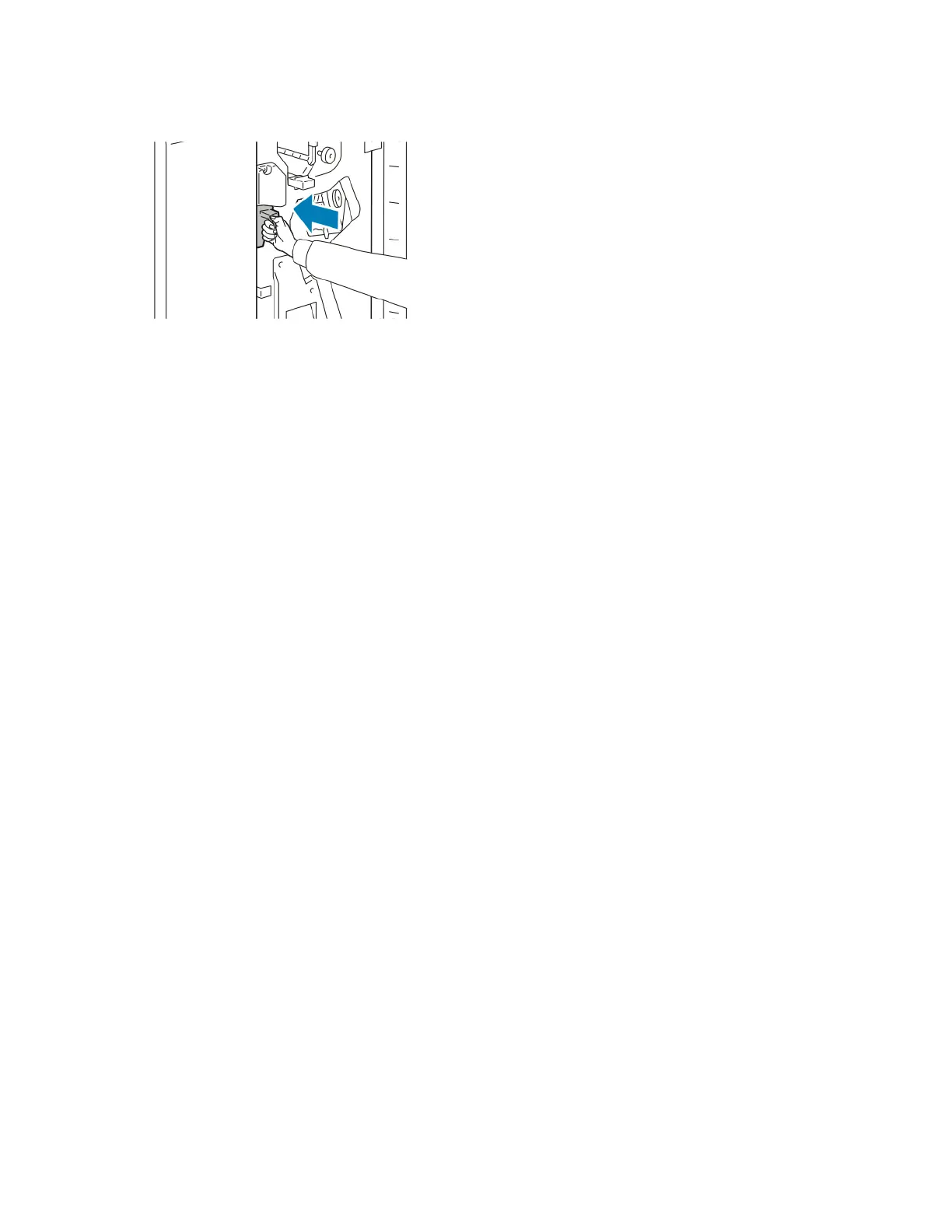4. Insert the container all the way into the finisher.
5. Close the front door of the finisher.
RReeccyycclliinngg SSuupppplliieess
For information on Xerox
®
supplies recycling programs, go to www.xerox.com/gwa .
Supplies include a prepaid return label. Please use it to return used components in their original boxes
for recycling.
RReesseettttiinngg SSuuppppllyy LLiiffee CCoouunntteerrss
You must reset the supply life counters when you replace some supplies.
1. At the printer control panel, press the Home button.
2. Touch the Log In button, enter the system administrator login information, then touch Done. For
details, refer to the System Administrator Guide at www.xerox.com/office/ALC81XXdocs.
3. Touch Device→Tools→Device Settings→Supplies.
4. Touch Supply Counter Reset.
5. To select an item to reset, touch the supply item in the list, then touch Reset Counter.
6. On the confirmation screen, touch Reset.
7. To return to the Tools screen, touch X, then touch X again.
8. To return to the Home screen, press the Home button.
9. Touch the Log In button, then touch Logout.
Xerox
®
AltaLink
®
C81XX Series Color Multifunction Printer
User Guide
271
Maintenance
