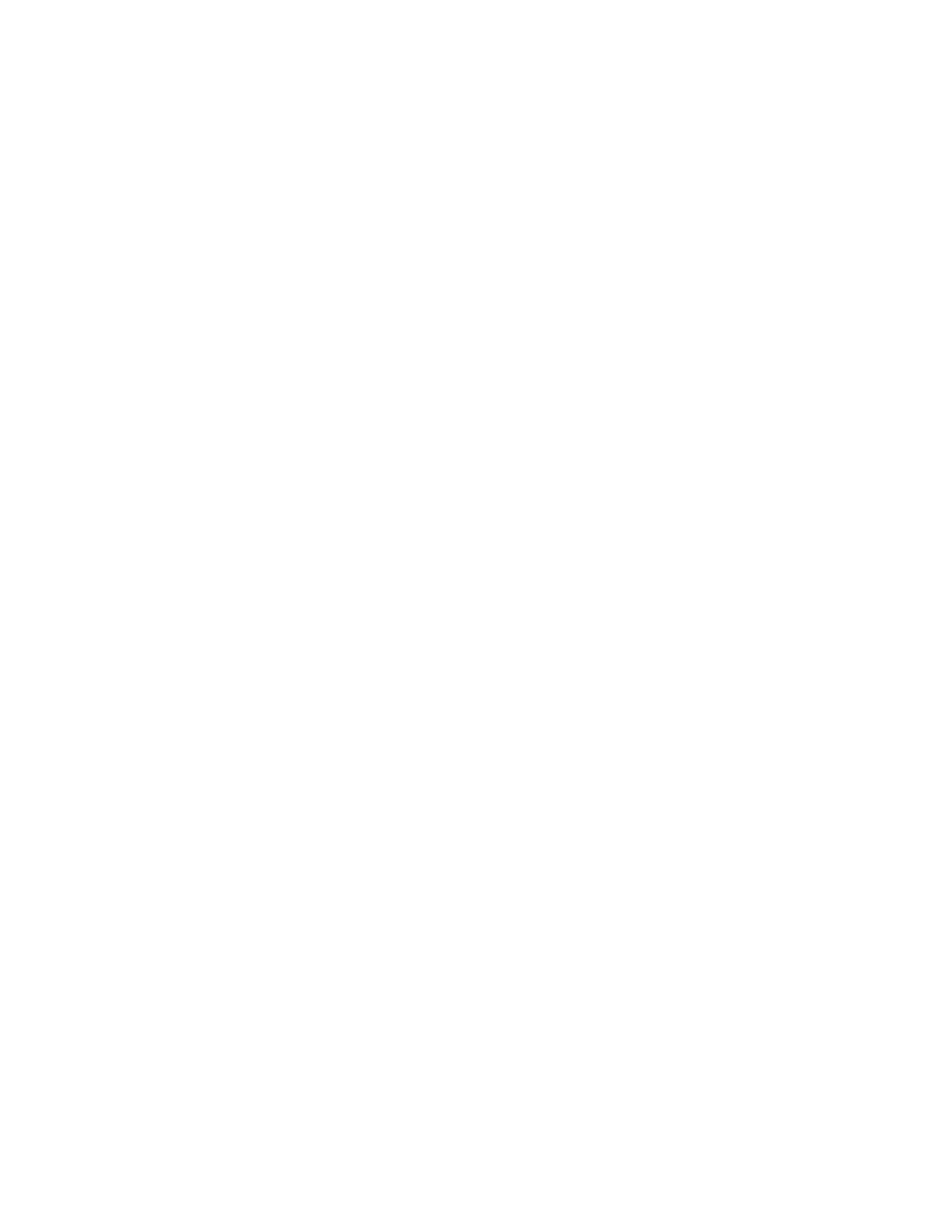DDeelleettiinngg oorr HHiiddiinngg aa 11––TToouucchh AApppp
To delete or hide a 1-Touch App from the Home screen:
1. At the printer control panel, press the Home button.
2. Touch Log In. Type the User Name using the keypad, then touch Next. Type the Password using
the keypad, then touch Done.
3. Touch Personalize.
4. Touch Personalize Home.
5. For the required 1-Touch App, touch X, then touch an option.
• Delete: Use this option to delete the 1-Touch App from the printer permanently.
• Hide: Use this option to remove the 1-Touch App from the Home screen. The 1-Touch App is
still available, and you can add the app to the Home screen at any time.
6. Touch Done.
UUssiinngg aa 11––TToouucchh AApppp
To use a 1-Touch App:
1. At the printer control panel, press the Home button.
2. Load the original documents in the automatic document feeder or on the document glass.
3. Select the 1-Touch App for your job.
4. Do one of the following.
• For Copy Jobs, if you selected Allow Editing Quantity during 1-Touch App setup, update the
number of copies, as required.
• If you selected the Show Feature Settings option during the 1-Touch App setup, update the
feature settings, as required.
5. Touch Start.
6. To return to the Home screen, press the Home button.
74
Xerox
®
AltaLink
®
C81XX Series Color Multifunction Printer
User Guide
Personalize
