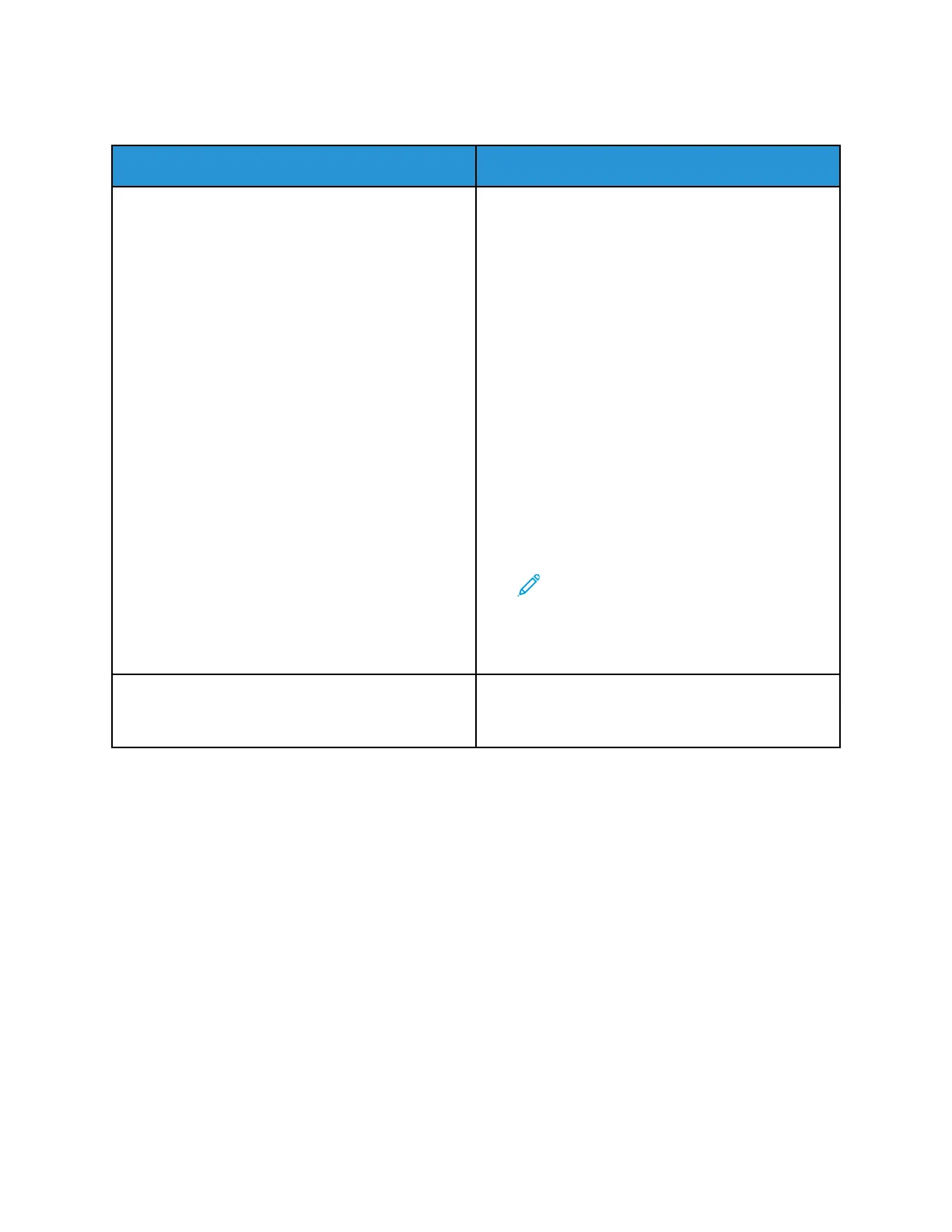DDooccuummeenntt FFaaiillss ttoo PPrriinntt
Probable Causes Solutions
Selected tray has wrong paper size loaded, or paper
type or color is not available.
To view the Job Status for a failed print on the touch
screen:
1 At the printer control panel, press the Home
button.
2 Touch Jobs.
3 From the jobs list, touch the held job name. The
resources required for the job appear on the
control panel.
4 Do one of the following:
• To print the job, replenish the resources
required. The job resumes automatically when
the required resources are available. If the job
does not print automatically, touch Resume.
• To choose an alternative paper source to
enable the job to print, touch Print On
Alternate Paper. Select a paper tray, then
touch OK.
• To delete the print job, touch Delete. At the
prompt, touch Delete.
Note: The Print On Alternate Paper
option is enabled using the
Embedded Web Server.
5 To return to the Home screen, press the Home
button.
Incorrect network settings. To reset network settings, contact your system
administrator or refer to the System Administrator
Guide at www.xerox.com/office/ALC81XXdocs.
280
Xerox
®
AltaLink
®
C81XX Series Color Multifunction Printer
User Guide
Troubleshooting
