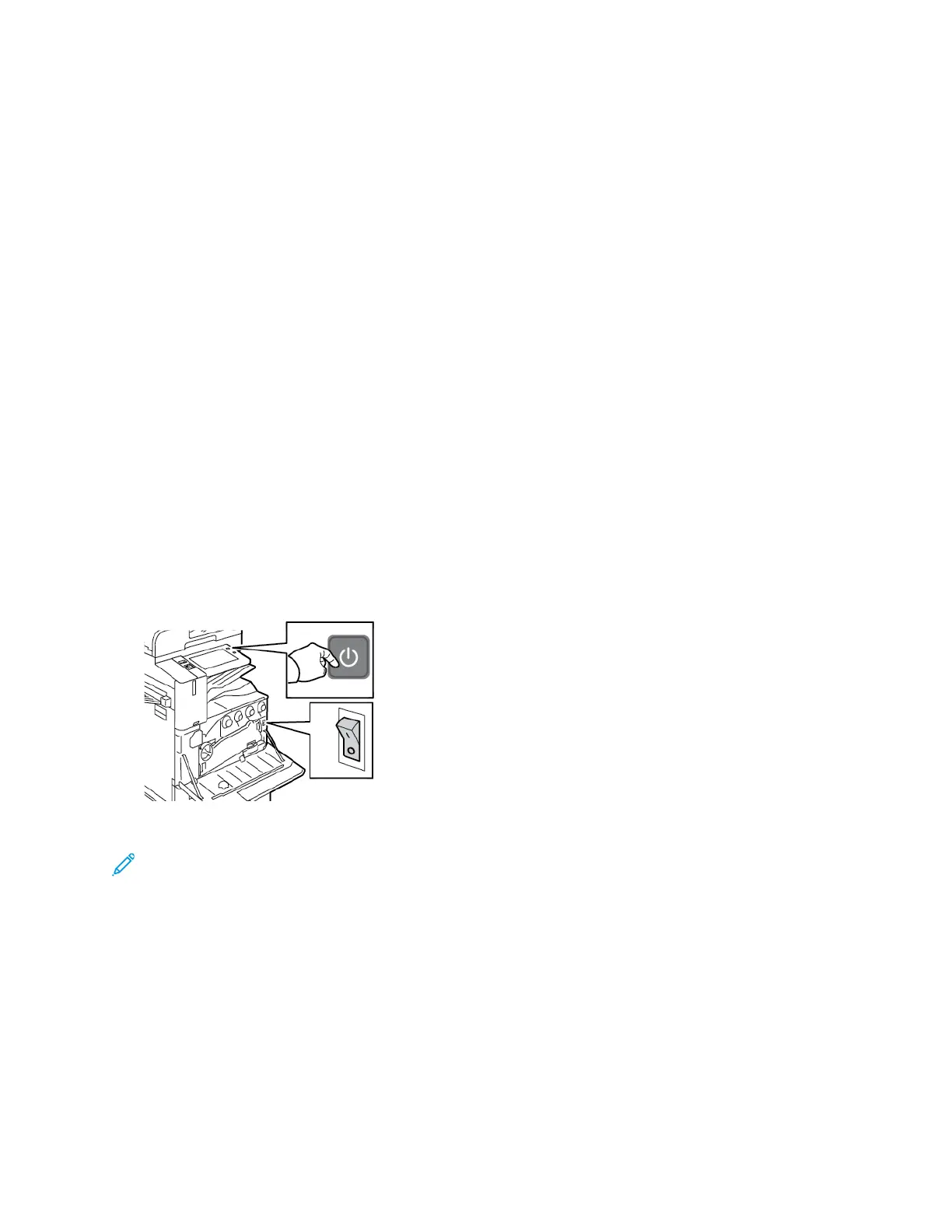Power Options
PPoowweerr SSaavveerr
To reduce standby power consumption, you can use Sleep Timeout to set the time that the printer
spends idle in Ready mode before the printer transitions to Sleep mode.
SSmmaarrtt PPrrooxxiimmiittyy SSeennssoorr
The Smart Proximity Sensor detects when a user approaches or leaves the device, using a reflective
sensor. This feature provides convenience for users, and can reduce power consumption. You can
enable the device to wake up and sleep based on the detection of a user. To configure the Smart
Proximity Sensor, refer to the System Administrator Guide at www.xerox.com/office/ALC81XXdocs.
PPoowweerriinngg OOnn tthhee PPrriinntteerr,, oorr EExxiittiinngg SSlleeeepp MMooddee
The printer has two power switches. The main power switch, located behind the front door, controls
the main power to the printer. The secondary power switch is the Power/Wake button on the control
panel. The Power/Wake button controls power to the printer electronic components, and when
powered off, initiates a software-controlled shutdown procedure. The preferred method to power on
and off the printer is to use the Power/Wake button.
• To power on the printer, open the front door, then power on the main power switch. On the
control panel, press the Power/Wake button.
• To enter or exit Sleep mode, press the Power/Wake button.
Note:
• When the printer receives data from a connected device, the printer exits Sleep mode
automatically.
• When the printer receives data from a network print job, to reduce power consumption, only
necessary electronic components exit Sleep mode automatically. The control panel and the
document scanner do not exit Sleep Mode.
• When the printer is in Sleep mode, the touch screen is powered off and unresponsive. To
wake the printer manually, press the Power/Wake button, or move into the Smart Proximity
Sensor detection zone.
Xerox
®
AltaLink
®
C81XX Series Color Multifunction Printer
User Guide
39
Getting Started
