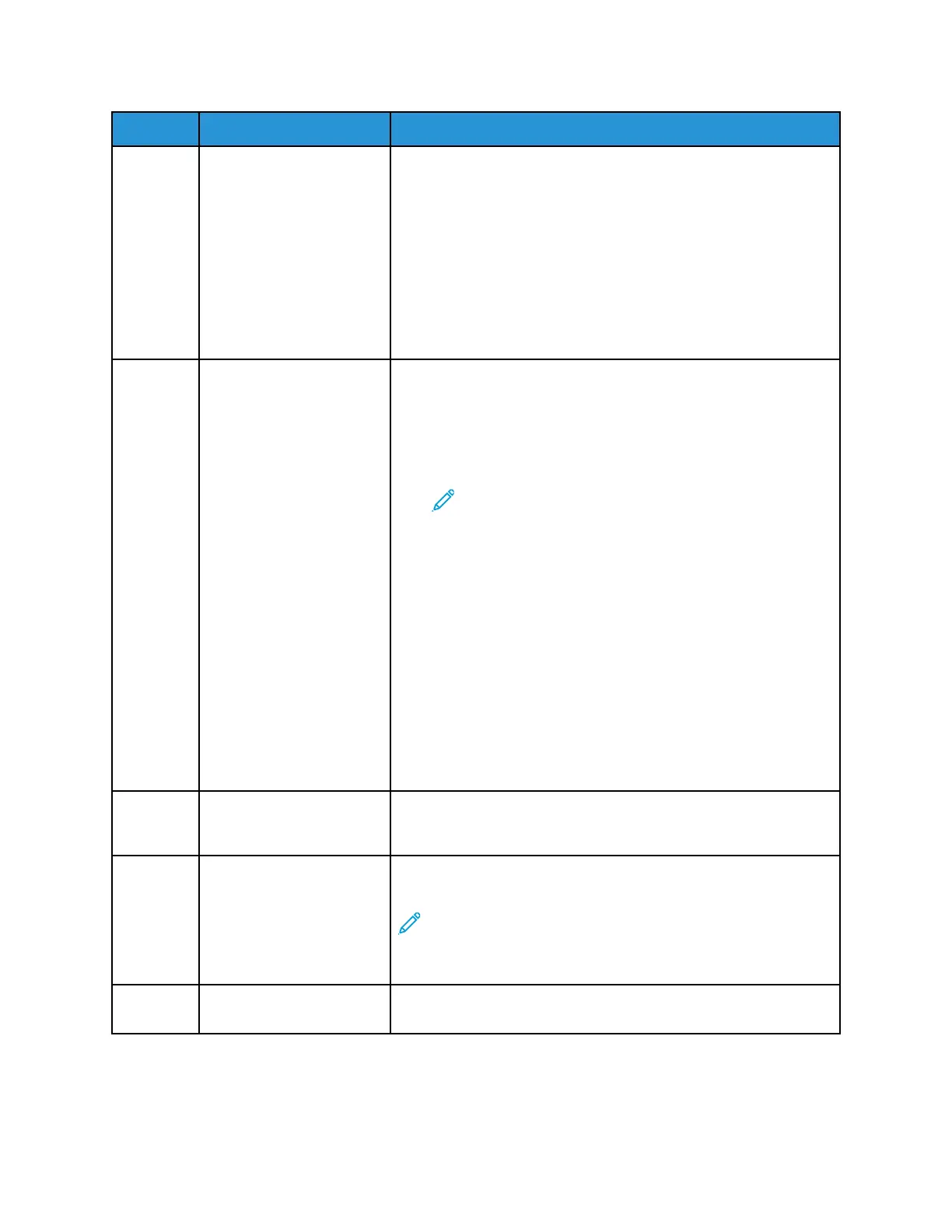Item Name
Description
• When the printer is powered on, pressing this button displays a
menu on the control panel. From this menu, you can choose to
enter Sleep Mode, restart the printer, or power off the printer.
• When the printer is powered on, but in Sleep Mode, pressing
this button wakes the printer.
The button indicator pulses to indicate the power status of the
printer:
• When the light pulses slowly, the printer is in Sleep Mode.
• When the light pulses rapidly, the printer is powering off or
waking up.
5 Status Indicator This light pulses blue or amber or blinks amber to indicate the
printer status.
Blue:
• Pulses blue once for access-card authentication when there is a
delay in response from a remote server.
Note: Some card readers are not compatible with
this feature.
• Pulses blue twice slowly to indicate that a job has completed.
• Pulses blue rapidly while the printer is powering on, or to signal
detection of a Wi-Fi Direct connection request.
Amber:
• Pulses amber to indicate an error condition or warning that
requires your attention or the attention of your system
administrator. For example, this color can indicate an out-of-
toner condition, a paper jam, or that the printer is out of paper
for the current job.
• Blinks amber to indicate a more serious system or hardware
error. For most errors, an error message appears on the control
panel. Some errors can require support from your local Xerox
®
service representative.
6 Notification Area Notifications appear above the Apps area. To view the full
notification, touch the notification area. After you review the
information, touch X.
7 Interrupt Button Pressing the Interrupt button pauses the current job to run a more
urgent job.
Note: Sometimes this option is hidden from view. To
enable the Interrupt function, refer to the System
Administrator Guide at www.xerox.com/office/
ALC81XXdocs.
8 Pause Button Use this button to pause the current job. The job pauses with the
option to resume printing or to delete the job.
28
Xerox
®
AltaLink
®
C81XX Series Color Multifunction Printer
User Guide
Getting Started
