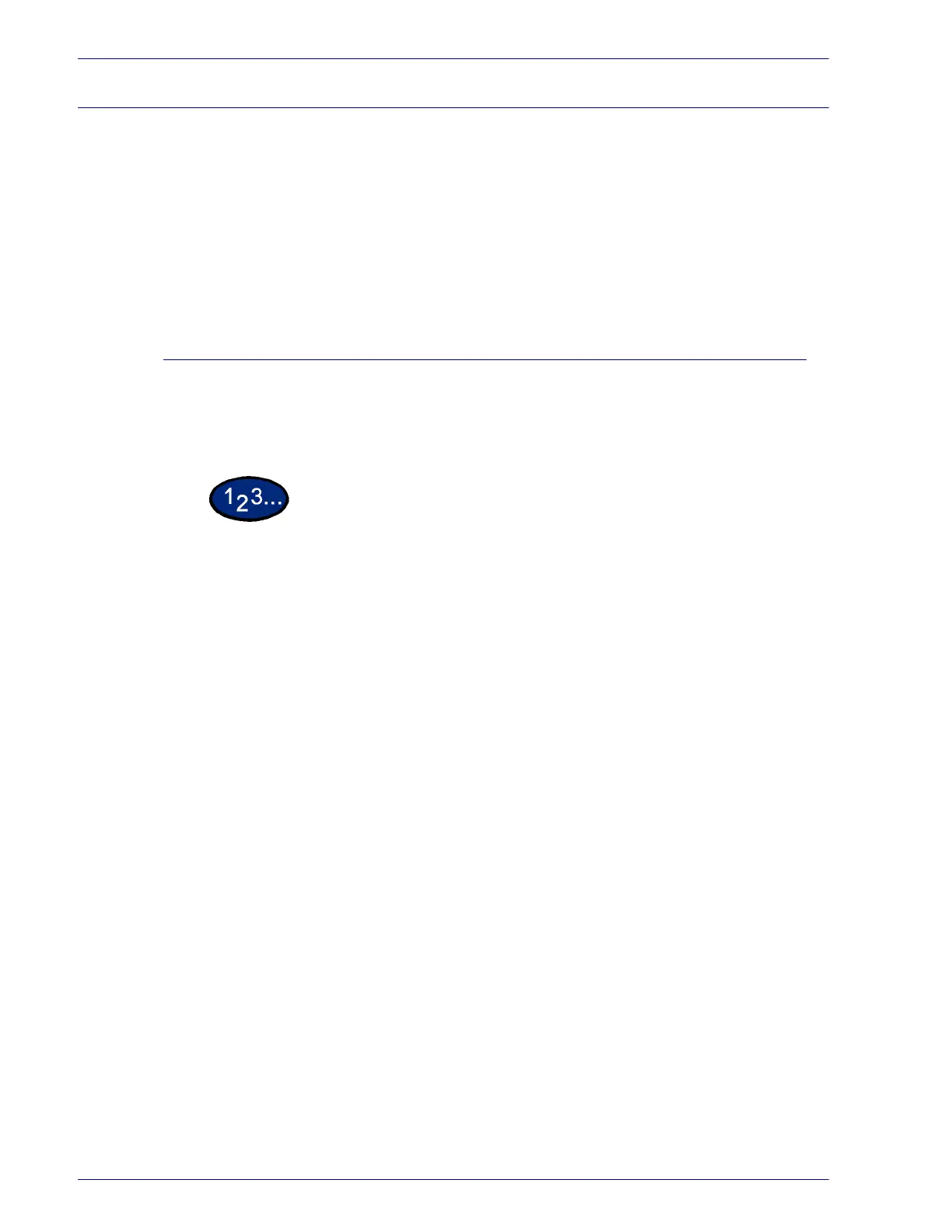2–106
U
SER
G
UIDE
(P
RINT
)
Secure Print
Secure Print allows you to add a password to your print data on
the computer, send it to the printer for temporary storing; and then
print out the data using the control panel on the printer. You can
also save print data in the printer without a password and print
frequently-used data just from the printer without having to send
print instructions from a workstation. For more information on how
to set the user name and password before printing, refer to the
driver properties settings, in the User Guide (Print).
Setting Secure Print Jobs
In order to use Secure Print, you need to set the user name and
password.
1
From the Start menu, select Settings then select Printers to
display the printer properties.
2
Select the Configuration tab.
3
Select Secure/Sample Print User ID from the Print Features list
box.
Enter the User ID using 24 characters or less at the Secure/
Sample Print User ID text box.
NOTE: The User ID entered here will be displayed as the user ID
on the Secure Print screen on the printer. You can enter the same
user more than once if it is used with different passwords.
4
Enter the password at the Password text box.
5
Select OK.