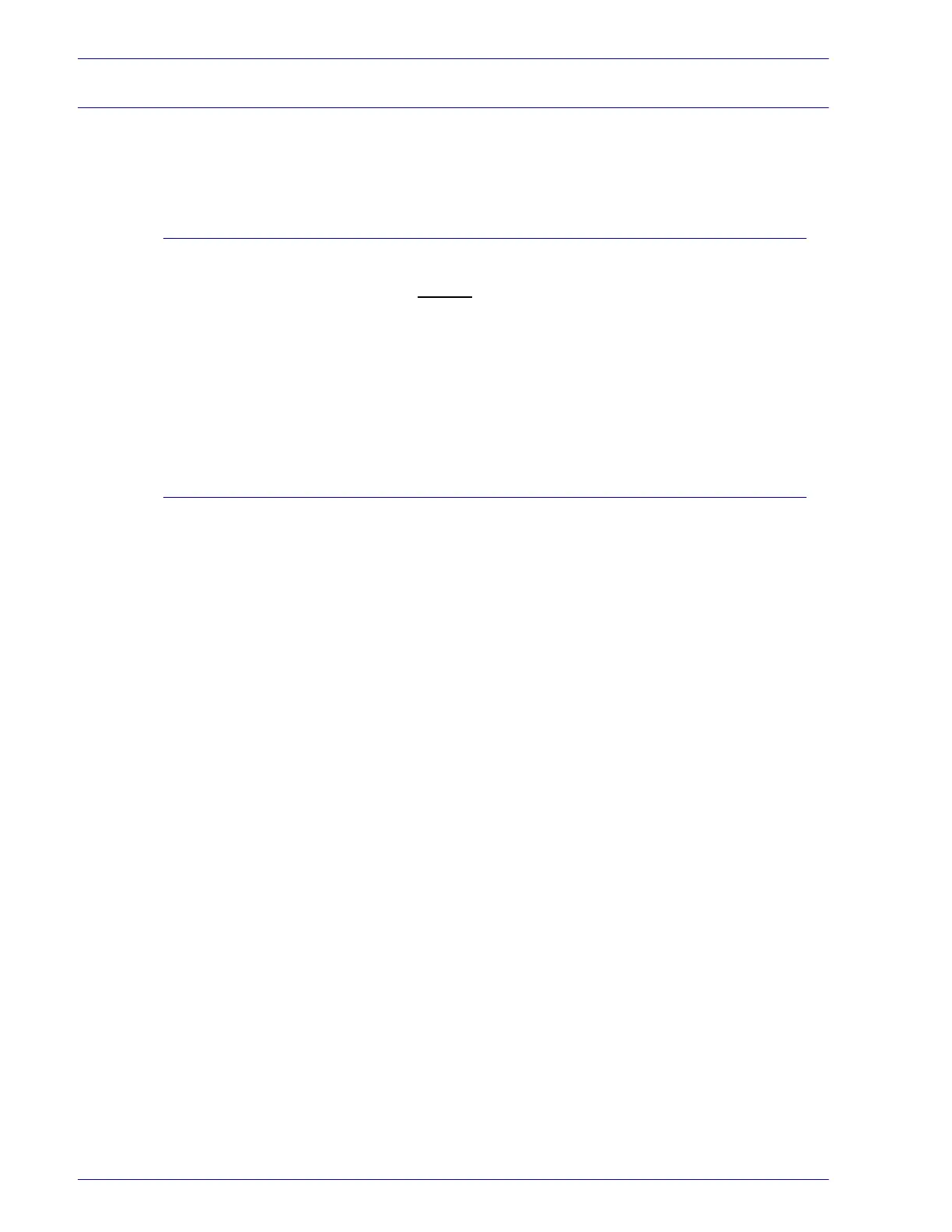2–118
U
SER
G
UIDE
(P
RINT
)
Proxy Server and Port Number
Prior to using Internet Services, check the proxy server setting
and port number.
Proxy Server Setting
When using Internet Services, it is recommended to make direct
connection without
going through a proxy server.
NOTE: When connection through a proxy server has been made,
it may take a long time to set the IP address using the browser
and the screen may not be displayed. When this occurs, set the IP
address at the browser without going through a proxy server. For
details on how to define these settings, refer to the browser
documentation.
Port Number Setting
The default port number of Internet Services is “80”. The port
number can be changed on the Properties screen > Protocol
Settings > HTTP. The port numbers that can be set at “80” or
“8,000” to “9,999”
To enter the port number at the browser after it has been changed,
you need to add a “:” after IP address or Internet address before
adding it.
For example, specify the port number as follows after it has been
defined as “8080”.
http://IP address: 8080 or http://Internet address: 8080
NOTE: The port number can be checked in the “Maintenance”
item on the “Printer Settings List”. For details on printing the
“Printer Settings “, refer to the System Administrator’s Guide.