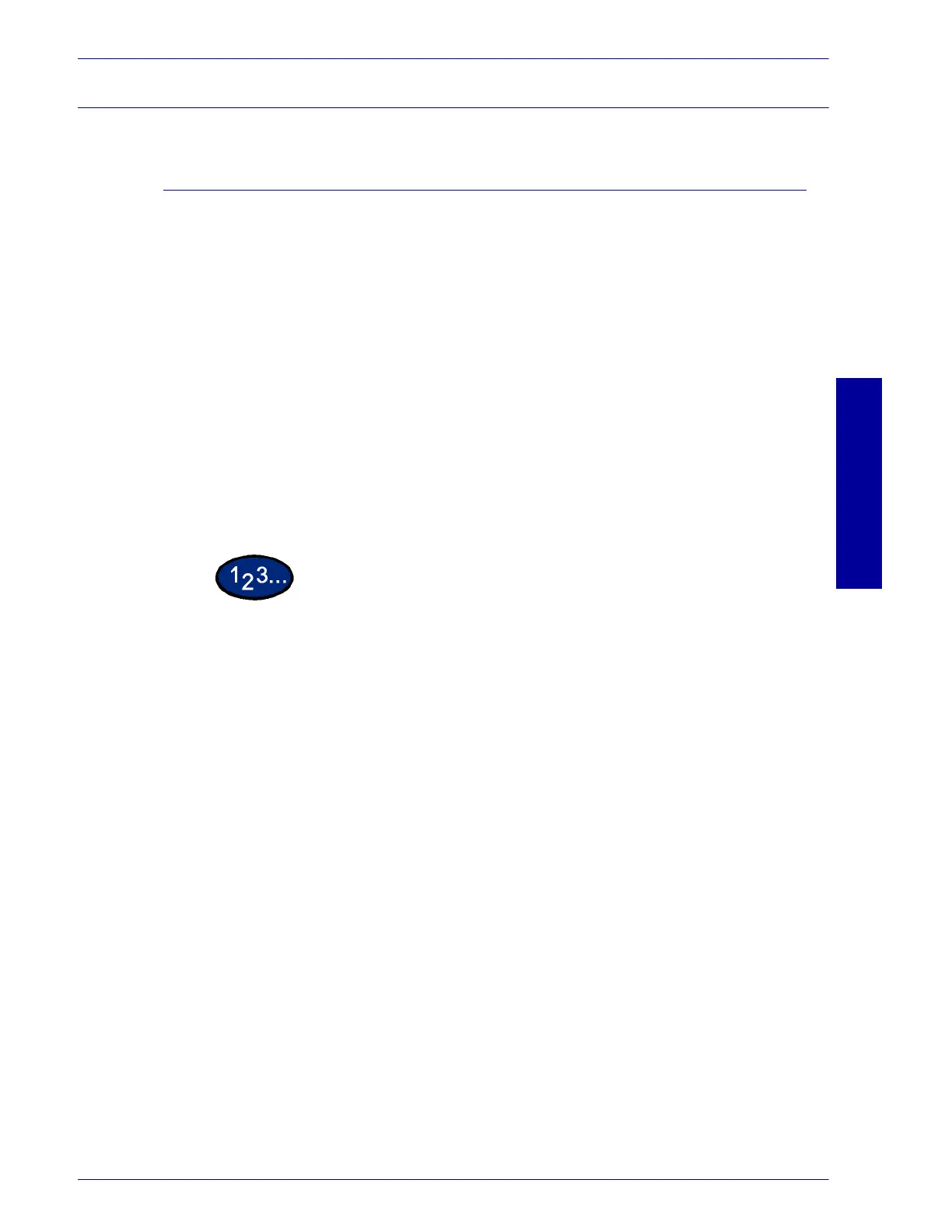USER GUIDE (PRINT)
2–45
U
SER
G
UIDE
(P
RINT
)
Windows 2000 and Windows XP
Installing PostScript or PCL Print Driver
Prior to installing the AdobePS 4.4.Xor PCL 6/5e Version 4.1 print
driver perform the following.
• Obtain the Print Driver for your workstation's operating
system. Print drivers are available on a CD-ROM that
came with your Printer. They are also typically available for
downloading in self-extracting Zip file format from the
Internet at www.xerox.com.
• Obtain the printer’s IP Address by printing a System
Settings List or contacting your System Administrator.
• Check that the machine is physically connected to the
network or to your computer.
For detailed instructions on how to connect the machine to a
network, refer to the System Administrator’s Guide.
1
To begin the print driver installation select one of the following.
• Windows 2000: from the Start menu, select Settings, and
then Printers.
• Windows XP: from the Start menu, and then Printers and
Faxes.
2
In the Printers window select one of the following.
• Windows 2000: double click Add Printer.
• Windows XP: from Printer Tasks, select Add a printer.
3
When the Add Wizard displays, select Next. The Local or Network
Printer screen is displayed.
4
Select either Local Printer or Network Printer.
• If Local printer is selected, deselect the “Automatically
detect and install my Plug and Play printer” check box.
• If Network printer is selected, specify the target printer in
the “Connect to printer” dialog box.