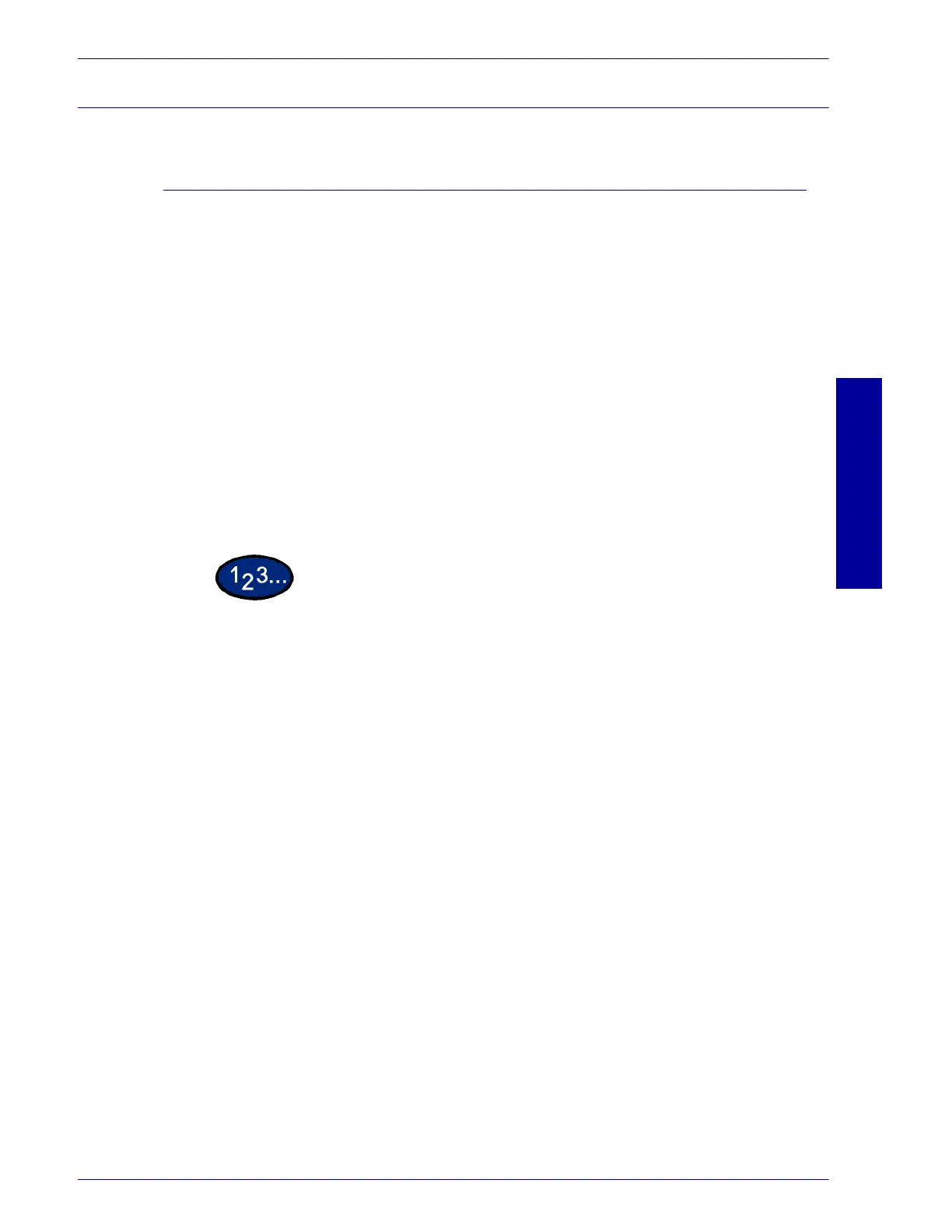USER GUIDE (PRINT)
2–25
U
SER
G
UIDE
(P
RINT
)
Windows NT 4.0
Installing PostScript or PCL Print Driver
Prior to installing the AdobePS 4.4.X or PCL 6/5e Version 4.1 print
driver perform the following.
• Obtain the Print Driver for your client's operating system.
Print drivers are available on a CD-ROM that came with
your machine. They are also typically available for
downloading in self-extracting Zip file format from the
internet at www.xerox.com.
• Obtain the printer’s IP Address by printing a System
Settings List or contacting your System Administrator.
• Check that the machine is physically connected to the
network or to your computer.
For detailed instructions on how to connect the machine to a
network, refer to the System Administrator’s Guide.
1
From the Start menu on the Windows desktop, select Settings,
and then Printers.
2
In the Printers window, double click Add Printer. The Add Printer
Wizard screen is displayed.
3
Verify that My Computer is selected, then select Next. The
Available ports screen is displayed.
4
Perform one of the following steps:
• Select an existing available port and continue to step 8.
•Select Add Port....
5
Select LPR Port from the Available Printer Ports list, and then
select New Port.... The Add LPR compatible printer screen is
displayed.