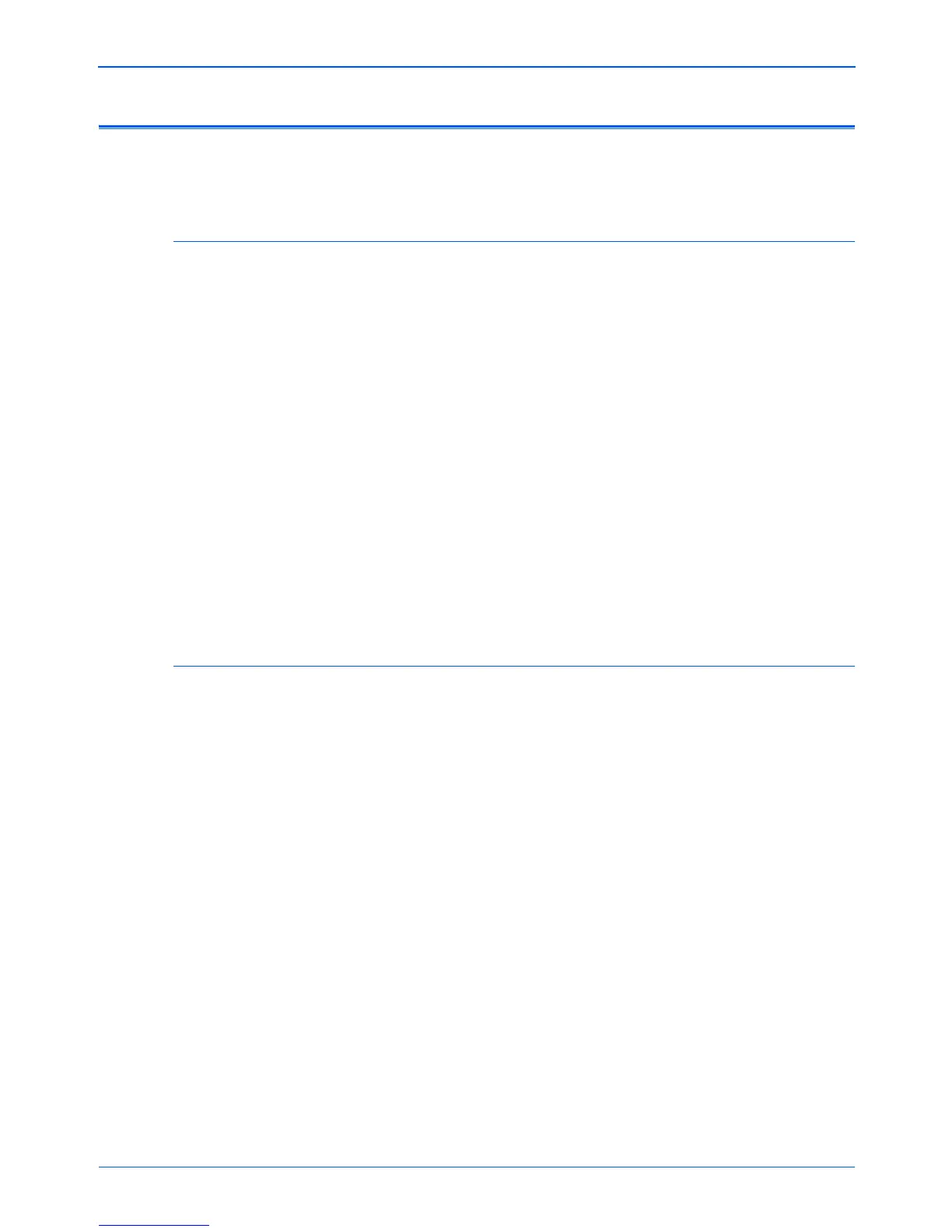Maintenance
112 DocuMate 250 Scanner User’s Guide
Uninstalling Your Scanner
To uninstall the Xerox DocuMate 250 scanner, remove the scanner
software first, then remove PaperPort, or other scanner software.
Step 1: Uninstalling the Scanner and One Touch Software
1. On the Windows taskbar, click Start, point to Settings, then
click Control Panel.
2. Double-click the Add/Remove Programs icon.
The Add or Remove Programs window opens. Make sure the
Change or Remove option is selected.
3. From the list of programs, select One Touch 4.0.
Click the Change/Remove button.
An “Add or Remove” message box opens and asks if you are
sure you want to remove One Touch 4.0 from your computer.
4. Click Yes.
The One Touch 4.0 software is removed from your computer.
5. Unplug the USB cable from the scanner.
6. Close all open windows and restart your computer.
Step 2: Uninstalling the PaperPort Software
1. On the Windows taskbar, click Start, point to Settings, then
click Control Panel.
2. Click the Add or Remove Programs icon.
The Add or Remove Programs window opens.
3. Select PaperPort and click Remove.
4. A message window opens, asking if you are sure you want to
remove PaperPort from your computer. Click Yes.
The PaperPort software is removed.
5. Close all open windows and restart your computer.