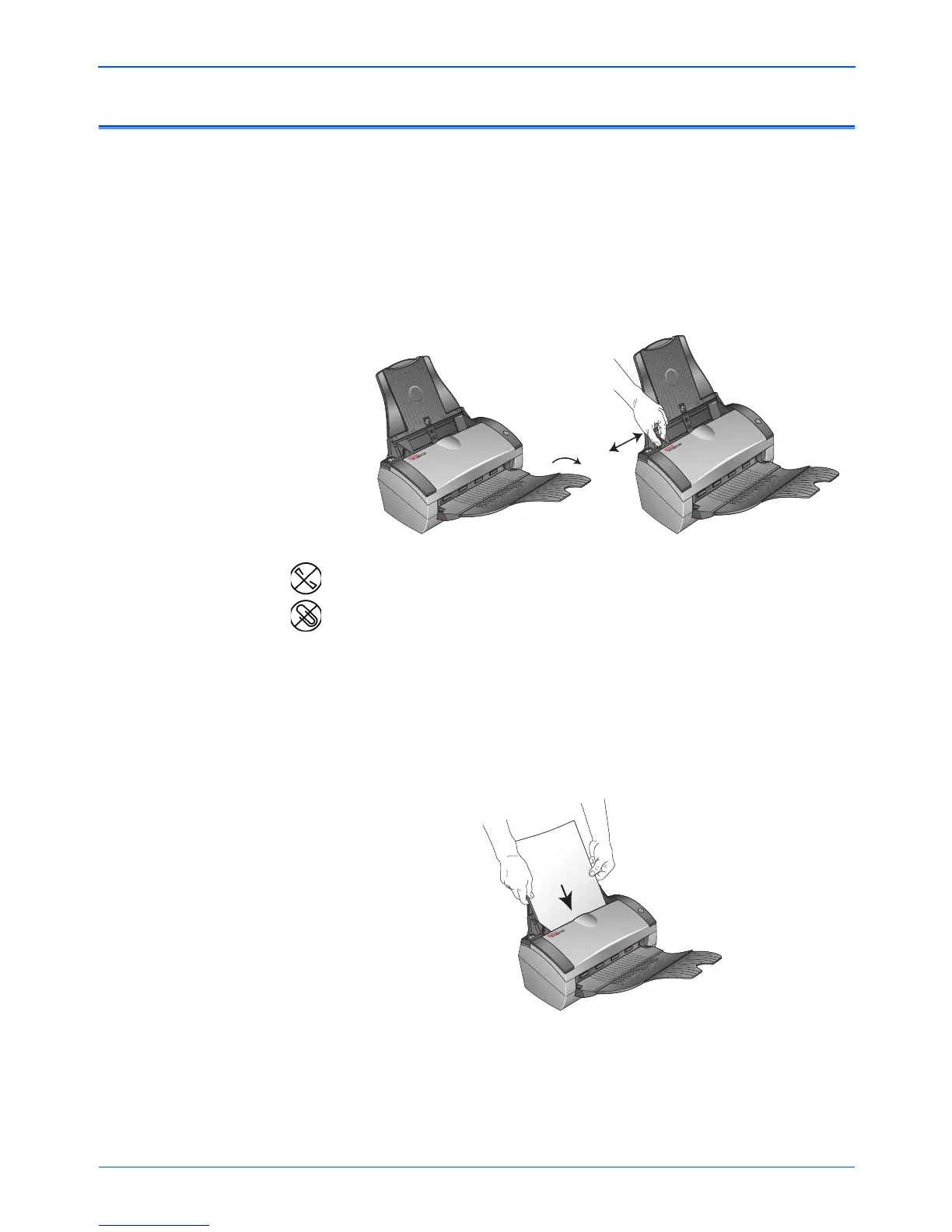DocuMate 250 Scanner User’s Guide 25
Scanning
Load and Scan Documents
When you press the Scan button, documents are scanned using
the current scan settings. The scanned images are then sent to a
software application (known as the Destination Application) or to a
storage folder on your computer.
1. If you are scanning legal-sized documents, unfold the output
tray extension.
2. Adjust the paper guides for the width of the paper.
3. Load the documents face down, with their tops into the
Automatic Document Feeder.
NOTE: Always remove any staples or paper clips from
documents before inserting them into the scanner’s Automatic
Document Feeder. Staples and paper clips can jam the feed
mechanism and scratch the internal components. Also remove
any labels, stickers, or Post-It™ notes that may come off during
the scanning process and get stuck in the scanner. Misuse as
described here will void your scanner’s warranty.