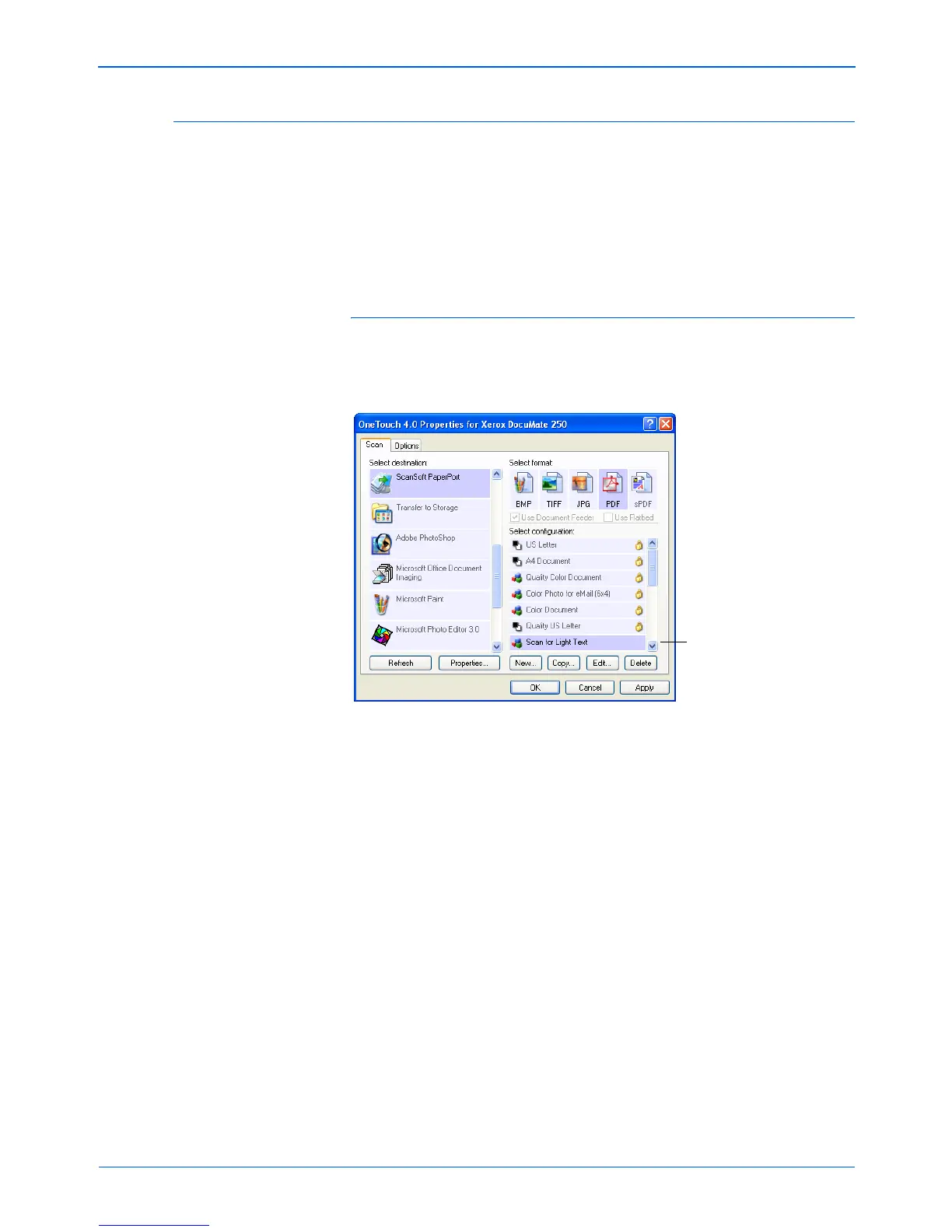Scanning
58 DocuMate 250 Scanner User’s Guide
Editing or Deleting Scan Configurations
To edit or delete a scan configuration:
1. Open the One Touch Properties window.
2. Select the scan configuration you want to edit or delete.
3. To delete the configuration, click the Delete button.
NOTE: Your scanner comes with a number of configurations
pre-set at the factory. We recommend that you keep those
configurations locked and do not edit or delete them. That way,
you will always have the factory-settings available. If you do edit
or delete them, and want to get the factory pre-sets back again,
you will need to uninstall then re-install your scanner.
Select the scan configuration
to edit or delete. It must be
unlocked, as indicated by not
having a lock displayed here.