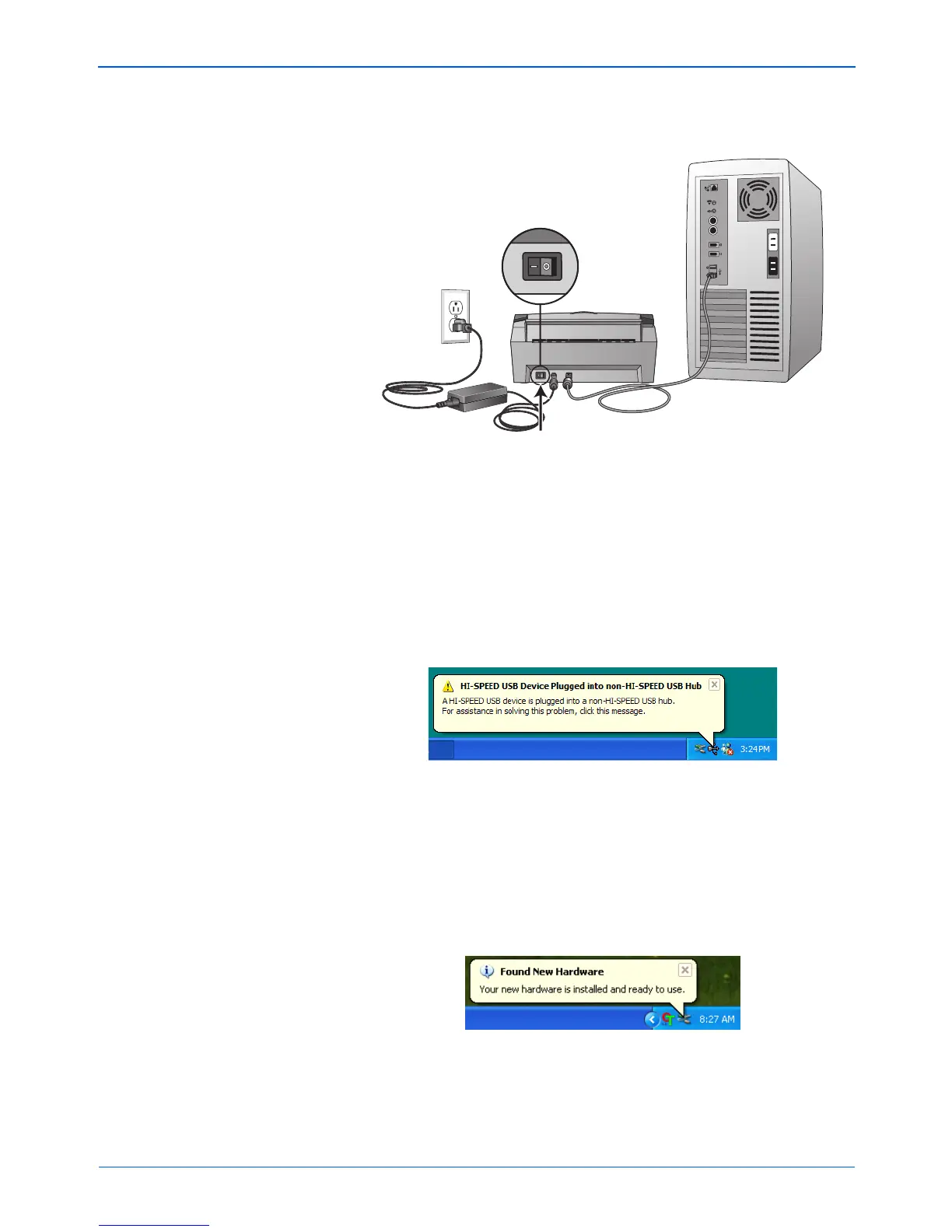DocuMate 250 Scanner User’s Guide 15
Installation
3. Turn on the power switch, located on the back of the scanner to
the left of the power port.
The status light comes on and flashes indicating that the
scanner is receiving power.
If you are using Windows XP and have plugged the USB cable
into a USB 1.1 port, an information bubble may open explaining
that “A HI-SPEED USB device is plugged into a non-HI-SPEED
USB hub”. Plug the USB cable into a USB 2.0 port (if available)
or just disregard the message. If you leave it plugged into the
USB 1.1 port, your scanner may scan a bit slower than with a
USB 2.0 port.
Your computer then recognizes that a scanner has been
plugged into the USB port and automatically loads the
appropriate software to run the scanner.
Do not proceed until you receive a message that your computer
has found the new hardware, or updated the driver database. If
your computer is running Windows XP, you will see the
following message.