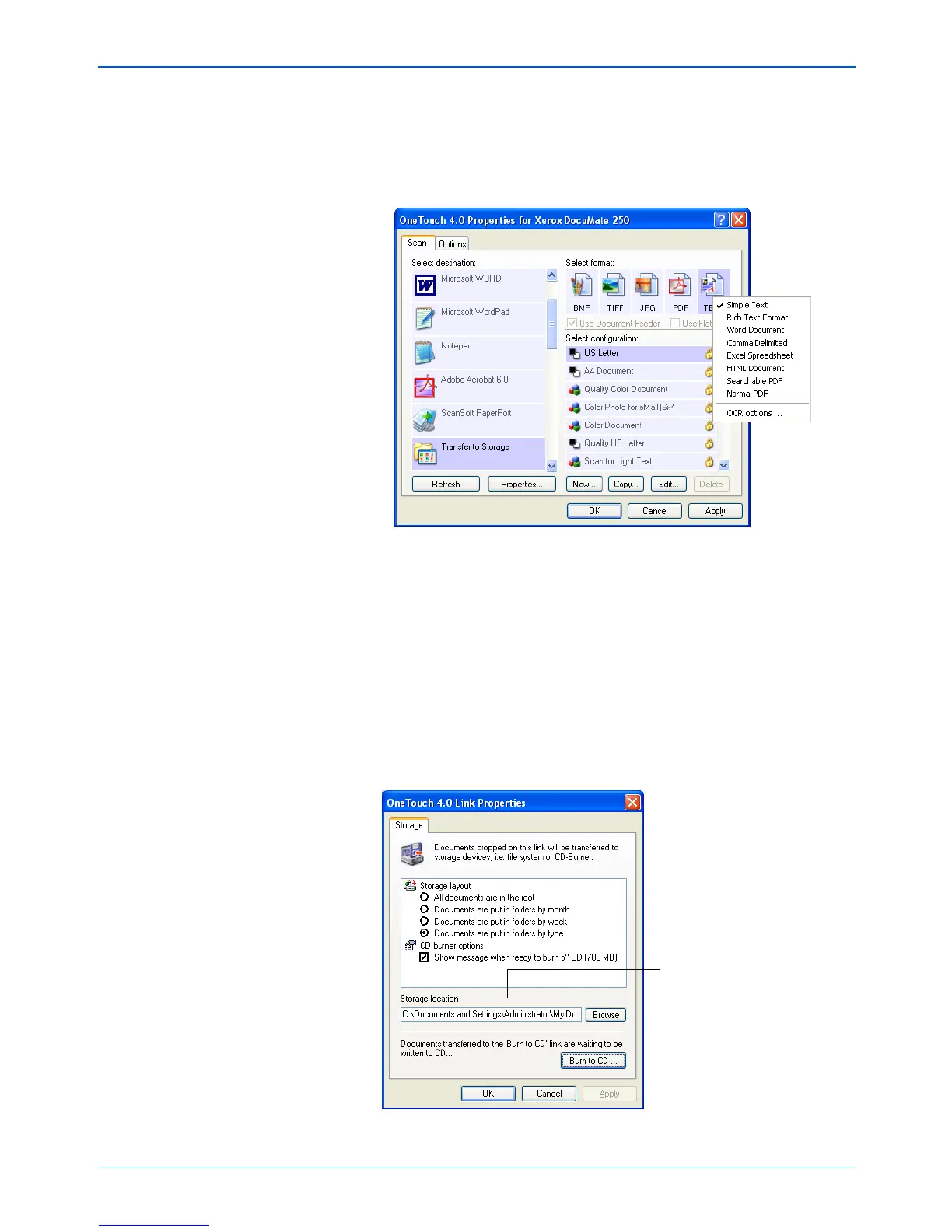DocuMate 250 Scanner User’s Guide 77
Scanning
4. If you want to have text documents or spreadsheets converted
by the OCR process prior to being stored, choose a text format.
Right-click on the text format icon and from the drop-down
menu choose a text format for the scanned images.
5. Click OK.
The One Touch Properties window closes.
6. Insert the documents into the Automatic Document Feeder.
7. Press the Scan button.
When scanning is finished, the documents are stored in the
location that you specified on the One Touch 4.0 Link
Properties window.
If you selected a text format, the documents are first converted
to editable text using the OCR process, and then stored.
Your scanned documents
will be stored at this location.