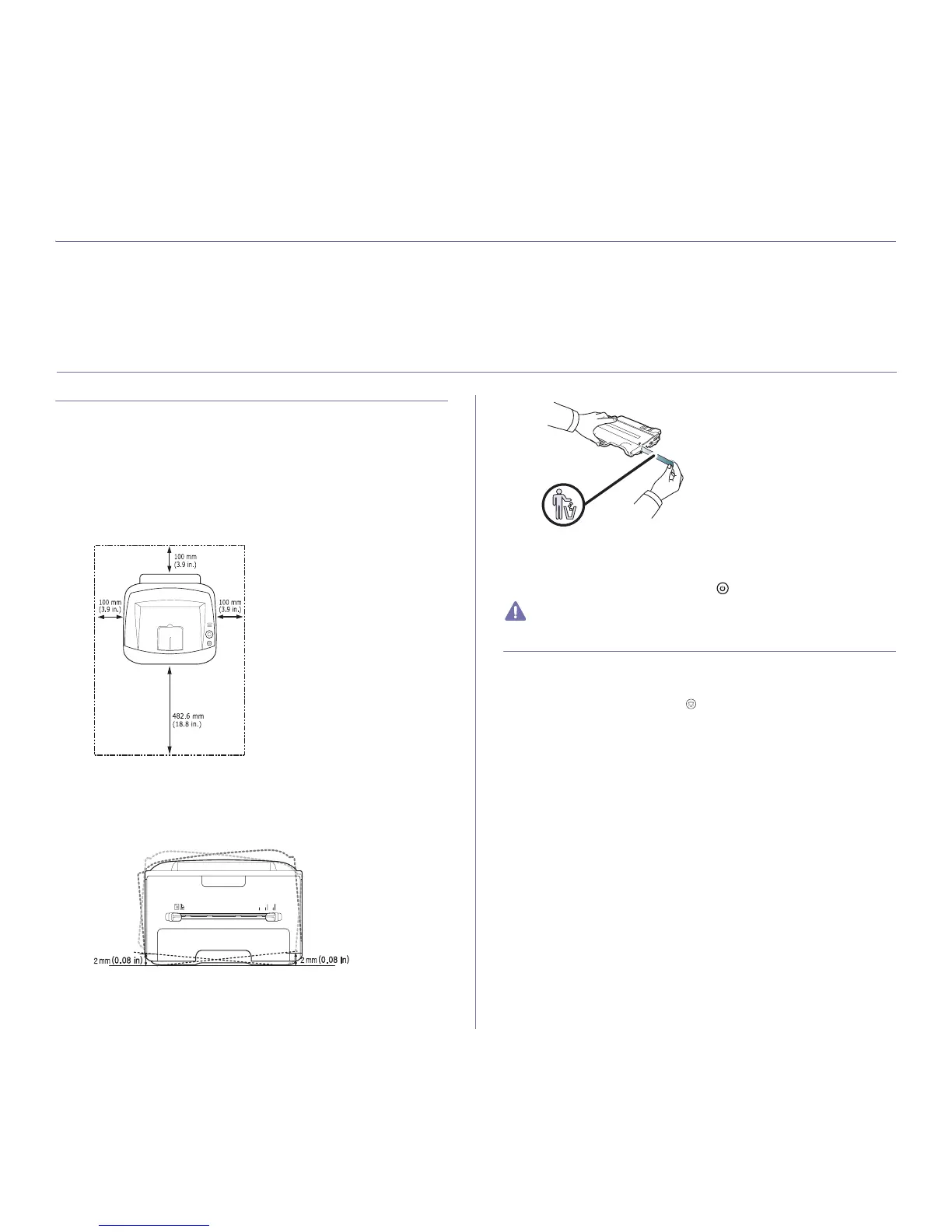Getting started_20
2.getting started
This chapter gives you step-by-step instructions for setting up the USB connected machine and software.
This chapter includes:
• Setting up the hardware
• Printing a demo page
• Supplied software
• System requirements
• Installing driver for USB connected machine
• Sharing your machine locally
SETTING UP THE HARDWARE
This section shows the steps to set up the hardware, as is explained in the
Quick Install Guide. Make sure you read the Quick Install Guide first and
follow the steps below:
1. Select a stable location.
Select a level, stable place with adequate space for air circulation. Allow
extra space to open covers and trays.
The area should be well ventilated and away from direct sunlight or
sources of heat, cold, and humidity. Do not set the machine close to the
edge of your desk or table.
Printing is suitable for altitudes under 1,000 m (3,281 ft). Refer to the
altitude setting to optimize your printing. (See "Altitude adjustment" on
page 30.)
Place the machine on a flat, stable surface so that there is no incline
greater than 2 mm (0.08 inch). Otherwise, printing quality may be
affected.
2. Unpack the machine and check all the enclosed items.
3. Remove tape holding the paper tray.
4. Remove the toner sealing strip.
5. Install the toner cartridge.
6. Load paper. (See "Loading paper in the tray" on page 33.)
7. Make sure that all cables are connected to the machine.
8. Turn the machine on by pressing the (power button).
This equipment will be inoperable when the main power fails.
PRINTING A DEMO PAGE
Print a demo page to make sure that the machine is operating correctly.
To print a demo page:
In ready mode, press and hold the (cancel button) for about 2 seconds,
then release.