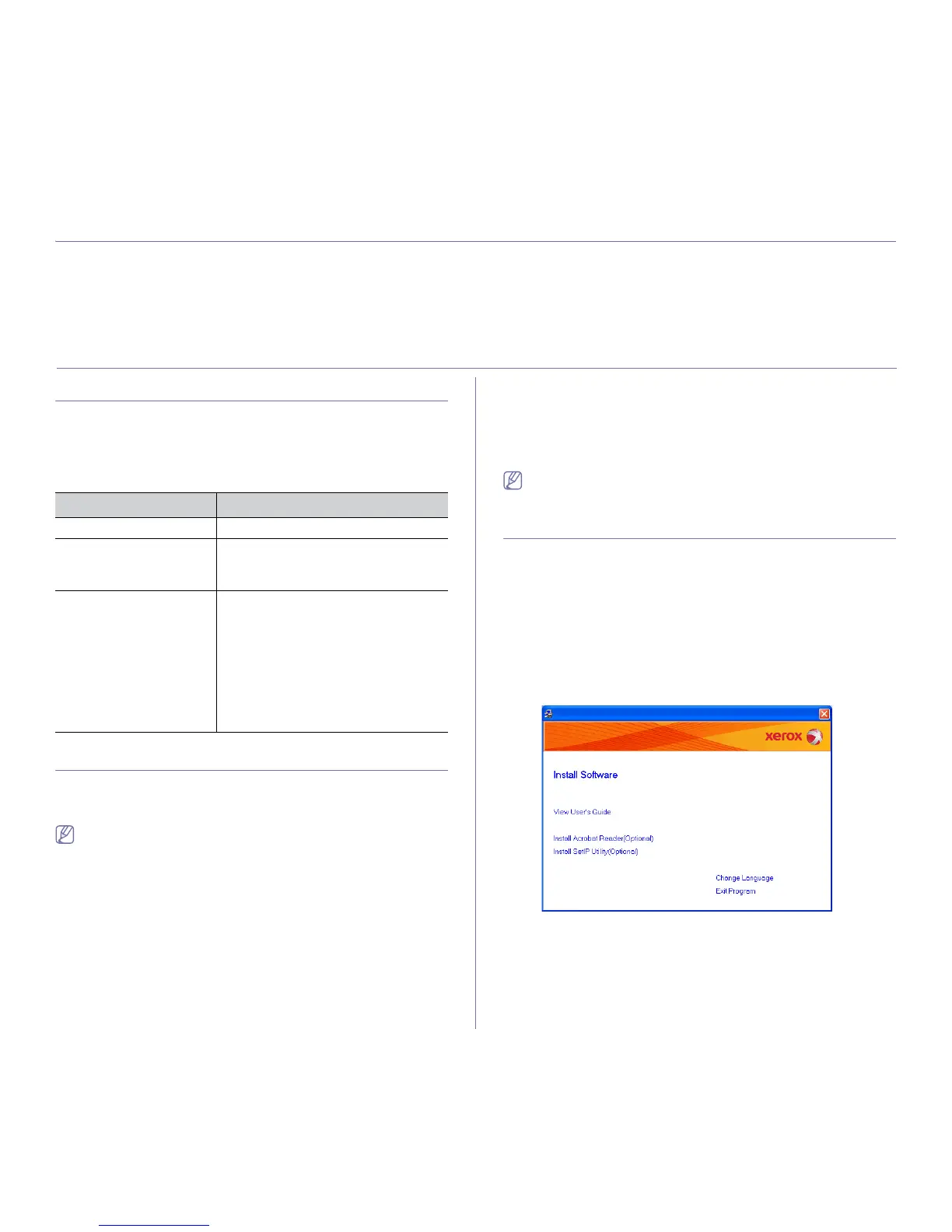Network Setup (Phaser 3160N only)_25
3.network setup (phaser 3160n only)
This chapter gives you step-by-step instructions for setting up the network connected machine and software.
This chapter includes:
• Network environment
• Introducing useful network programs
• Installing drivers for network connected machine
• Using a wired network
• IPv6 Configuration
NETWORK ENVIRONMENT
You need to set up the network protocols on the machine to use it as your
network machine.
The following table shows the network environments supported by the
machine:
INTRODUCING USEFUL NETWORK PROGRAMS
There are several programs available to setup the network settings easily in
network environment. For the network administrator especially, managing
several machines on the network is possible.
Before using the programs below, set the IP adress first.
CentreWare IS (Phaser 3160N only)
Web server embedded on your network machine, which allows you to:
• Configure the network parameters necessary for the machine to connect
to various network environments.
• Customize machine settings.
(See "Using CentreWare IS (Phaser 3160N only)" on page 46.)
SetIP
This utility program allows you to select a network interface and manually
configure the IP addresses for use with the TCP/IP protocol. (See "IP setting
using SetIP Program (Windows)" on page 27, "IP setting using SetIP
Program (Macintosh)" on page 28 or "IP setting using SetIP Program
(Linux)" on page 28.)
TCP/IPv6 is not supported by this program.
INSTALLING DRIVERS FOR NETWORK
CONNECTED MACHINE
Windows
You can set up the machine network driver, following the steps below.
This is recommended for most users. All components necessary for
machine operations will be installed.
1. Make sure that the machine is connected to the network and powered
on. The green indicator light should be on.
2. Insert the supplied software CD into your CD-ROM drive.
The software CD should automatically run and an install software
window appear.
3. Click on Install Software.
If necessary, select a language from the drop-down list.
• If the installation window does not appear, click Start and then Run.
Type X:\Setup.exe, replacing “X” with the letter which represents
your drive. Click OK.
• If you use Windows Vista, click Start > All programs > Accessories
> Run.
Type X:\Setup.exe replacing “X” with the letter which represents
your drive and click OK.
ITEM REQUIREMENTS
Network interface Ethernet 10/100 Base-TX
Network operating system • Windows 2000/XP/2003/2008/Vista
• Various Linux OS
• Mac OS X 10.3 ~ 10.6
Network protocols • TCP/IPv4
• DHCP, BOOTP, Static
• DNS, WINS, Bonjour, SLP, UPnP
• Standard TCP/IP Printing (RAW), LPR,
IPP
• SNMPv 1/2/3, HTTP, IPSec
• TCP/IPv6 (DHCP, DNS, RAW, LPR,
SNMPv 1/2/3, HTTP, IPSec
(See "IPv6 Configuration" on page 29.)