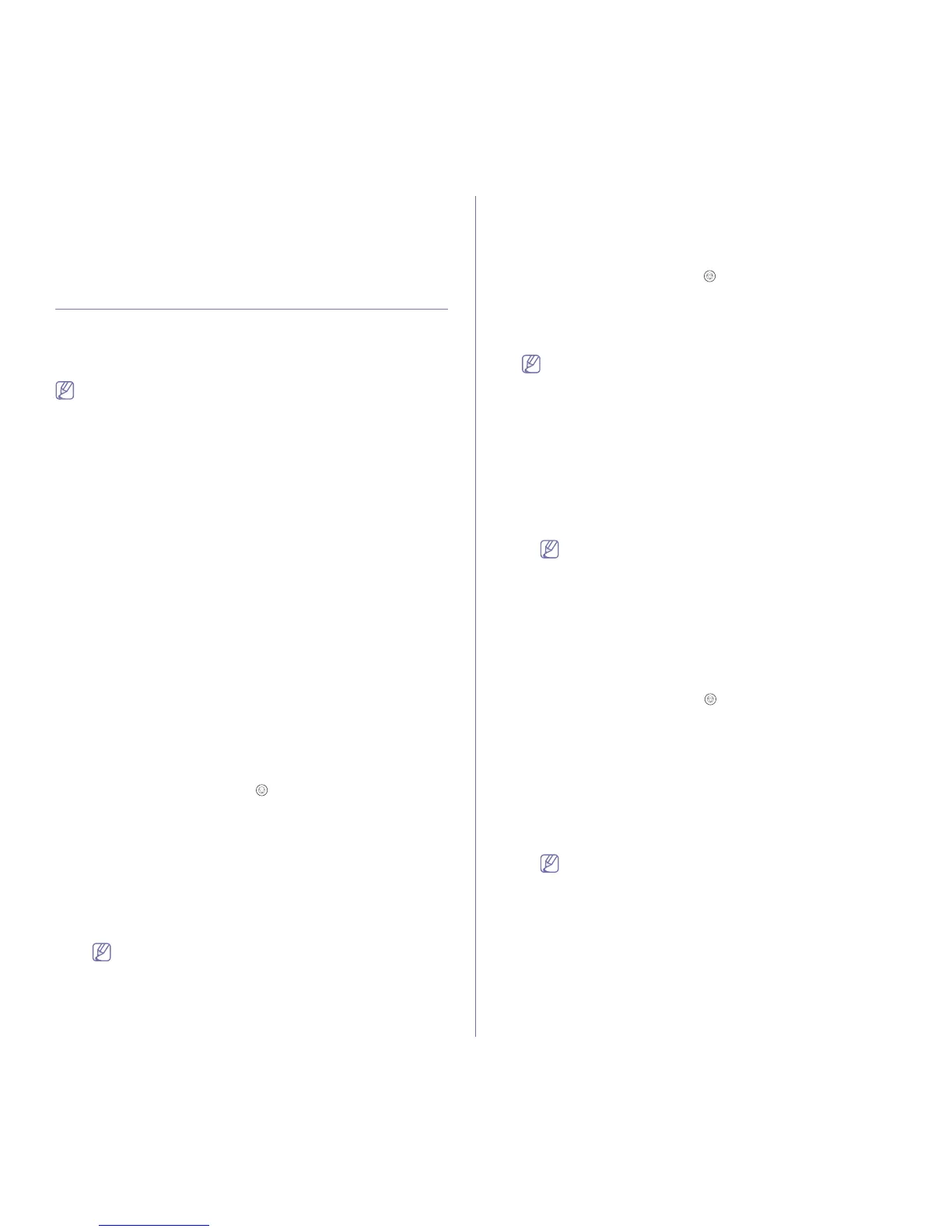Management tools_47
Opening the Troubleshooting Guide
Find solutions for problems by using the Troubleshooting Guide.
Double click the Status Monitor icon on the Windows task bar.
Or, from the Start menu, select Programs or All Programs > your printer
driver name > Troubleshooting Guide.
USING SETIP PROGRAM (PHASER 3160N ONLY)
This program is for the network IP setting using the MAC address which is
the hardware serial number of the network printer card or interface.
It is especially for the network administrator to set several network IPs at the
same time.
• TCP/IPv6 is not supported by this program.
• You can only use the SetIP program when your machine is
connected to a network.
Windows
The following procedure is based on the Windows XP operating system.
Installing the program
1. Make sure that the machine is connected to your computer and
powered on.
2. Insert the supplied software CD into your CD-ROM drive.
• The software CD should automatically run and an installation
window appear.
• If the installation window does not appear, click Start and then
Run. Type X:\Setup.exe, replacing “X” with the letter which
represents your drive. Click OK.
• If you use Windows Vista, click Start > All programs >
Accessories > Run.
Type X:\Setup.exe replacing “X” with the letter which represents
your drive and click OK.
• If the AutoPlay window appears in Windows Vista, click Run
Setup.exe in Install or run program field, and click Continue in
the User Account Control windows.
3. Click Install SetIP Utility(Optional).
4. Click Next > Next.
5. Click Finish.
Printing out the machine’s MAC address
In ready mode, press and hold the (cancel button) for about 7
seconds. You can find your machine’s MAC address and IP address.
Setting network values
1. Print the machine’s network configuration report to find your
machine’s MAC address.
2. From the Windows Start menu, select All Programs > SetIP >
SetIP.
3. Click to open the TCP/IP configuration window.
4. Enter the network card’s MAC address, IP address, subnet mask,
default gateway, and then click Apply.
When you enter the MAC address, enter it without a colon(:).
5. The machine prints the network configuration report. Confirm all the
settings are correct.
6. Close the SetIP program.
Macintosh
SetIP program should be automatically installed during the printer driver
installation.
Printing out the machine’s MAC address
In ready mode, press and hold the (cancel button) for about 7
seconds. You can find your machine’s MAC address and IP address.
Setting network values
If you want to change your network printer IP setting, follow the below
instruction.
If you select Typical installation for a network printer during the
printer driver installation, the SetIP program automatically runs
after the installation. Go to step 4.
1. Print the machine’s network configuration report to find your
machine’s MAC address.
2. Open the Library folder > Printers > Xerox > your printer model
name > SetIP.
3. Double click the SetIPApplet.html file.
4. The certificate window appears, click Trust.
5. Click to open the TCP/IP configuration window.
6. Enter the network card’s MAC address, IP address, subnet mask,
default gateway, and then click Apply.
When you enter the MAC address, enter it without a colon(:).
7. The machine prints the network configuration report. Confirm all the
settings are correct.
8. Close the SetIP program.
Linux
SetIP program should be automatically installed during the printer driver
installation.
Printing out the machine’s MAC address
In ready mode, press and hold the (cancel button) for about 7
seconds. You can find your machine’s MAC address and IP address.
Setting network values
1. Print the machine’s network configuration report to find your
machine’s MAC address.
2. Open the /opt/Xerox/mfp/share/utils/.
3. Double click the SetIPApplet.html file.
4. Click to open the TCP/IP configuration window.
5. Enter the network card’s MAC address, IP address, subnet mask,
default gateway, and then click Apply.
When you enter the MAC address, enter it without a colon(:).
6. The machine prints the network configuration report. Confirm all the
settings are correct.
7. Close the SetIP program.