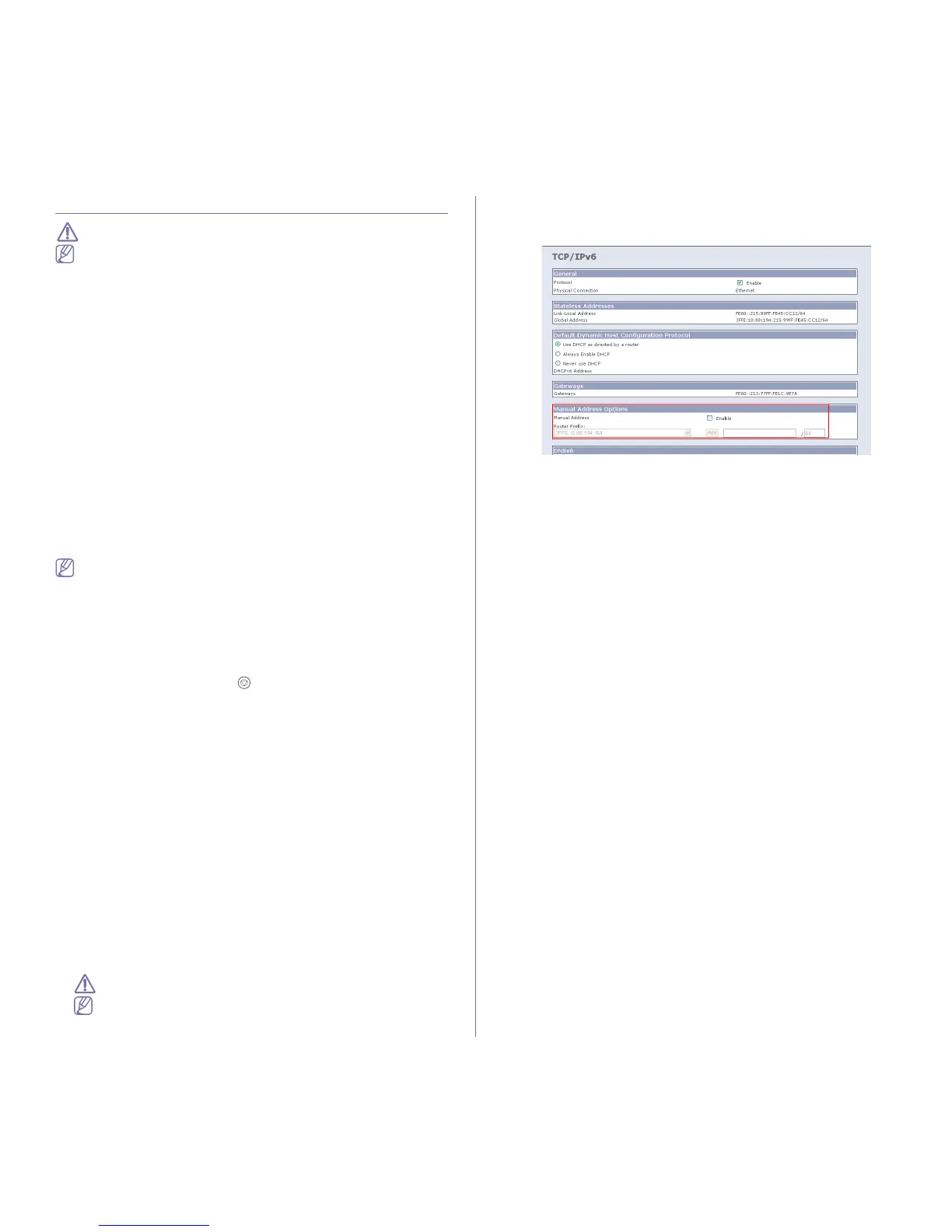Network Setup (Phaser 3160N only)_29
IPV6 CONFIGURATION
TCP/IPv6 is supported properly only in Windows Vista or higher.
If the IPv6 network seems not working, set all the network setting to
the factory defaults and try again. (See "Restoring factory default
settings" on page 28.)
To use the IPv6 network environment, follow the next procedure to use the
IPv6 address:
The machine is provided with IPv6 feature on.
1. Connect your machine to the network with a network cable.
2. Turned on the machine.
3. Print a Network Configuration Report from the machine’s control
panel that will check IPv6 addresses.
4. For Windows 2000, select Settings > Printers .
• For Windows XP/2003 select Control Panel > Printers and Faxes.
• For Windows 2008/Vista select Control Panel > Hardware and
Sound > Printers.
5. Click Add a local printer on the Add Printer windows.
a)Create new port.
b)Select type standard TCP/IP.
c)Enter the IPv6 address.
d)Follow basic instructions.
6. Follow the instruction on the window.
If the machine does not work in the network environment, activate
IPv6. Refer to the next section followed by.
Printing network configuration report
You can print a Network Configuration Report from the machine's control
panel that will show the current machine’s network settings. This will help
you to set up a network and troubleshooting problems.
To print the report:
In ready mode, press and hold the (cancel button) for about 7 seconds.
You can find your machine’s MAC address and IP address.
For example:
• MAC Address : 00:15:99:41:A2:78
• IP Address : 192.0.0.192
Setting IPv6 addresses
Machine supports following IPv6 addresses for network printing and
managements.
• Link-local Address: Self-configured local IPv6 address. (Address starts
with FE80.)
• Stateless Address: Automatically configured IPv6 address by a
network router.
• Stateful Address: IPv6 address configured by a DHCPv6 server.
• Manual Address: Manually configured IPv6 address by a user.
Manual address configuration
1. Start a web browser such as Internet Explorer that supports IPv6
addressing as a URL. (See "Using CentreWare IS (Phaser 3160N only)"
on page 46.)
Address must be enclosed in '[]' brackets.
For IPv4, enter the IPv4 address (http://xxx.xxx.xxx.xxx) in the
address field and press the Enter key or click Go.
2. When the CentreWare IS window opens, click Properties > Protocol.
3. Click TCP/IP.
4. Enable the Manual Address In the TCP/IPv6 section.
5. Select the Router Prefix and click the Add button, then the router prefix
will automatically be entered into the address field.
Enter the rest of address. (ex:3FFE:10:88:194::AAAA. “A” is the
hexadecimal 0 through 9, A through F.)
6. Click the Save changes button.
Installing printer driver
Driver installation for network printer in IPv6 network environment is same
as TCP/IPv4. (See "Installing drivers for network connected machine" on
page 25.)
Select TCP/IP Port and when the list of machines are displayed, simply
select your machine's IPv6 address.
Using CentreWare IS
1. Start a web browser such as Internet Explorer that supports IPv6
addressing as a URL .
2. Select one of the IPv6 addresses (Link-local Address, Stateless
Address, Stateful Address, Manual Address) from Network
Configuration Report.
3. Enter the IPv6 addresses. (ex: http://[FE80::215:99FF:FE66:7701])