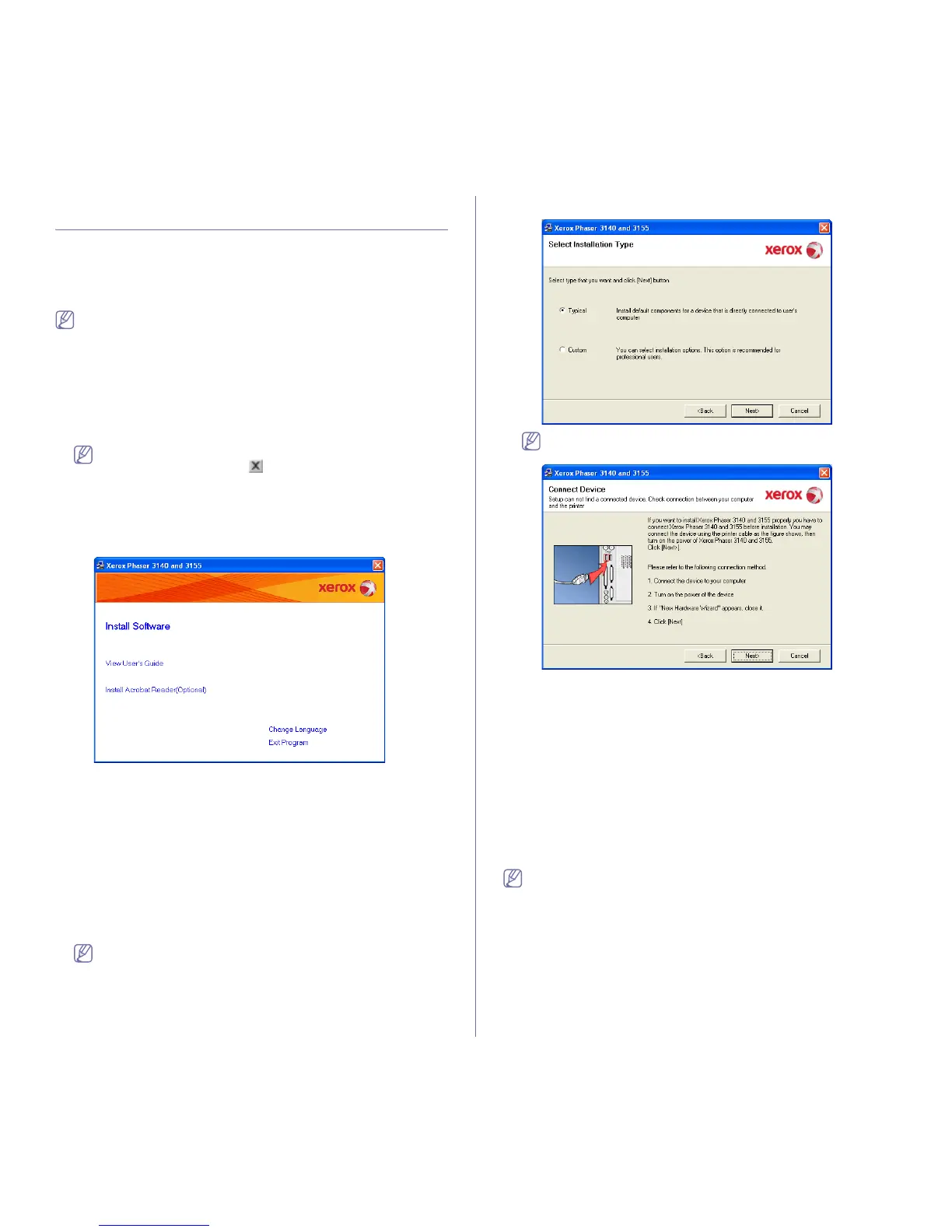Getting started_22
INSTALLING DRIVER FOR USB CONNECTED
MACHINE
A locally connected machine is a machine directly attached to your
computer using the USB cable. If your machine is attached to a network,
skip the following steps below and go on to installing network connected
machine’s driver. (See "Installing drivers for network connected machine"
on page 25.)
Only use an USB cable no longer then 3 m (118 in. ).
Windows
You can install the machine software using the typical or custom method.
The following steps below are recommended for most users who use a
machine directly connected to your computer. All components necessary for
machine operations will be installed.
1. Make sure that the machine is connected to your computer and powered
on.
If the “Found New Hardware Wizard” window appears during the
installation procedure, click in the upper right corner of the box
to close the window, or click Cancel.
2. Insert the supplied software CD into your CD-ROM drive.
The software CD should automatically run and an install software
window appear.
3. Click Install Software.
If necessary, select a language from the drop-down list.
• If the installation window does not appear, click Start and then Run.
Type X:\Setup.exe, replacing “X” with the letter which represents
your CD drive. Click OK.
• If you use Windows Vista, click Start > All programs > Accessories
> Run.
Type X:\Setup.exe replacing “X” with the letter which represents
your drive and click OK.
• If the AutoPlay window appears in Windows Vista, click Run
Setup.exe in Install or run program field, and click Continue in the
User Account Control windows.
4. Select Typical installation for a local printer. Then, click Next.
The Custom allows you to select the machine’s connection and
choose individual component to install. Follow the guide on the
window.
If your machine is not connected to the computer, the following
window will appear.
• After connecting the machine, click Next.
•
If you don’t want to connect the printer at this time, click
Next
, and
No
on the following screen. Then the installation will start and a
test page will not be printed at the end of the installation.
• The installation window in this user guide may differ depending
on the machine and interface in use.
5. After the installation is finished, a window asking you to print a test page
appears. If you choose to print a test page, select the checkbox and click
Next.
Otherwise, just click Next and skip to step 7
6. If the test page prints out correctly, click Yes.
If not, click No to reprint it.
7. Click Finish.
If the printer driver does not work properly, follow the steps below to
repair or reinstall the driver.
a) Make sure that the machine is connected to your machine and
powered on.
b) From the Start menu, select Programs or All Programs > your
printer driver name > Maintenance.
c) Select the option as you wish, follow the instruction on the window.