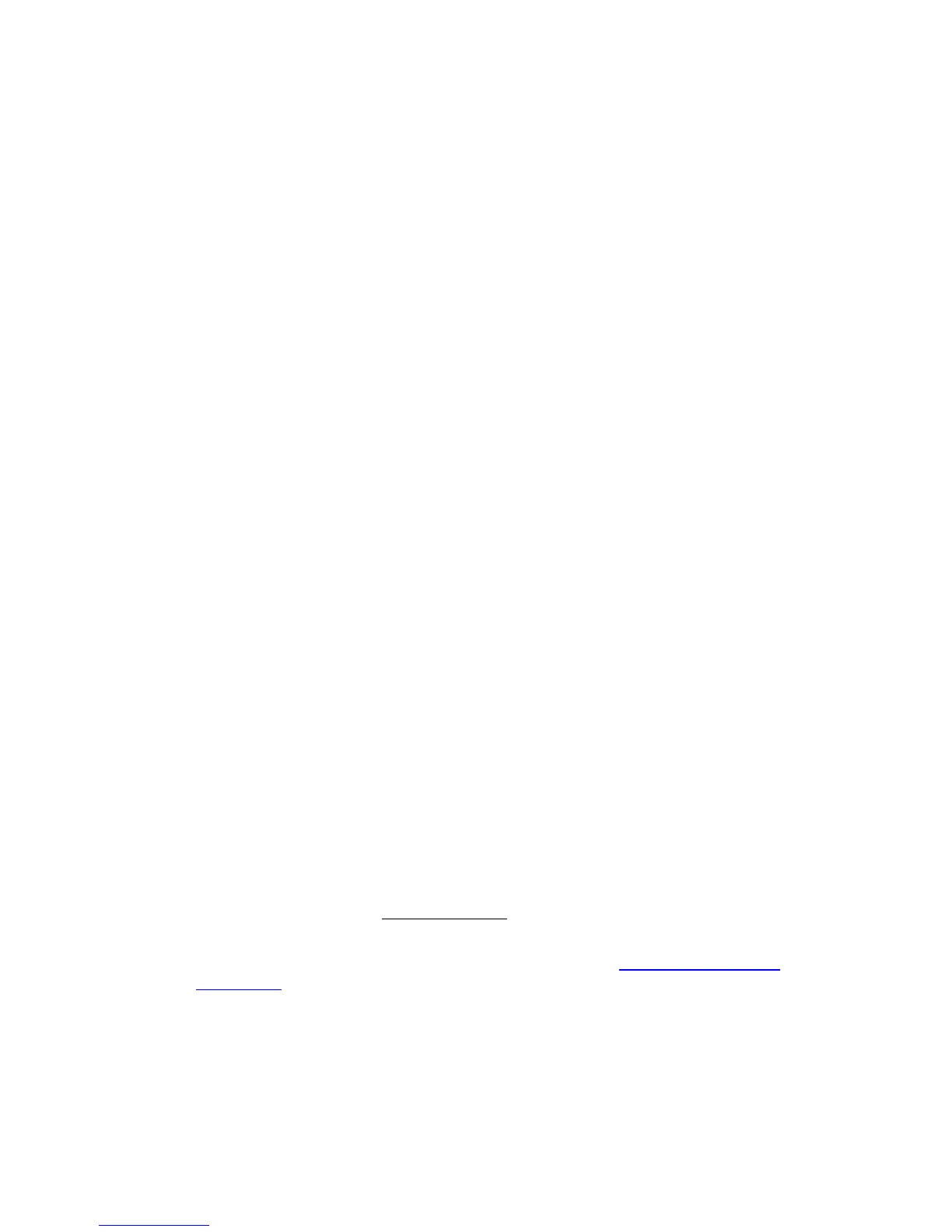2-Sided Printing
Phaser® 3500 Laser Printer
20
Checking Duplex Unit Status in Printer Properties (Phaser 3500B and Phaser 3500N configurations
only)
For the Phaser 3500B and Phaser 3500N configurations, before printing two-sided jobs, make
sure that the optional duplex unit is set as installed in the Windows printer properties window.
The procedure differs depending on the printer driver used.
If you use the Windows PostScript driver:
1. Click Start.
2. Select one of the following options:
For Windows 98/Me/NT4.0/2000, select Settings and then Printers.
For Windows XP/Server 2003, select Printers and Faxes.
3. Right-click on the icon for your printer and select Properties.
4. Select one of the following options:
For Windows 98/Me, select the Device Options tab, select Duplex Unit in the
Installable Options section, and select Installed in the Change Setting for section.
For Windows 2000/XP/Server 2003, select the Device Settings tab and set Duplex
Unit in the Installable Options section to Installed.
For Windows NT4.0, select the Device Settings tab, select Duplex Unit in the
Installable Options section, and select Installed in the Change ‘Duplex Unit’
Setting section.
5. Click OK to save your choice.
If you use the Windows PCL6 driver:
1. Click Start.
2. Select one of the following options:
For Windows 98/Me/NT4.0/2000, select Settings and then Printers.
For Windows XP/Server 2003, select Printers and Faxes.
3. Right-click on the icon for your printer and select Properties.
4. Select the Printer Configuration tab and select the Optional Duplex Unit Installed
checkbox.
5. Click OK to save your choice.
Printing 2-Sided Jobs
To print on both sides of the sheet in a supported driver:
Windows 98 or Windows Me PostScript driver
:
1. Insert paper into the tray. For information, see the Quick Reference Guide that came with
your printer. The Quick Reference Guide can also be found at www.xerox.com/office/
3500support.
2. In the printer driver, on the Paper tab, click the More Options button, then select None,
Flip on Long Edge, or Flip on Short Edge under Printing on Both Sides (Duplex
Printing).
3. Click OK to accept the printer driver settings, then click OK to print.