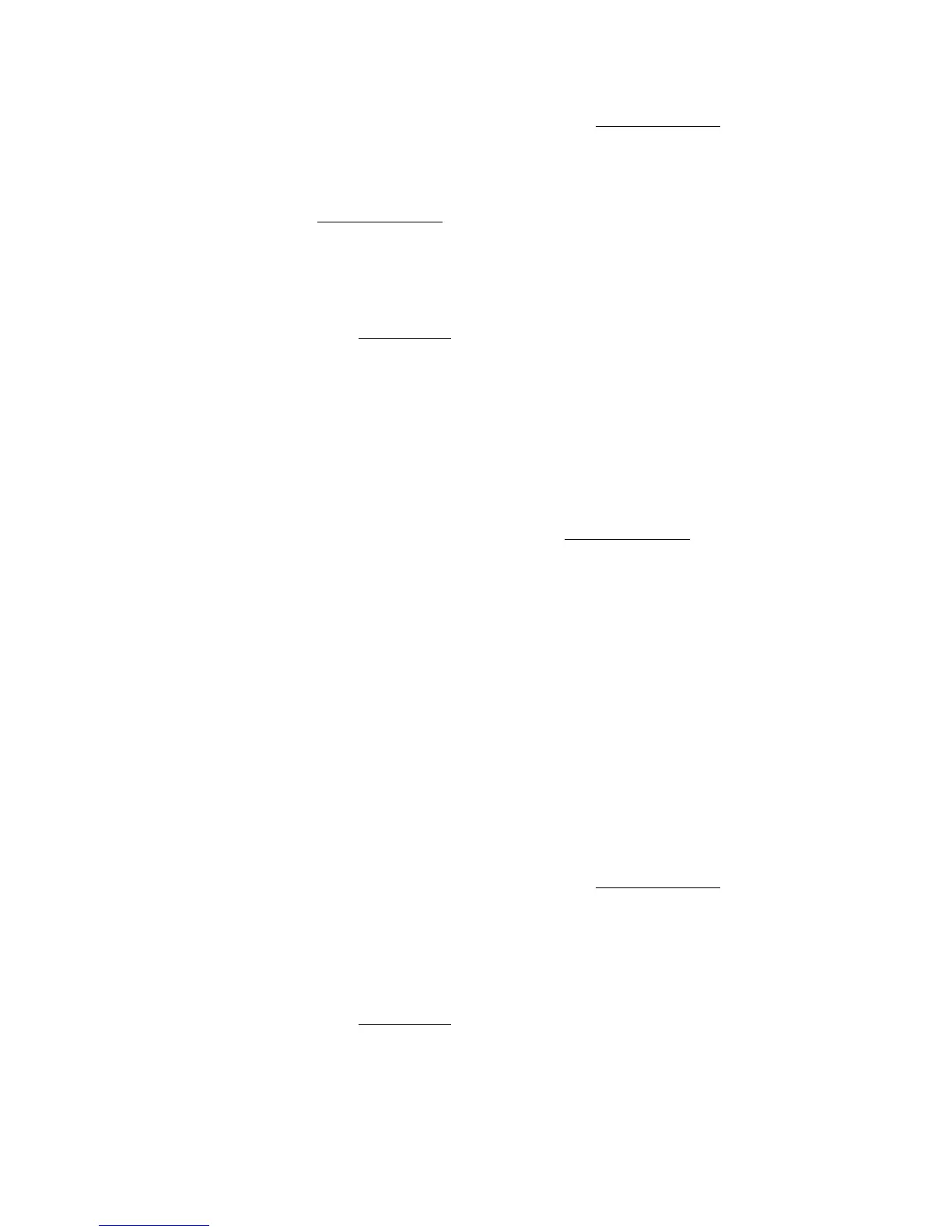Advanced Options
Phaser® 3500 Laser Printer
31
Windows 2000, Windows XP, or Windows Server 2003 PostScript driver:
On the Layout tab, click the Advanced button and select a percentage between 1 and
1000 for your print job from the Scaling input box in the Graphic section. Click OK to
save your choices.
Windows NT4.0 PostScript driver:
On the Page Setup tab, click the Advanced button and select a percentage between 1 and
1000 for your print job from the Scaling input box in the Graphics section. Click OK to
save your choices.
Windows 98 SE, Windows Me, Windows 2000, Windows XP, Windows NT4.0, or
Windows Server 2003 PCL6 driver
:
Fit to Page:
On the Layout tab, click the More Layout Options button, select Fit to Page, then set the
correct size from the Target Page drop-down list. Click OK to save your choices.
Reduce/Enlarge:
On the Layout tab, click the More Layout Options button, select Reduce/Enlarge, then
specify a percentage between 25 and 400 for your print job from the Percentage input
box. Click OK to save your choices.
Mac OS 9.x or Mac OS X, version 10.2 and higher PostScript driver:
In Page Setup, specify a percentage for your print job in Scale.
Printing Booklets
With two-sided printing, you can print a document in the form of a small book. Create
booklets with any paper size that is supported for 2-sided (duplex) printing. For more
information on paper types, weights, and sizes, see “Supported Paper” on page 12.
Note
A duplex unit must be installed on your printer to perform automatic 2-sided printing. The
Phaser 3500B and Phaser 3500N configurations may be upgraded to include this feature.
Make sure that the installed duplex unit is set in the Windows printer properties window.
For details, see page 20.
To print booklets in a supported driver:
Windows 2000, Windows XP, or Windows Server 2003 PostScript driver:
On the Layout tab, select Portrait or Landscape under Orientation, select Flip on Long
Edge or Flip on Short Edge under Print on Both Sides, select Front to Back under
Page Order, and select Booklet from the Pages Per Sheet drop-down list. Click OK to
save your choices.
Windows 98 SE, Windows Me, Windows 2000, Windows XP, Windows NT4.0, or
Windows Server 2003 PCL6 driver
:
On the Layout tab, click the More Layout Options button, and select Booklet Printing.
Click OK to save your choice.