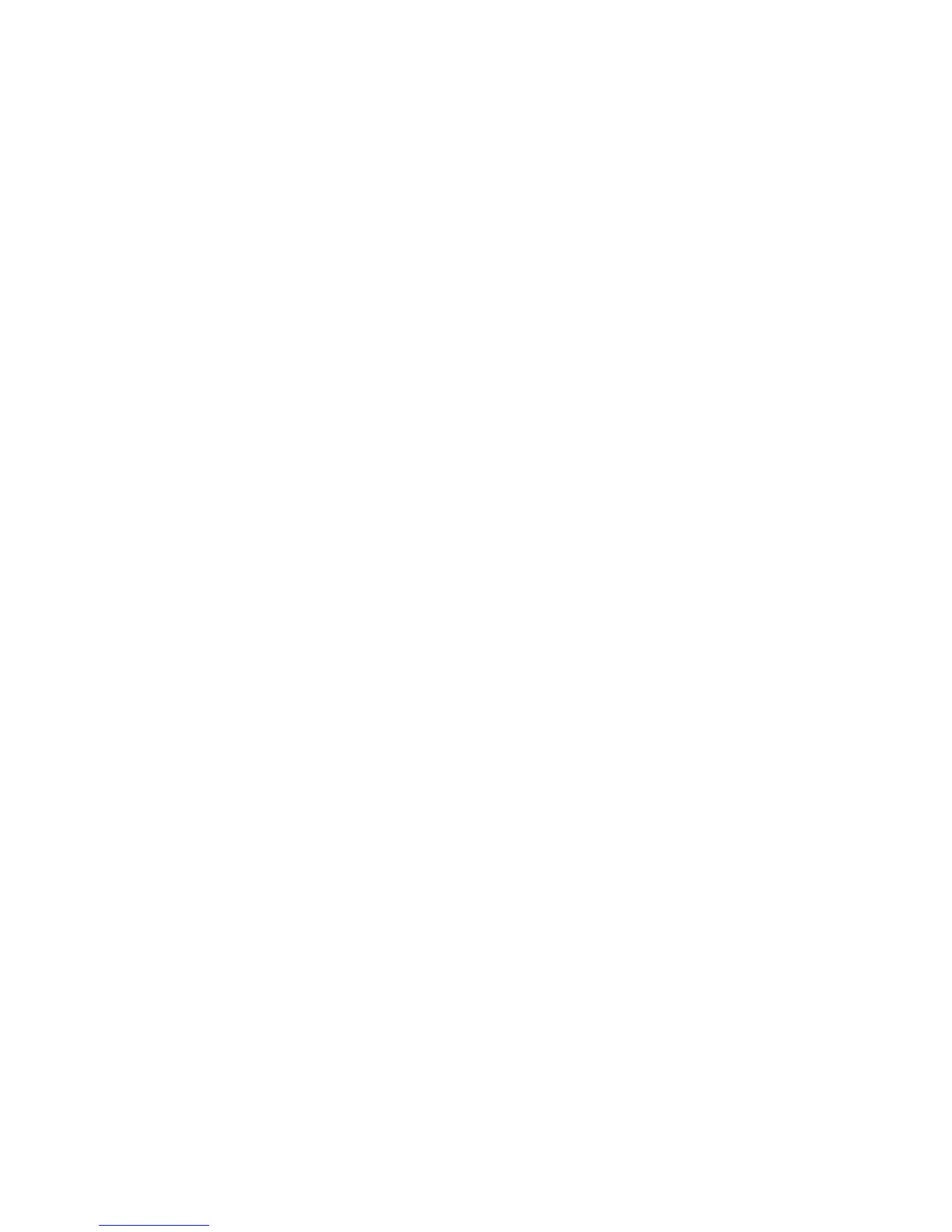Installing the Printer Drivers
Phaser® 3500 Laser Printer
39
Macintosh OS 9.x
Create a desktop USB printer or use EtherTalk to install the printer driver.
USB
A USB-connected printer does not display in the Chooser. To create a desktop USB printer:
1. Insert the Software and Documentation CD-ROM into the CD-ROM drive.
2. Use the Desktop Printer Utility to create a desktop USB printer.
EtherTalk
Note
If you use EtherTalk, Macintosh computers do not require IP addresses.
Follow these steps to install the printer driver:
1. Open the AppleTalk Control Panel.
2. Verify that the Ethernet port is the selected network port.
3. Double-click the installer on the Software and Documentation CD-ROM to install the
printer driver.
4. Open the Chooser, and then click the LaserWriter driver.
5. From the right column of the Chooser, select the printer, and then click Create to create
the desktop printer.
Macintosh OS X Version 10.2 and Higher
To install the printer driver from the Software and Documentation CD-ROM:
1. Insert the CD-ROM into the CD-ROM drive.
2. Open the Print Center utility.
Note
In Macintosh OS X version 10.3 or higher, the utility is called Printer Setup Utility.
To locate utilities on the Macintosh hard drive, open the Applications folder, and then
open the Utilities folder.
3. Click the Add icon in the Printer List window, and then select Rendezvous from the
drop-down menu.
4. Select the printer in the window.
5. Select Xerox from the list of manufacturers in the lower drop-down menu.
6. Select the appropriate printer model from the list of available devices.
7. Click the Add button.