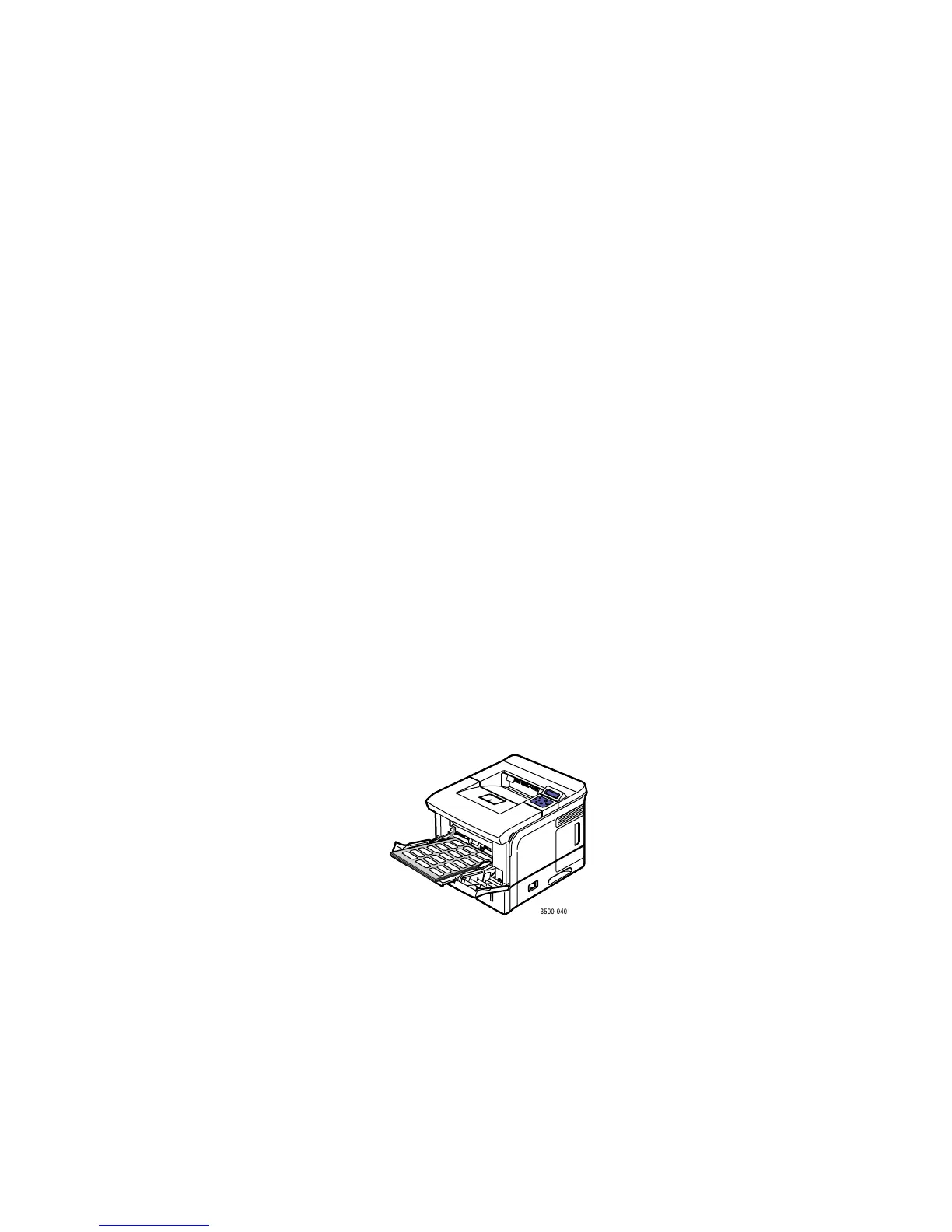Labels
Phaser® 3500 Laser Printer
27
Labels
Labels can be printed only from Tray 1 (MPT). The maximum number of sheets that can be
loaded in Tray 1 (MPT) is 25.
Guidelines
Use only labels recommended for laser printers.
Do not use vinyl labels.
Verify that the labels’ adhesive material can tolerate fusing temperatures of 200° C
(392° F) for 0.1 second.
Do not use any sheets where labels are missing; it may damage printer components.
Store unused labels flat in their original packaging. Leave the labels inside the original
packaging until ready to use. Return any unused labels to the original packaging and reseal
it for protection.
Do not store labels in extremely dry or humid conditions or extremely hot or cold
conditions. Storing them in extreme conditions may cause print quality problems or cause
them to jam in the printer.
Rotate stock frequently. Long periods of storage in extreme conditions can cause the
labels to curl and jam the printer.
Print only on one side of the sheet of labels.
Printing Labels
If your application has a setting for labels, use it as a template.
1. Insert the labels into Tray 1 (MPT). Place the labels face up with the top of the sheet
entering the printer first. Adjust the guides to match the size of the sheet.
2. On the printer’s control panel:
a. Press the Menu button, select Printer Setup, then press the OK button.
b. Press the OK button to select Paper Handling.
c. Select Tray 1 Size, then press the OK button.
d. Select Letter or A4, then press the OK button.
e. Press the Cancel button to return to the main menu.