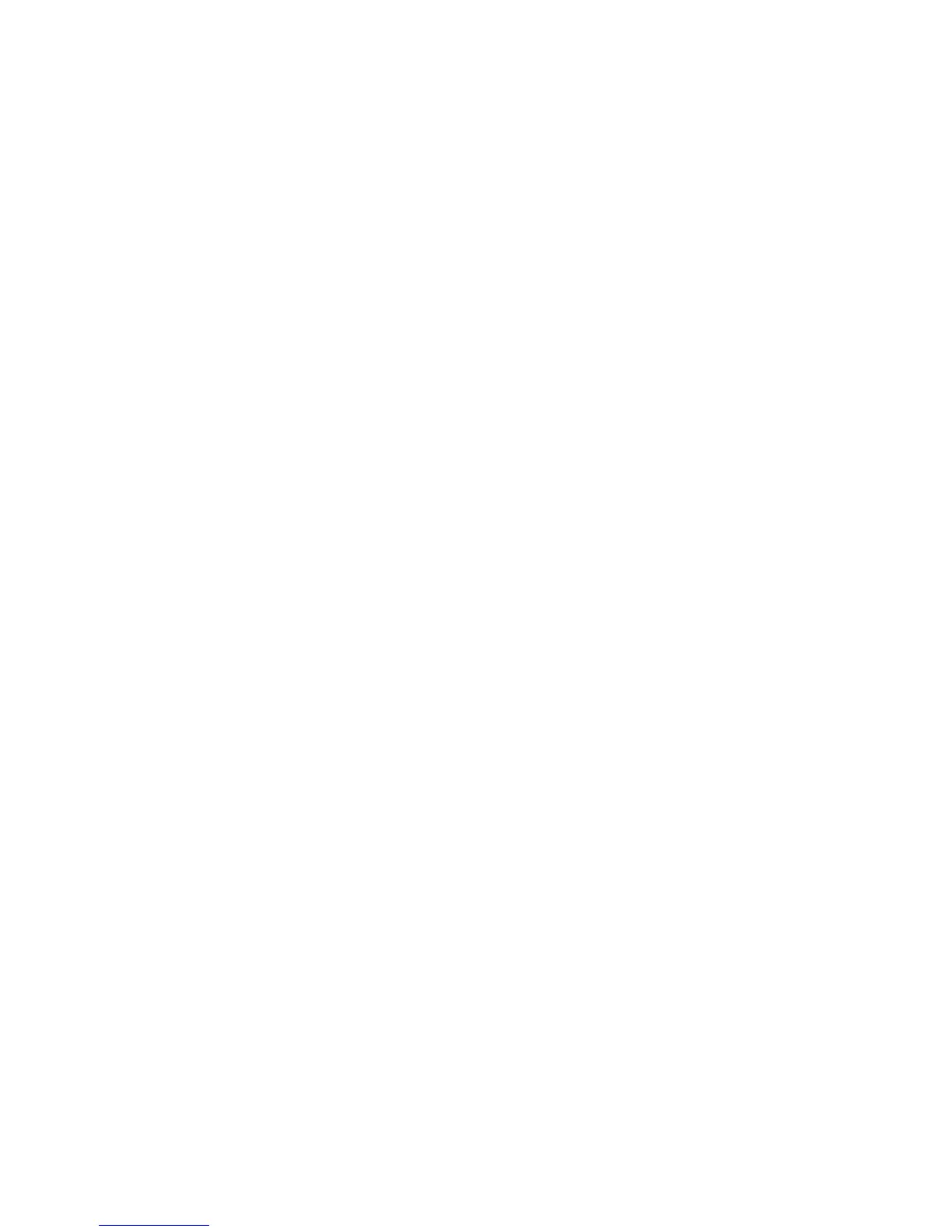Maintenance
Phaser 6000/6010 Color Printer
User Guide
26
Checking Page Counts
This section includes:
• Checking Page Count on the Phaser 6000 Printer on page 26
• Checking Page Count on the Phaser 6010 Printer on page 26
For accounting and maintenance purposes, the printer counts each page that is printed successfully,
then stores the count in a set of billing meters. There are three billing meters:
• Total Impressions provides a count of the total pages that have been printed.
• Color Impressions provides a count of the number of color pages that have been printed.
• Black Impressions provides a count of the number of black and white pages that have been
printed.
The billing meter counts the number of pages printed properly. 1-sided prints, including N-up, are
counted as one impression, and 2-sided prints, including N-up, are counted as two. During 2-sided
printing, if an error occurs after one side is printed properly, it is counted as one.
Color documents converted using an ICC profile on applications with the Color (Auto) setting can print
in color, even if displayed in black and white. The data prints in color even if it seems to be black and
white data on the monitor. In that case, Total Impressions and Color Impressions are increased.
Note: Grayscale images printed with the composite black setting count as color pages because
color consumables are used.
When doing 2-sided printing, a blank page can be inserted automatically depending on the settings in
the application. In this case, the blank page is counted as one page.
Checking Page Count on the Phaser 6000 Printer
To check the page count on the Phaser 6000 printer, use the Printer Setting Utility to print the Printer
Settings.
To use the Printer Setting Utility:
1. On your computer, click Start > All Programs > Xerox Office Printing > Phaser 6000 > Printer
Setting Utility.
In Windows 7, click Start > All Programs > Xerox Office Printing > Printer Setting Utility.
2. Click the Printer Settings Report tab, then select Report/List from the list in the white box.
3. Click the Printer Settings button. The Printer Settings page prints.
4. Read the page counts for the three meters in the General section near the top of the left column.
Checking Page Count on the Phaser 6010 Printer
You can check the total number of printed pages at the printer control panel, on the Printer Settings
Page, and in CentreWare Internet Services.
The billing meter tracks the total number of pages printed for the life of the printer; the billing meter
cannot be reset.