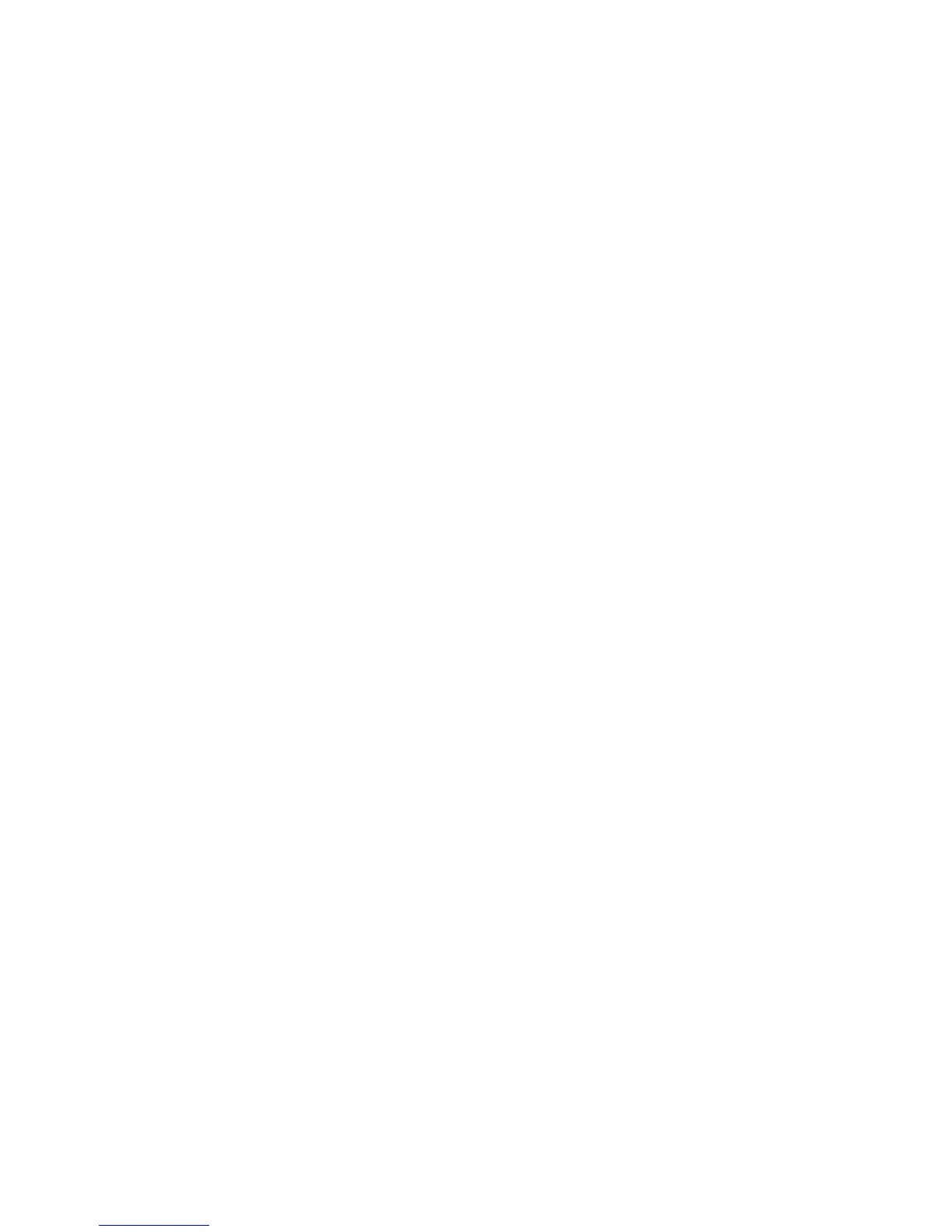Troubleshooting
Phaser 6000/6010 Color Printer
User Guide
54
Manual Color Registration With the Printer Setting Utility
You can fine-tune color registration by performing a manual adjustment. Manual color registration
adjustment is a three-step process:
1. Printing the Color Registration Correction Chart With the Printer Setting Utility on page 54.
2. Determining the Color Registration Values on page 54.
3. Entering Color Registration Values With the Printer Setting Utility on page 55.
Printing the Color Registration Correction Chart With the Printer Setting Utility
1. On your computer, click Start > All Programs > Xerox Office Printing > Phaser 6000/6010 >
Printer Setting Utility.
2. Click the Printer Maintenance tab, then select Color Registration Adjustment from the list.
3. Click the Start button next to Print Color Regi Chart. The Color Registration Chart prints.
4. Continue to Determining the Color Registration Values on page 54 to determine if an adjustment is
necessary.
Determining the Color Registration Values
The Color Registration Chart shows horizontal and vertical values for each color. The color registration
marks are grouped on the chart as follows:
Vertical registration values are at the top of the page:
• Y = Paper feed direction yellow
• M = Paper feed direction magenta
• C = Paper feed direction cyan
Left side registration values are on the left side of the page:
•LY = Left yellow
•LM = Left magenta
• LC = Left cyan
Right side registration values are on the right side of the page:
• RY = Right yellow
• RM = Right magenta
• RC = Right cyan
To determine the vertical values:
1. In the upper section of the Color Registration Chart, vertical color lines are printed in gaps between
corresponding vertical black lines. The line sets are in color groups: Y, M, or C. Each set of lines has a
corresponding number printed above it. In each color group, identify the set of lines in which the
color line is perfectly aligned between the corresponding black lines. Refer to the enlarged
illustration on the chart that shows how to determine the closest number.
2. For each color, do one of the following:
• If zero (0) is the value on the color set that is most closely aligned, you do not need to adjust
that color.