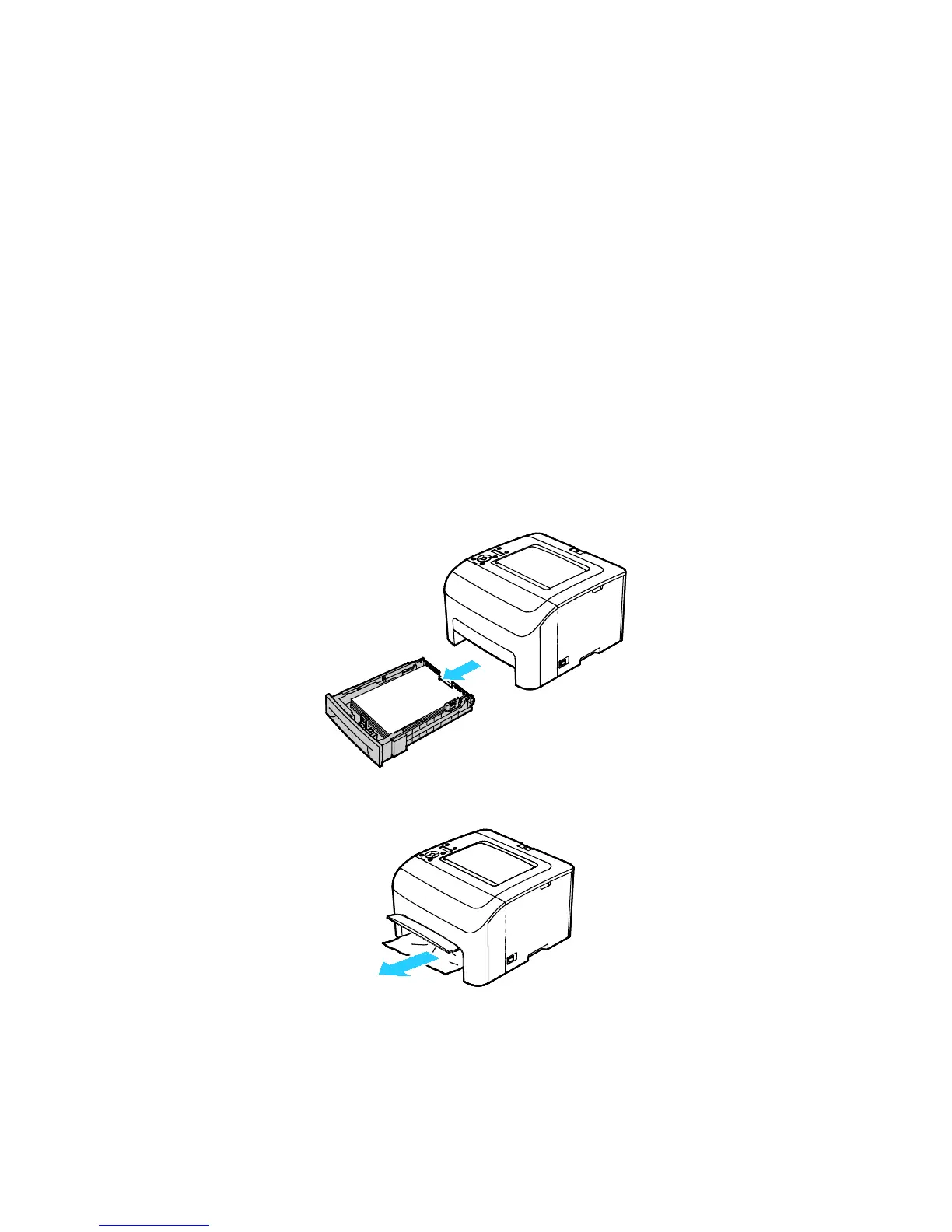Troubleshooting
Xerox
®
Phaser
®
6022 Printer 105
User Guide
Clearing Paper Jams
This section includes:
• Clearing Paper Jams From the Front of the Printer ............................................................................................. 105
• Clearing Paper Jams From the Back of the Printer .............................................................................................. 106
To facilitate clearing paper jams, you can activate Jam Recovery Mode. Jam Recovery Mode runs the
printer for a brief period of time to move the paper further into the exit tray.
To run Jam Recovery Mode:
1. Press and hold the Cancel button for three seconds.
2. After the printer engine stops running, turn the power off, then remove the jammed paper.
Clearing Paper Jams From the Front of the Printer
Note: To resolve the error displayed on the control panel you must clear all paper from the paper
path.
1. Remove the tray from the printer.
2. Remove any paper jammed at the front of the printer. For improved access to the jammed paper,
flip open the Jam Access Cover.