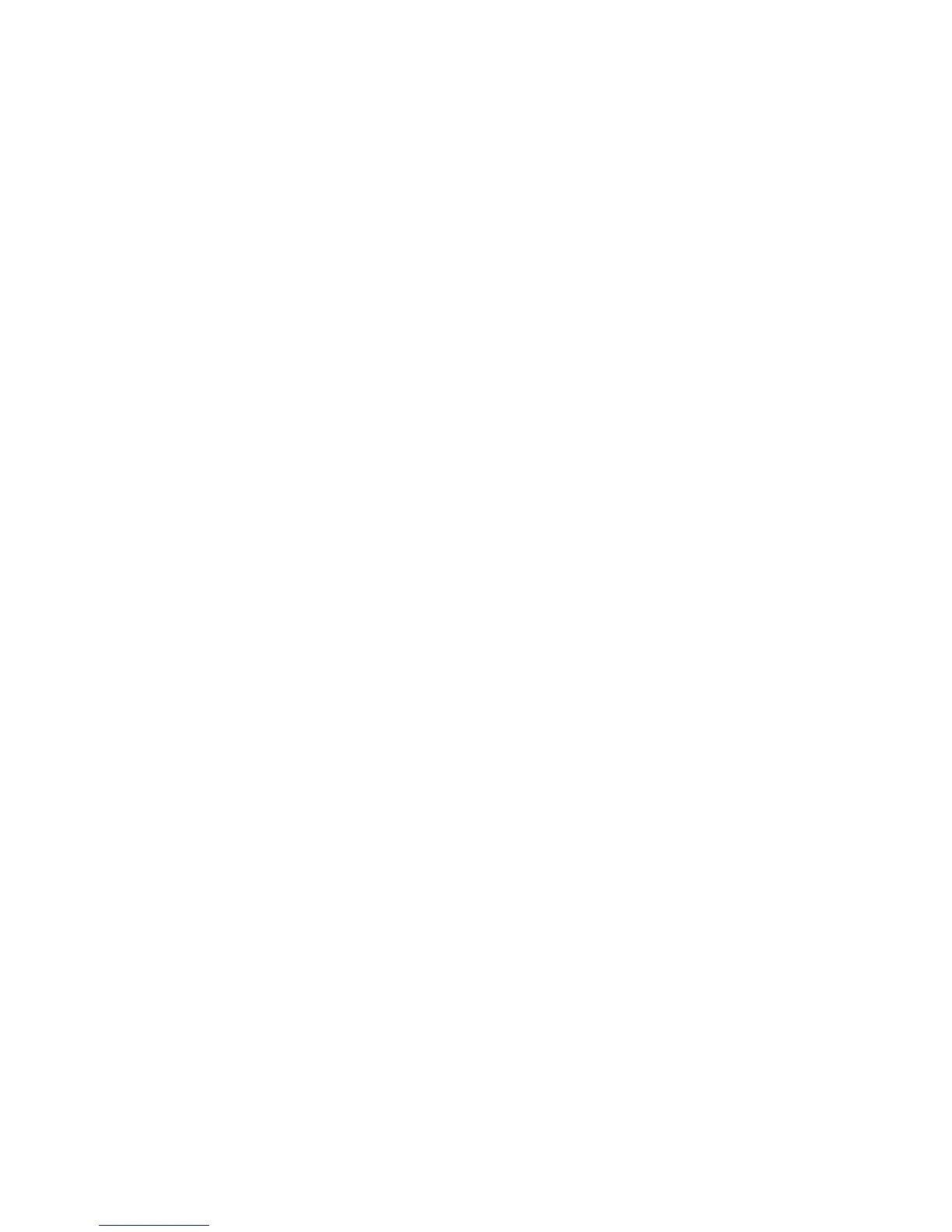Installation and Setup
48 Xerox
®
Phaser
®
6022 Printer
User Guide
Configuring General Setup Using CentreWare
Internet Services
This section includes:
• Viewing Printer Information ........................................................................................................................................... 48
• Configuring Printer Defaults ........................................................................................................................................... 48
• Resetting the Printer ........................................................................................................................................................... 49
General Setup in CentreWare Internet Services allows you to configure printer settings onscreen using
your Web browser.
Viewing Printer Information
1. At your computer, open a Web browser, in the address field, type the IP address of the printer, then
press Enter or Return.
2. In CentreWare Internet Services, click Properties.
3. To expand the menu, in the Properties pane, for the General folder, click the plus symbol (+).
4. Under Version Information, find the printer model number, serial number, and the firmware version
number for the operating systems.
5. Under Page Description Language, find the version numbers for each of the page description
languages installed on the printer.
Configuring Printer Defaults
The Printer Defaults page displays the printer model information and product code or serial number. It
also provides a place to enter the name and location of the printer and the name and email address of
the contact.
1. At your computer, open a Web browser, in the address field, type the IP address of the printer, then
press Enter or Return.
2. In CentreWare Internet Services, click Properties.
3. To expand the menu, in the Properties pane, for the General folder, click the plus symbol (+).
4. Click Printer Defaults.
5. In the fields, type descriptive information as needed.
6. Click Save Changes.