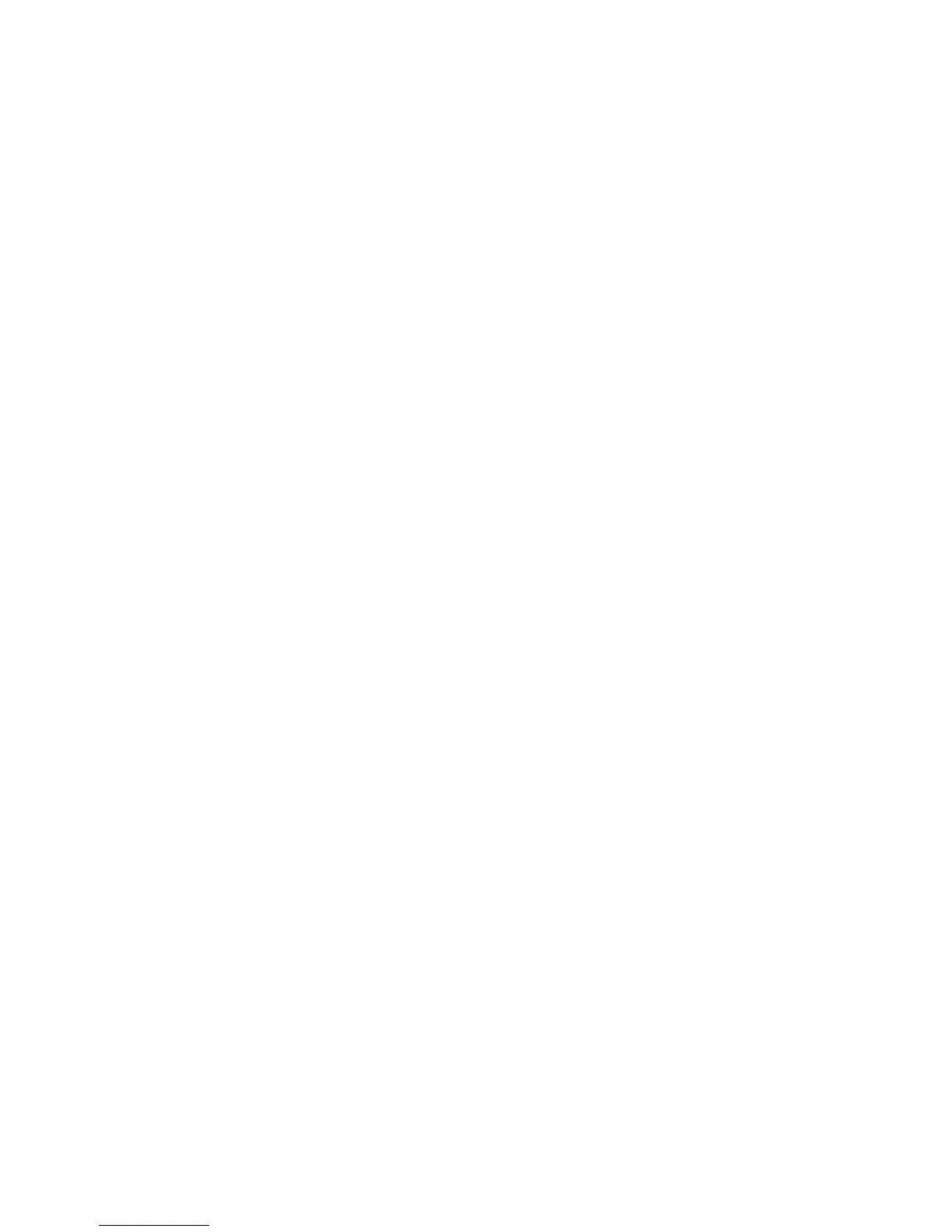Installation and Setup
40 Xerox
®
Phaser
®
6022 Printer
User Guide
Installing the Drivers and Utilities for Macintosh OS X Version 10.5 and Later
This section includes:
• Installing the Print Driver .................................................................................................................................................. 40
• Adding the Printer ................................................................................................................................................................ 41
To access all features of the printer, you must:
1. Install the print driver.
2. Add the printer.
Note: Before installing drivers, verify that the printer is plugged in, turned on, and connected to an
active network or by USB. Ensure that the printer is receiving network information by monitoring the
LEDs on the back of the printer near the Ethernet cable connection. When the printer is connected to
a functioning network and receiving traffic, the link LED is green, and its amber traffic LED flashes
rapidly.
Installing the Print Driver
1. Insert the Software and Documentation disc into the appropriate drive on your computer.
Note: If the Software and Documentation disc is not available, you can download the latest drivers
from www.xerox.com/office/6022drivers.
2. Double-click Phaser 6022 Installer.
3. At the Introduction installer window, click Continue.
4. At the License Agreement, select I Agree, then click Next.
5. Select the destination disk, then click Continue.
6. To change the location of the driver installation, click Change Install Location.
7. Click Install.
8. If prompted, enter your password, then click OK.
9. Click Continue Installation.
10. To complete the installation and restart your computer, when the print driver finishes installing, click
Restart.