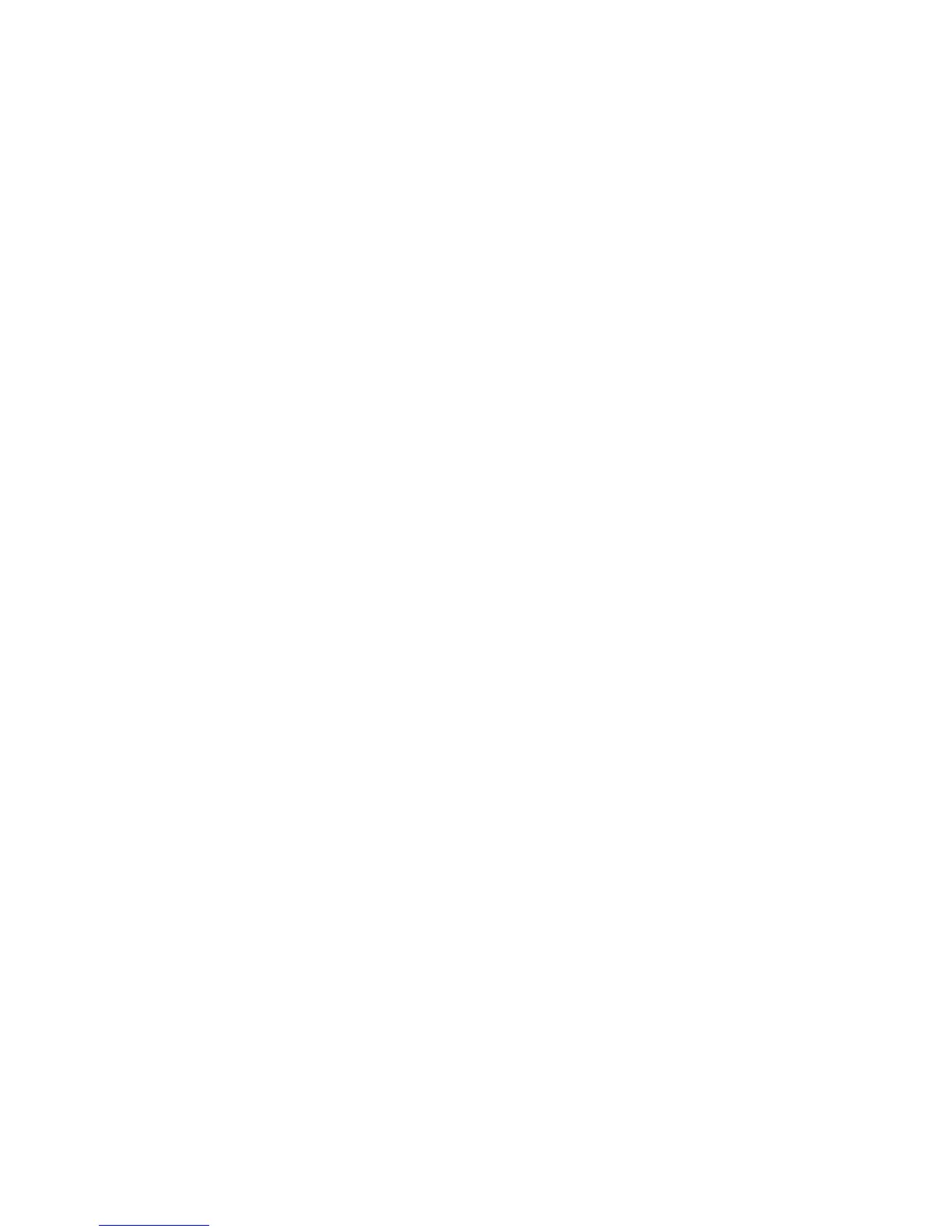Features
Xerox
®
Phaser
®
6022 Printer 23
User Guide
Power Saver Mode
You can set the time the printer spends idle in ready mode before the printer transitions to a lower
power level.
There are two levels of Power Saver mode.
• Mode 1 (Low Power): The printer shifts from Ready mode to Low Power mode to reduce standby
power consumption.
• Mode 2 (Sleep): The printer shifts from Low Power mode to Sleep mode for a greater reduction in
power consumption.
Changing Power Saver Mode Settings Using the Control Panel
To change the Power Saver mode settings:
1. At the printer control panel, press the Menu button.
2. Use the Up and Down arrows to navigate to Admin Menu, then press OK.
3. Navigate to System Setup, then press OK.
4. Navigate to PowerSaver Time Mode 1 - Low Power or PowerSaver Time Mode 2 - Sleep, then
press OK.
5. To increase or decrease the number of minutes before the printer enters Power Saver mode, press
the Up or Down arrow buttons, then press OK.
Exiting Power Saver Mode
The printer exits Power Saver mode automatically when it receives data from a connected device.
To exit Power Saver mode manually, on the control panel, press the Power Saver button.