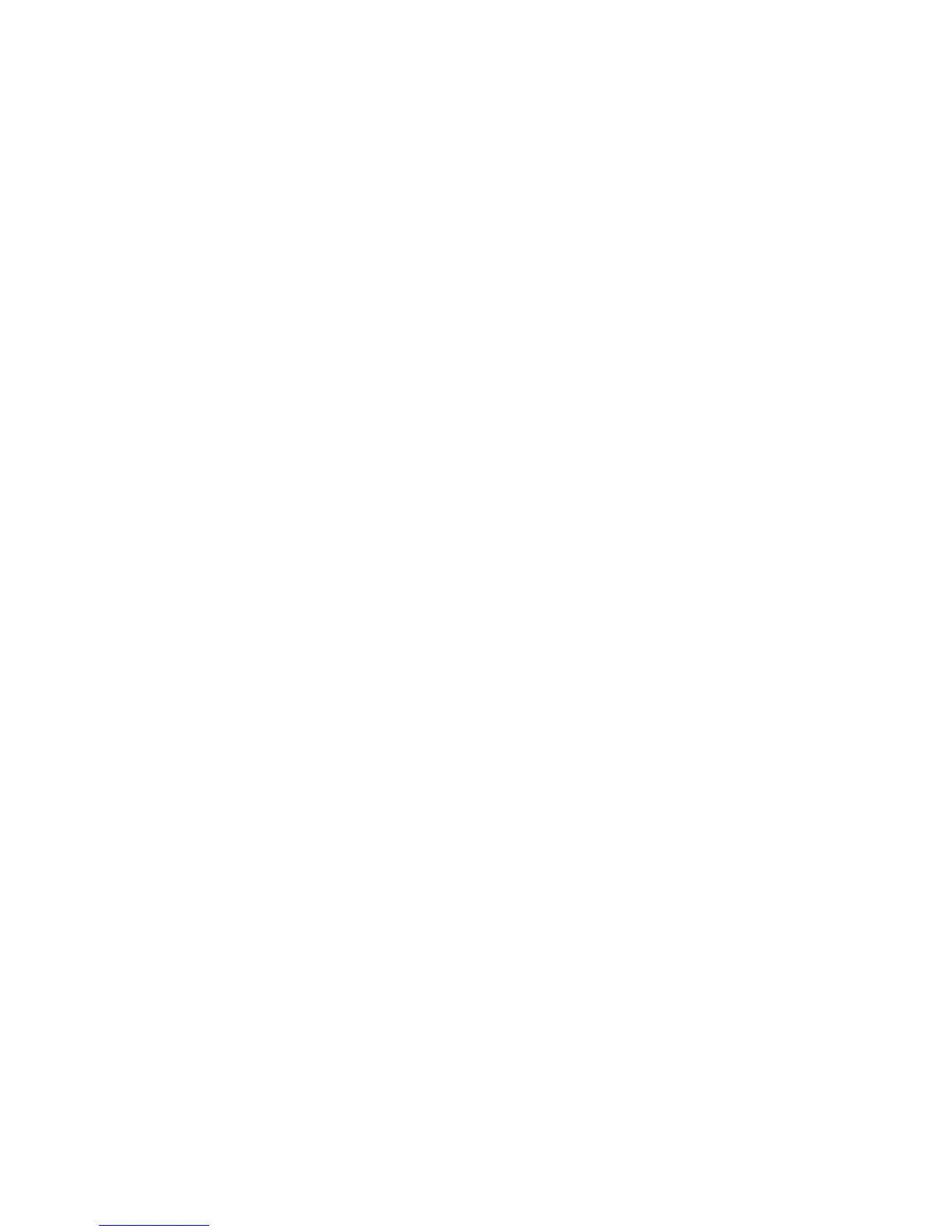Installation and Setup
Xerox
®
Phaser
®
6022 Printer 47
User Guide
Changing the IP Address Using the Installer with USB
1. From your installer disk, click Setup Printer and Install Software.
2. At the License Agreement, select I Agree, then click Next.
3. On the Select a Connection Method screen, click Wireless.
4. On the Select a Wireless Setup Method screen, click Search for Networks.
5. Ensure that the USB cable is connected properly.
6. Select a network, then click Next.
7. Enter the passphrase for your wireless network, then click Next.
8. For the Configure Printer screen, click Advanced.
9. For the IP Address Settings screen, modify the settings as needed then, click Next.
10. At the prompt, remove the USB cable from the printer, then click Next.
11. In the printer list, select your printer.
12. In the Software and Documentation window, clear the check box for any undesired options.
13. Click Next.
14. To complete the installation, click Finish.