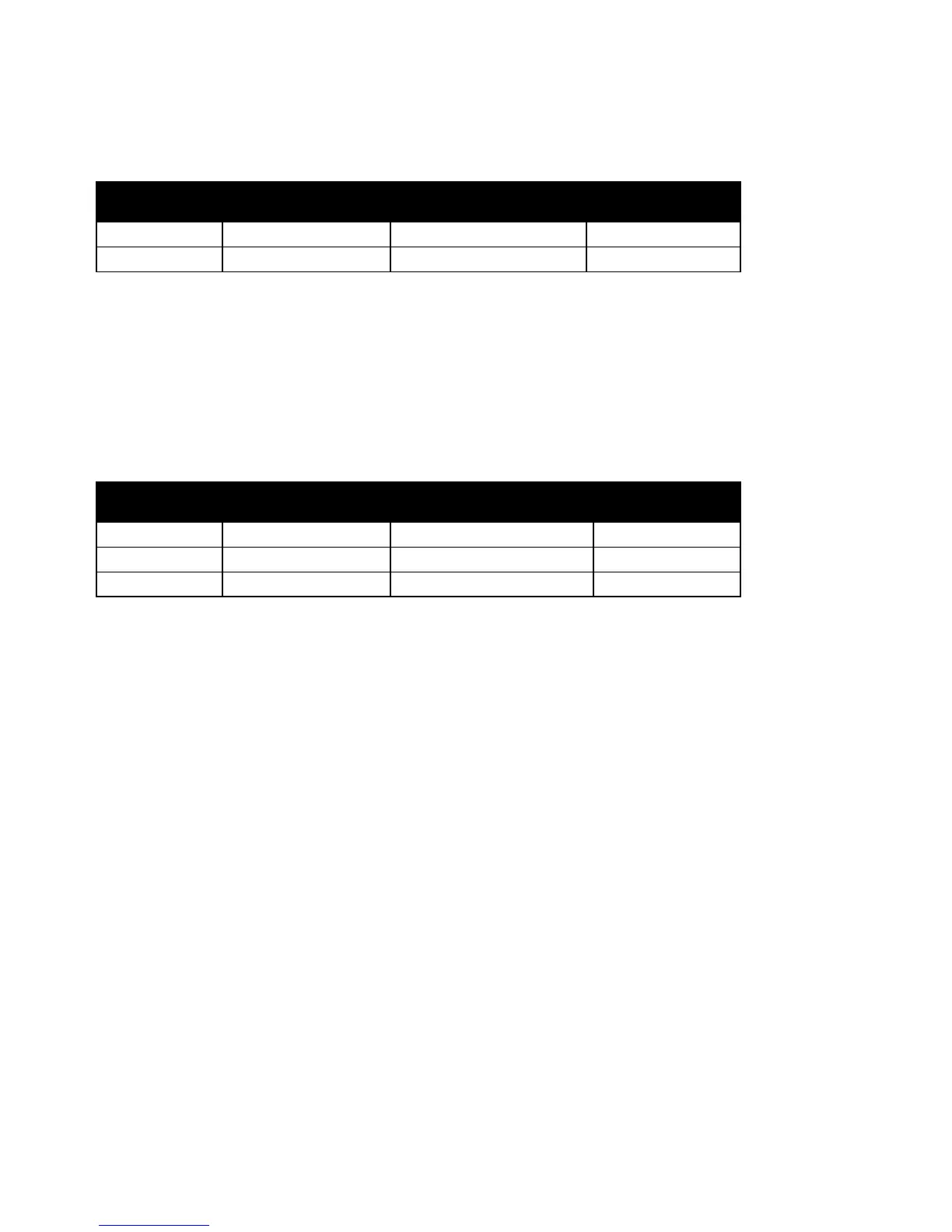Installation and Setup
Xerox
®
Phaser
®
6022 Printer 55
User Guide
You can reject one specific IP address, but allow printing from any other address. The access list would
look like the following table:
Access List IP Address Address Mask Operation
1 192.168.200.10 255.255.255.255 Reject
2 0.0.0.0 0.0.0.0 Accept
The first row of the access list is the highest priority. If configuring a list with multiple rows, enter the
smallest range first. Make the first row the most specific, and the last row the most general.
For example, you can set up the host access list to do the following:
• Accept printing from a specific network.
• Reject printing from a particular network mask within that network.
• Accept printing from one particular IP address within that network mask.
In this example, the access list would look like the following table:
Access List IP Address Address Mask Operation
To configure the Host Access List:
1. At your computer, open a Web browser, in the address field, type the IP address of the printer, then
press Enter or Return.
2. In CentreWare Internet Services, click Properties.
3. In the Properties pane, to expand the menu, click the plus (+) symbol next to the Security folder.
4. Click Host Access List.
5. In the IP Address field, enter the IP address of the host as X.X. X.X, where X is a number from 0
through 255. For example, 192.168.200.10.
6. In the Address Mask field, enter the network mask for the host as X.X. X.X, where X is a number from
0 through 255. For example, 255.255.255.255.
7. Under Operation, for the action the host takes with the IP address:
− Off indicates that this row of the access list is inactive. This setting lets you enter a specific IP
address or range of addresses before you plan to enforce the Accept or Reject operation.
− Accept allows the specified IP address or range of addresses access to the printer.
− Reject denies the specified IP address or range of addresses access to the printer.
8. Click Save Changes.