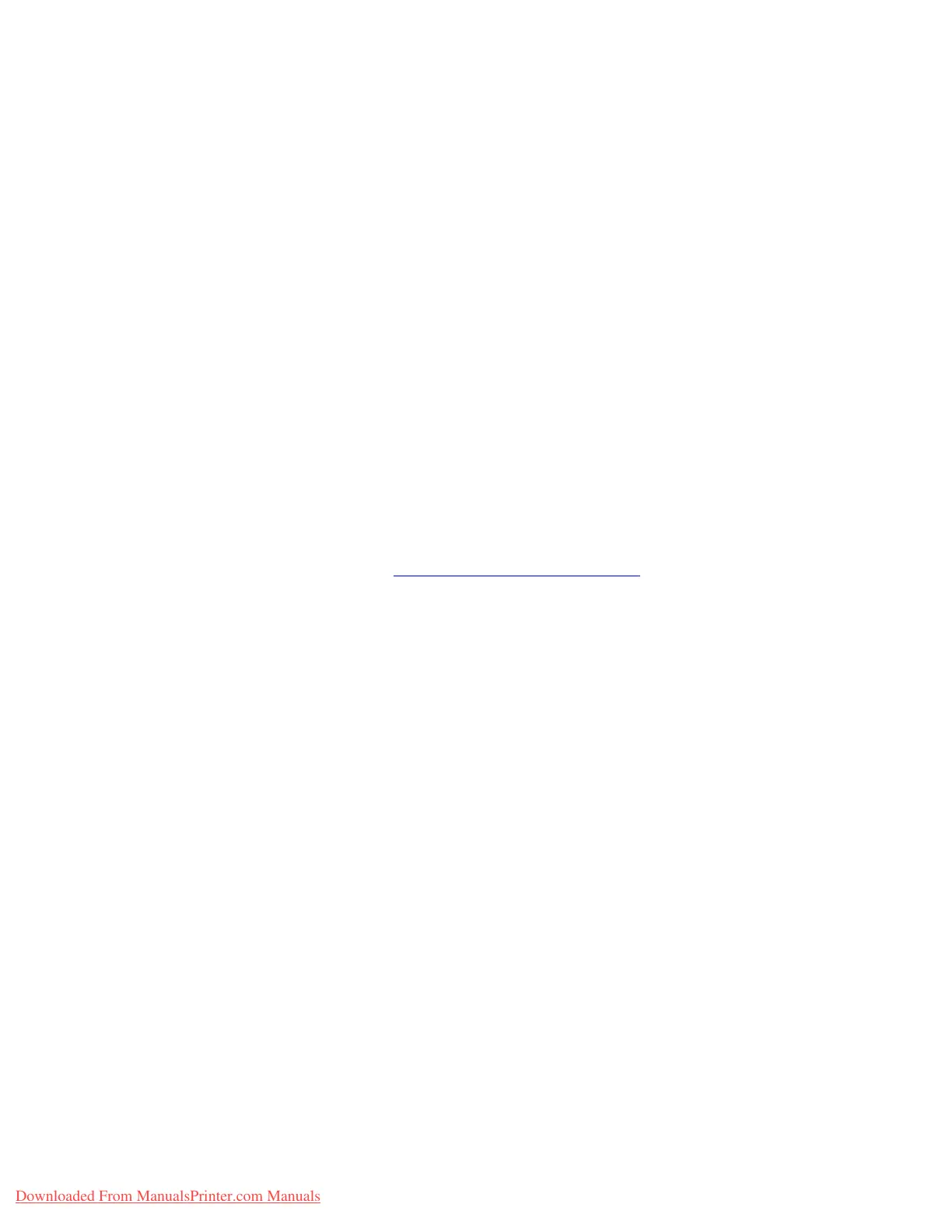Configuring the Network Address
Phaser® 7760 Color Laser Printer
2-8
Manually Setting the Printer’s IP Address
Note: Verify that your computer has a properly configured IP address for your network.
Contact your network administrator for more information.
If you are on a network without a DNS server, or in an environment where the network
administrator assigns printer IP addresses, you can use this method to manually set the IP
address. Manually setting the IP address overrides DHCP and AutoIP. Alternatively, if you are
in a small office with a single PC and use a dialup modem connection, you can manually set
the IP address.
1. On the control panel, select
Printer Setup, and then press the OK button.
2. Select
Connection Setup, and then press the OK button.
3. Select
Network Setup, and then press the OK button.
4. Select
TCP/IP Setup, and then press the OK button.
5. Select
DHCP/BOOTP, and then press the OK button to select Off.
6. Select
TCP/IP Address, and then press the OK button.
7. Enter the printer’s IP address, and then press the OK button.
See also:
Advanced Features Guide at www.xerox.com/office/7760support
Downloaded From ManualsPrinter.com Manuals