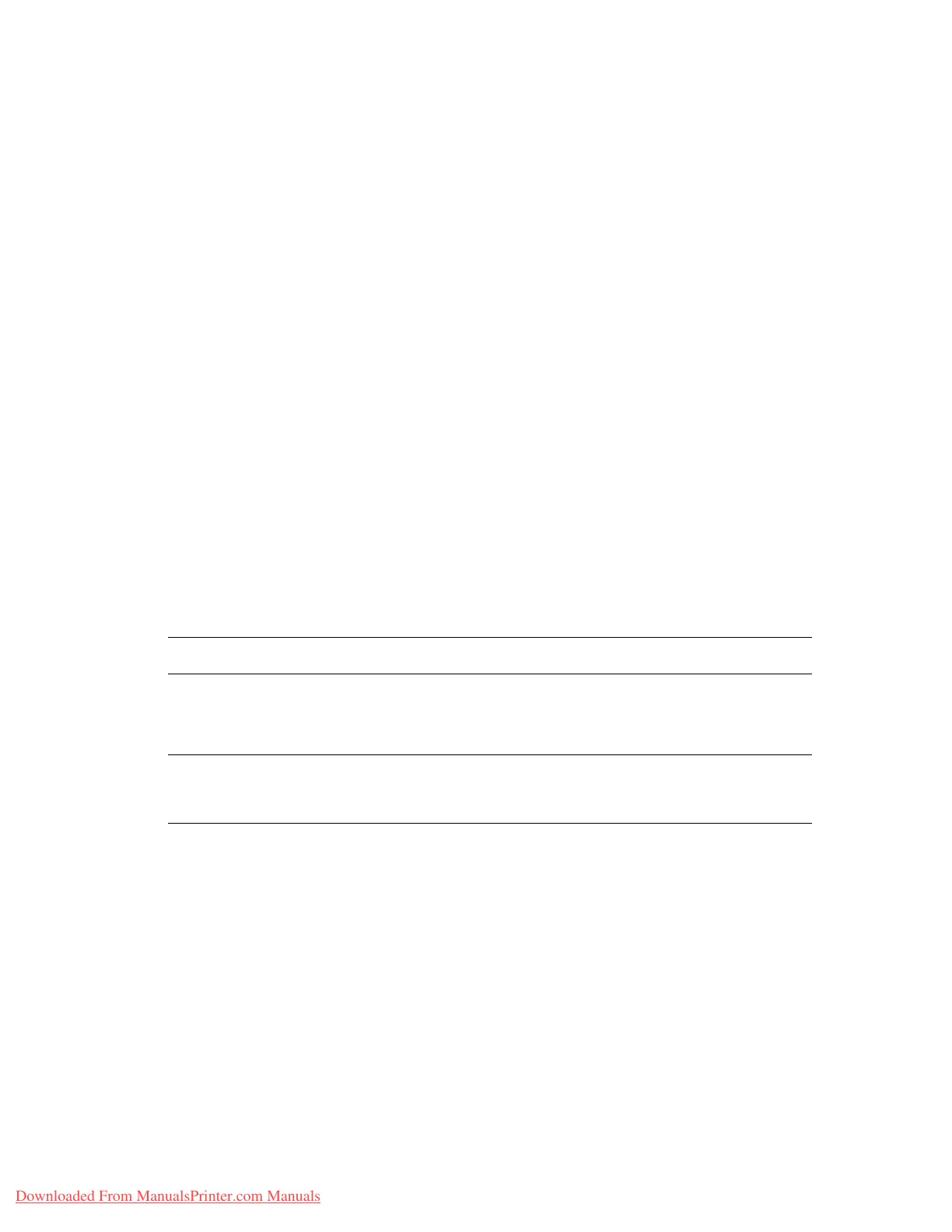Choosing Output Options
Phaser® 7760 Color Laser Printer
3-48
Choosing Output Options
This section includes:
■ Offsetting Output on page 3-49
■ Stapling Output on page 3-50
■ Using the Hole Puncher on page 3-51
Output Trays
The printer has one output tray located on the top of the printer. If a finisher is installed the
following output options are available:
■ Top output tray (horizontal transport)
■ Finisher upper output tray
■ Finisher stacker output tray
■ Finisher booklet output tray
Note: If you select stapling or hole punching in the printer driver, the output automatically
goes to a finisher output tray.
Selecting an Output Tray from the Printer Driver
To select an output tray for a specific print job:
See also:
Stapling Output on page 3-50
Using the Hole Puncher on page 3-51
Operating System Steps
Windows98SE,
Windows 2000,
Windows XP,
Windows Server 2003
1. Select the Output Options tab.
2. Select the ouput tray from the Paper Destination drop-down list.
Mac OS 9 or
Mac OS X, version
10.2 and higher
1. In the Print dialog box, select Finishing Options from the drop-down
list.
2. Select the output tray from the Paper Destination drop-down list.
Downloaded From ManualsPrinter.com Manuals